What’s New in Version 7.4
This document describes new features, enhancements, and changes in RiverWare Version 7.4.
Special Attention Notes
The section describes special attention notes, which indicate that functionality has changed that requires you to update models, that results may differ, or you might get a warning message when you first load a model in Version 8.0. If you have any questions, contact RiverWare-Support@Colorado.edu.
Reach Mass Balance Salinity
On the Reach Mass Balance Salt methods, a fix was made that could change model results for reaches where Salt Storage is in use and flows are small. See “Reach Mass Balance Salinity” for details on this fix.
Storage Account Solution Mechanism
The Storage Account solution mechanism was modified to perform better when solving outside of a run. If you run an accounting model in this fashion, please test to ensure it is solving correctly.
Accounting
This section describes changes to RiverWare Accounting.
Additional Computational Subbasin Verification
In an accounting model that has a computational subbasin using the Prior Appropriation method, the first time the subbasin is used as part of the water rights solver, the objects and accounts are cloned. Now the verification methodology looks at each account in the subbasin and issues a warning if the following conditions are met for that account:
• The account water type is not the allocatable flow water type, and
• the account is a passthrough account, and
• the account has an inflow or outflow supply from a passthrough account whose water type is the allocatable flow water type.
When this is the case, a warning message is posted to diagnostics, as the object containing this account is not in the water rights computational subbasin but probably should be. If you see this message, consider modifying your subbasin membership to include this object.
Data Management Interface
This section describes changes to the RiverWare Data Management Interface (DMI).
DSS Table Slot Import
For a DSS Data Management Interface dataset, support was added for improved import of table slot behavior. Now for importing table slot values you can choose whether to Import and Resize or Import Available. Previously, the behavior was to Import and Resize. Now, with the Import Available option, you can import only those values that have changed and not overwrite values further down the table. See “Table Slot Data” in Data Management Interface (DMI) for more information.
Diagnostics
This section describes changes to RiverWare Diagnostics.
Diagnostic Window Open
Previously, the Diagnostic Output Window automatically opened after a model loaded. This was modified so that you no longer see the diagnostic window on model load. Only an aborted run automatically opens that dialog.
Navigation When RPL Error Occurs
To improve navigation, when an error occurs in RPL evaluation, you can now right-click on the diagnostic output window message and choose to Open RPL Expression Causing the Error. This action opens the appropriate RPL dialog and scrolls to and selects the expression that caused the error. Figure 2.1 shows the menu item. See “Diagnostic Output Window” in Debugging and Analysis for more information.
Figure 2.1 New menu that navigates from the diagnostic output to the RPL Expression causing the error
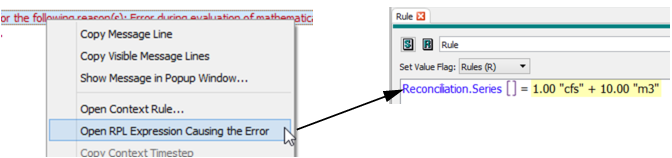
RPL Warning, Alert, Notice, and Stop Run Messages
The diagnostic output from RPL statements was enhanced as follows:
• Alert and Notice statements were added as described in “Alert and Notice Statements”. Examples are shown in Figure 2.2. See “Notice, Warning, and Alert Statements” in Debugging and Analysis and “Statements” in RiverWare Policy Language (RPL) for more information.
Figure 2.2 Sample RPL Notice, Warning and Alert Statements displayed in diagnostic output
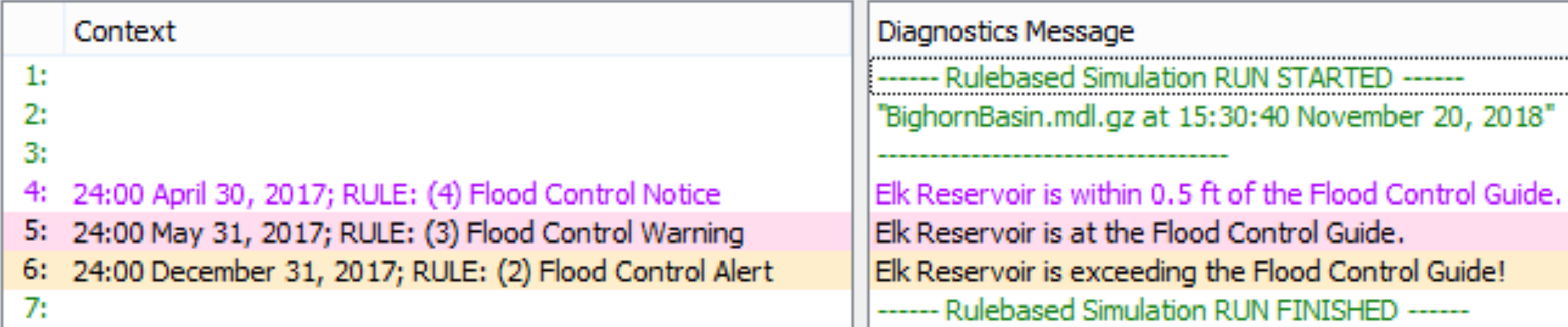
• The Warning statement diagnostic text color was modified to be black text with a pink background to distinguish it from the internally generated brown warning messages.
• The diagnostic output window color legend and search menu were modified with the new colors and statements.
• Within diagnostic messages issued by RPL Warning statements, the text “RPL Warning statement:” is no longer prepended before the user-specified message. Similarly, within messages issued by RPL Stop Run statements, the text “Run aborted by STOP RUN statement with value:” is no longer prepended before the user-specified message.
• When diagnostics are written to a file, messages from RPL Warning statements now have a line header of _RPLWARN_ to distinguish them from internally generated warning messages, which still have a line header of _WARNING_.
Licensing
This section describes changes to RiverWare Licensing.
License Server Manager
When RiverWare uses a floating license, it now attempts to communicate with the license server at a fixed interval. If RiverWare is unable to do so, it assumes the license has been lost and attempts to reacquire the license. If it is unable to reacquire the license, RiverWare shuts down.
Model Files
This section describes changes to RiverWare Model Files.
Model Comparison Tool
The Model Comparison Tool compares two models and presents the differences in a hierarchical tree. The tree allows you to identify and explore the differences between two models. The process is as follows:
1. You indicate which models you would like to compare and how to compare the series values.
2. The tool displays a table of contents for the two models, indicating which items are different.
3. You can select items to see how they differ in the two models.
See “Model Comparison Tool” in User Interface for more information on this tool.
In RiverWare Version 8.0, the tool was enhanced as follows:
• Searching and filtering: You can now search for comparison results by name, type, or comparison status, and you can also limit the display to items that match one of these criteria. See “Search and Filter Tools” in User Interface for more information.
• Selecting which series slot flags and values to compare: When choosing which models to compare, you can now choose from the options shown in the following screenshot.
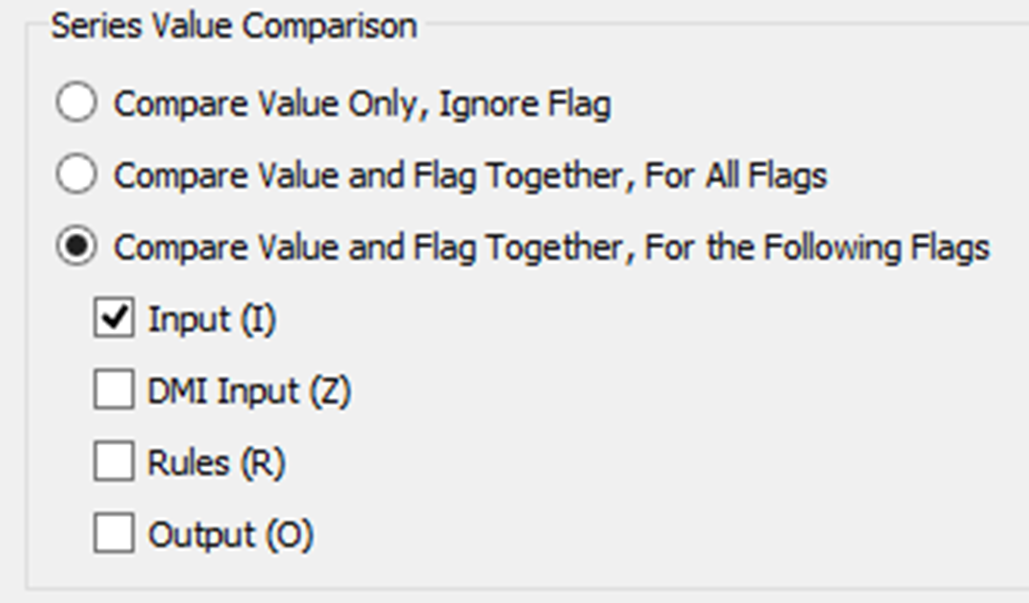
• Added Content: The following additional content is now compared:
– Accounts and account properties
– Model version number
– Table Slot row labels
– RPL Sets saved in the model
• Ability to compare large models: An issue was addressed that prevented large models from being compared.
Objects
This section describes changes to RiverWare Objects.
New Aquifer Object
A new Aquifer object was added to the palette. The Aquifer object solves the saturated groundwater flow equations at a user-specified timestep, which could be larger than the run timestep. Physical processes modeled include pumping and groundwater flow in up to six directions. Links are created between the Aquifer and the adjacent aquifers and up to one overlying groundwater object.
See “Aquifer” in Objects and Methods, for more information on this new object.
Groundwater - New Percolation Method
A new percolation method was added to work with the Aquifer object. The Head Based Linked Percolation adds the Deep Aquifer Elevation Previous which can be linked to the Aquifer object.
See “Head Based Linked Percolation” in Objects and Methods for more information.
Reservoir- New Unregulated Spill Type method
A new method, Bare Crest, Table Only, was added to the Unregulated Spill Type category. This method behaves like the Bare Crest Only method, but does not limit the unregulated spill by the volume above the spill way crest. This is useful for reservoirs with large inflows and outflows compared to the volume in storage above the crest. See “Bare Crest, Table Only” in Objects and Methods for more information.
Optimization
This section describes changes to RiverWare Optimization.
Optimizer License Indicator
The workspace no longer shows the CPLEX icon at the bottom-right corner of the workspace if the license supports optimization. You can still find this information by selecting Help, then About.
Output Devices
This section describes changes to RiverWare Output and Plotting.
Plotting: Mouse Button Actions
Mouse-wheel and button operations have been added to plots to improve panning and scrolling navigation.
• Mouse-wheel scrolling over the plot area zooms the plot in or out on all axes.
• Mouse-wheel scrolling over an axis scrolls only that axis. This single axis scroll not only improves ease of zooming a single axis, but also introduces a new capability of zooming an x or y plot axis independently from its opposing x or y axis, if one exists.
• Middle-mouse button click-and-drag action on the plot area pans the plot using a closed-hand cursor.
See “Mouse Button Actions” in Output Utilities and Data Visualization for more information.
Output Canvas
Following are new features in the Output Canvas.
Export to Video
The Output Canvas animation can now be exported to a video file (MP4, WEBM, WMV, or GIF). See “Export Video” in Output Utilities and Data Visualization for more information.
Flow Line Legend
On the Output Canvas, you can now show a Flow Line Legend as part of a Flow Line Group. The legend provides a key to the defined intervals on the Flow Line Group and sample line thicknesses corresponding to values. Figure 2.3 shows an output canvas with Flow Lines and a Flow Line Legend. See “Flow Line Legend” in Output Utilities and Data Visualization for details.
Figure 2.3 Output Canvas that includes a Flow Line Legend
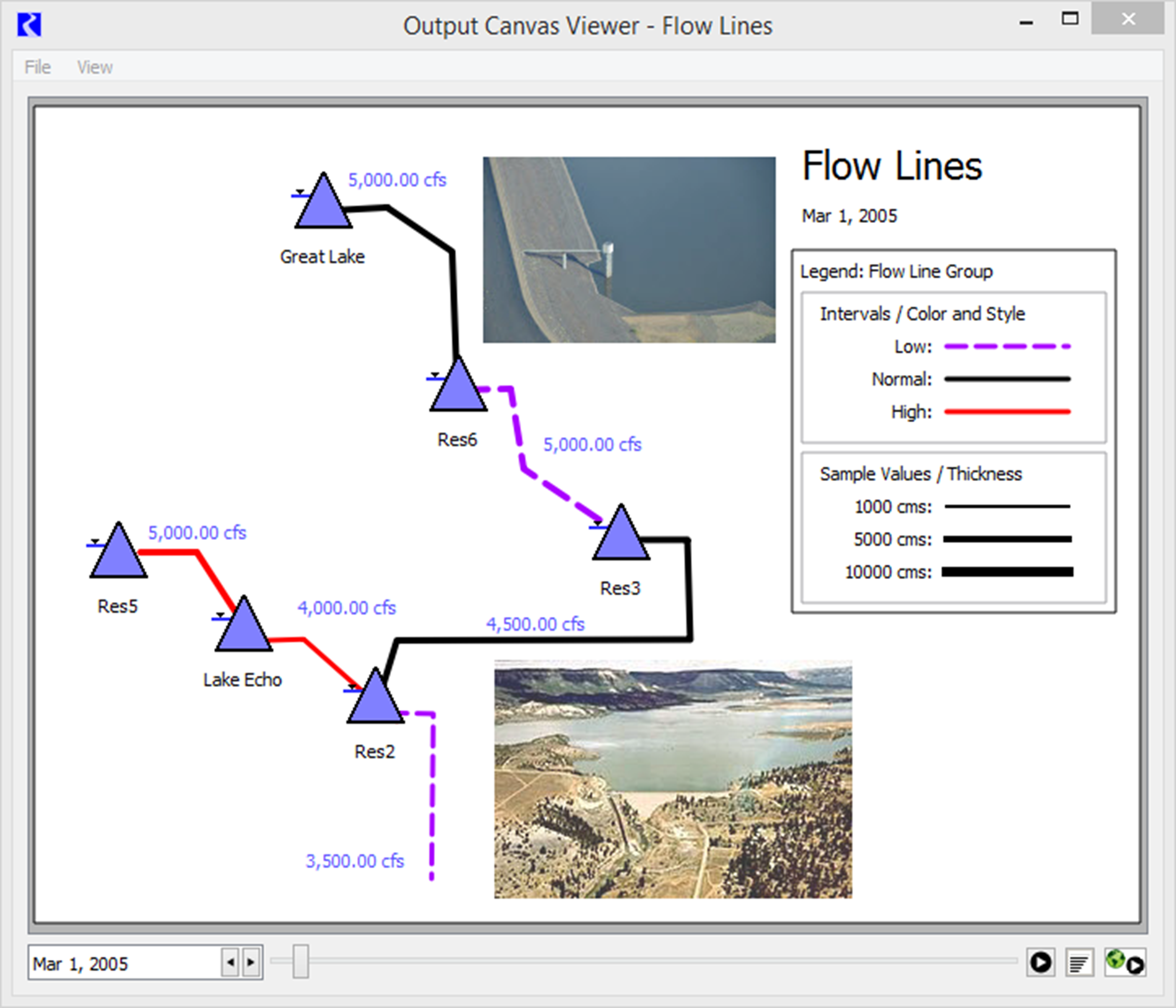
RiverWISE
The RiverWare Interactive Scenario Explorer (RiverWISE) allows stakeholders to view an exported version of a RiverWare model and to explore alternative scenarios within constraints specified by the model developer. See “RiverWISE Model Developer’s Guide” in RiverWISE Model Developer’s Guide for more information on RiverWISE. RiverWISE was modified as follows:
• Allows stakeholders to select multiple series input data sets at the same time.
• Allows stakeholders to adjust one or more series input data sets by a percentage or constant value.
• In terms of plotting, displays markers (horizontal lines) corresponding to the data set minimum and maximum values, when they exist.
The Export to RiverWISE from RiverWare was modified as follows:
• Default minimum and maximum values are provided for input series slots.
• Export of unsupported input slots, including Periodic Slots, Table Series Slots, and Statistical Table Slots, is prevented
Figure 1.2 shows a series slot that is scaled by a percentage using sliders. The plot also shows the minimum and maximum values.
Figure 2.4 RiverWISE input data set scaled by a percentage
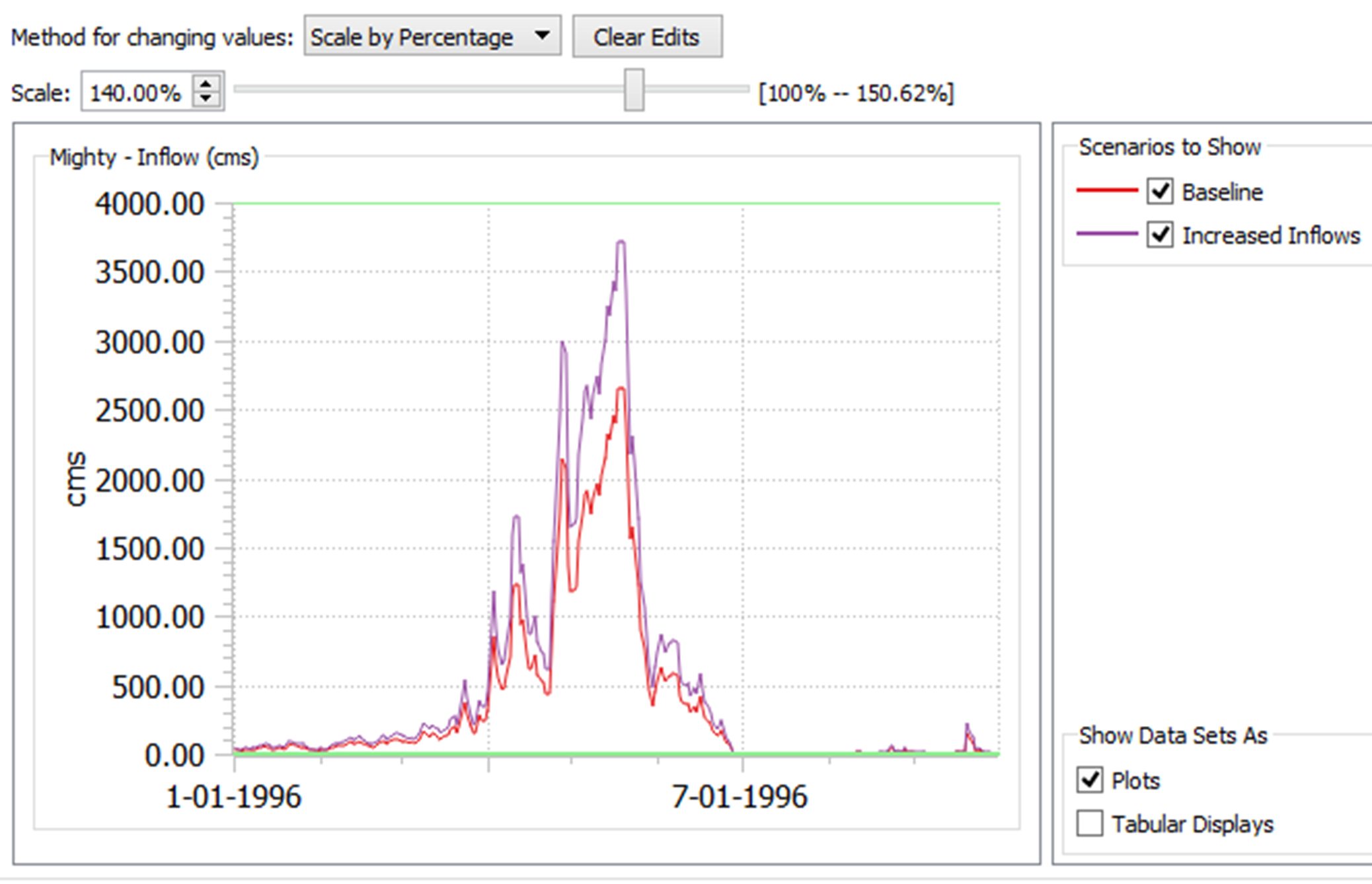
RPL
This section describes changes to the RiverWare Policy Language (RPL).
Alert and Notice Statements
Two new statements were added to RPL:
• Alert
• Notice
These two statements post a message to the diagnostic output window just like the Warning statement. All three statements (Warning, Notice, and Alert) have unique colors as described under “Notice, Warning, and Alert Statements” in Debugging and Analysis.
Figure 2.5 shows a sample use of an Alert statement. A Notice can be used in the same manner.
Figure 2.5 Sample use of RPL Alert statement and resulting diagnostic message
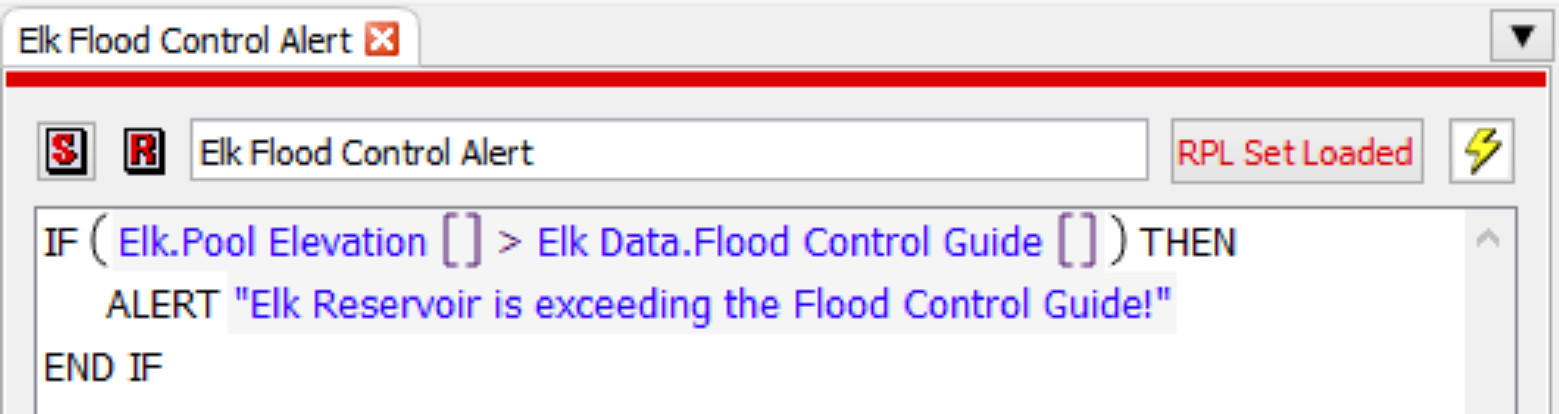

New Statement Menu on RPL Block Dialogs
Within RPL block dialogs (Rules, Goals, Methods), the operations to add statements were moved to a separate Statement menu.
Figure 2.6 Statement menu in a RPL Viewer dialog
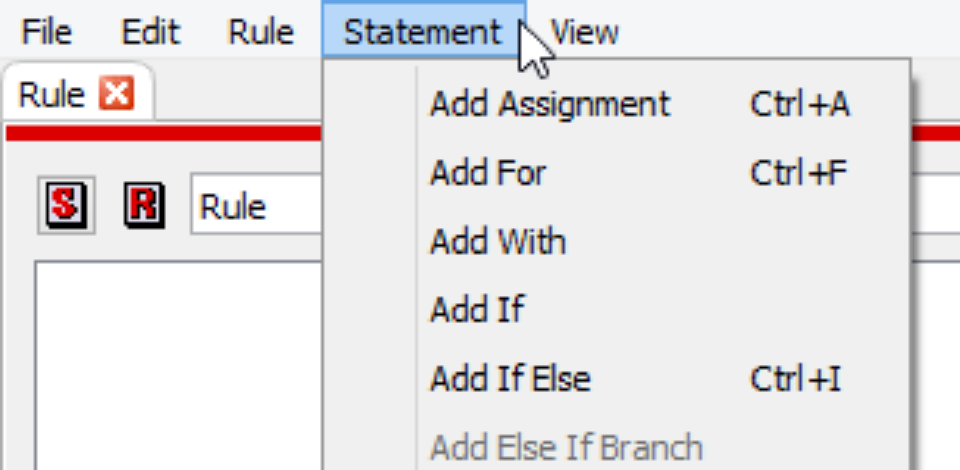
New RPL Predefined Functions
The following RPL Predefined functions were added.
GetTextSlotValueAsString
This function gets the value from a Text Series Slot at the specified datetime and returns a string.
See “GetTextSlotValueAsString” in RiverWare Policy Language (RPL) for more information.
GetSlotNameAndCol
Given a slot, this function return the slot name portion of the full name, combined with the column label when the input slot is an aggregate series slot or a column of an aggregate series slot.
See “GetSlotNameAndCol” in RiverWare Policy Language (RPL) for more information.
StringToTextSlotNumeric
This function converts a string into a numeric that can be set on a Text Series Slot.
See “StringToTextSlotNumeric” in RiverWare Policy Language (RPL) for more information.
TextSlotNumericToString
The function converts a Text Series Slot encoded text (a numeric) into a string.
See “TextSlotNumericToString” in RiverWare Policy Language (RPL) for more information.
Text Series Slots Reading and Writing
Text Series Slots store text strings as a series of encoded numeric data. The RiverWare Policy Language (RPL) was improved to read Text Series Slots with any RPL set and set Text Series Slots from Rulebased Simulation Rules and Initialization Rules. To support this, three new predefined RPL functions were added: two for reading text slots and one for writing text slots.
• “GetTextSlotValueAsString”. Returns the text slot value at the given date as a string.
• “TextSlotNumericToString”. Returns the text slot value as a string.
• “StringToTextSlotNumeric”. Converts a string into a value that can be set on a text slot.
Run Control
This section describes changes to RiverWare Run Control.
Five and Fifteen minute Timestep Sizes
Five and fifteen minute timesteps were added to the run control.
Caution: Water accounting is not supported for five and fifteen minute timestep sizes.
In addition, the timestep size representation was standardized in all locations. The following nomenclature is used:
• 5 Minute
• 15 Minute
• 1 Hour
• 6 Hour
• 12 Hour
• 1 Day
• 1 Month
• 1 Year
Units
This section describes changes to RiverWare Units.
Units File Removed
The “units” and “rplUnits” files were removed from the installation folder and combined into the RiverWare executable. A new Units List dialog was added to the Units menu that displays simulation and RPL Units. Select Units, then List Available Units to see all of the conversion factors used.
Figure 2.7 Units List dialog showing conversion factors
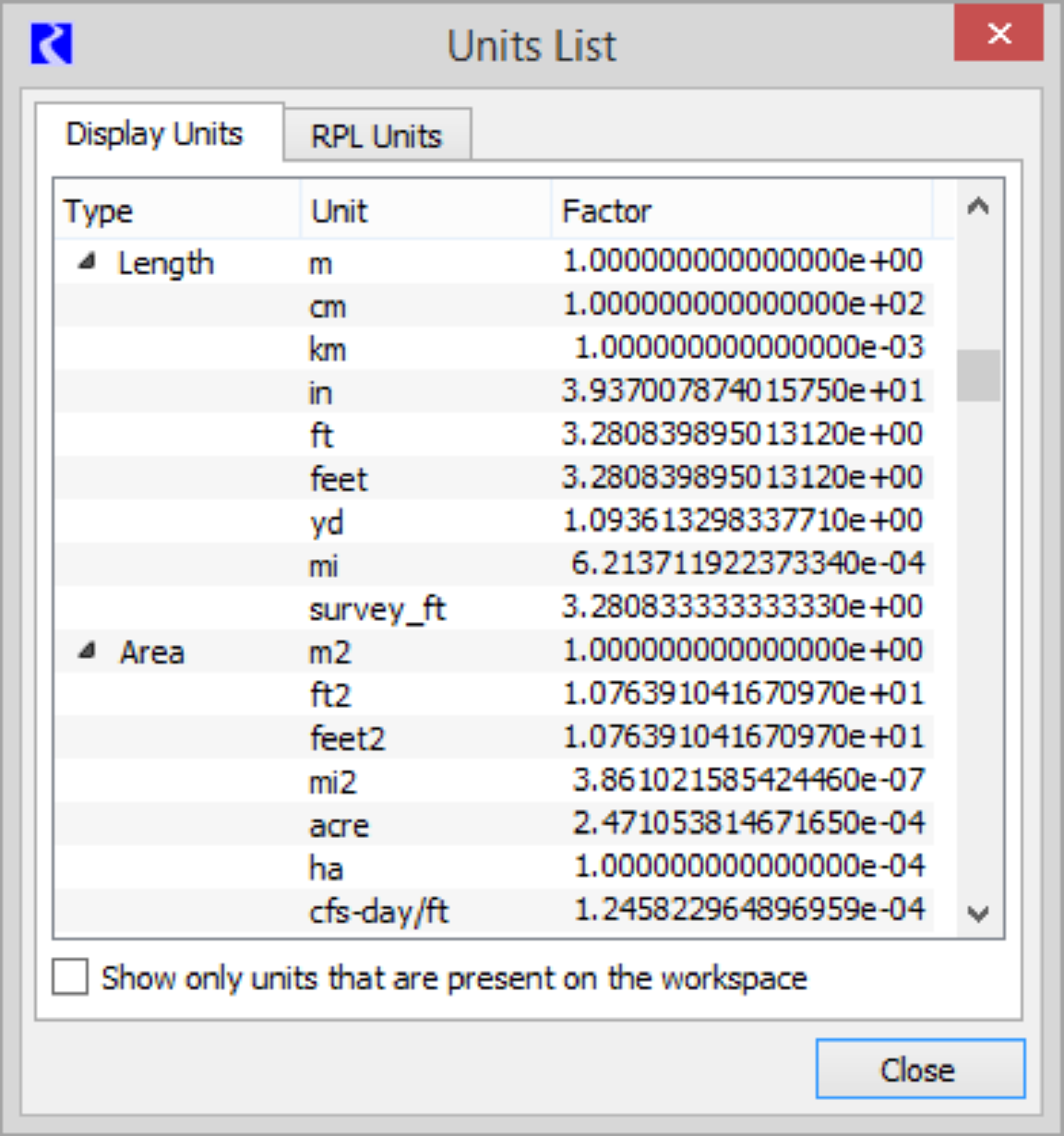
For more information on the Units List dialog, see “Display Units” in User Interface.
New Units
The following new display units were added:
• FlowSquared: kcfs2
• VolumeSquared: kcfsh2
• Volume: kcfsh
• Velocity: ft/fivemin
• FlowPerTime: acre-ft/day-s
• FlowPerTime: acre-ft/day-hr
• FlowPerTime: kcfs/fivemin
• FlowSquared: acre2-ft2/day2
• FlowSquared: acre2-ft2/month2
• FlowSquared: acre2-ft2/year2
• FlowVolume: m6/s
• PowerPerTime: MW/fivemin
Water Quality
This section describes changes to RiverWare Water Quality.
Reach Mass Balance Salinity
The Reach Mass Balance Salt methods were modified as follows:
• When Salt Storage is in use, the reach salinity dispatch methods were not redispatching with the correct previous timestep information. Now the reach redispatches when previous Salt Storage values change.
Note: This fix could change model results for reaches where Salt Storage is in use and flows are small.
• On the Reach water quality methods, a new slot, Reach Diversion Salt Concentration Maximum, was added to the Mass Balance Salinity method. When not specified, the Diversion Salt Concentration is now computed to be the minimum of the Inflow Salt Concentration and the Diversion Salt Concentration Maximum.
• An incorrect error condition was stopping the run. This error check was refined.
See “Mass Balance Salinity” in Water Quality for more information on these methods.
Workspace
This section describes changes to the RiverWare Workspace.
Display of Disabled Objects
When dispatching is disabled, the object icons now appear as lighter black-and-white icons, as shown in Figure 2.8. Tooltips indicate they are disabled. Menu options for disabling and enabling dispatching were added to the Workspace, then Objects menu, and various other locations in the interface. For more information, see “Enabling and Disabling Dispatching” in User Interface.
Figure 2.8 Display of objects with dispatching disabled
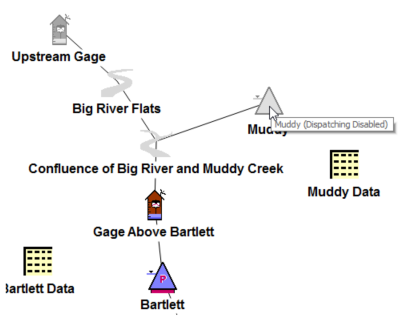
Closed Bug Reports
Table 2.1 summarizes the bugs that have been closed since the last major release (Version 7.3). Bugs are listed in bug number order. For more information on any bug, see the CADSWES website.
5680 | 6103 | 6108 | 6110 | 6115 | 6129 | 6130 |
6133 | 6134 | 6136 | 6143 | 6151 | 6156 | 6158 |
6159 | 6160 | 6161 | 6162 | 6163 | 6164 | 6165 |
6166 | 6168 | 6173 | 6174 | 6175 | 6176 | 6177 |
6179 | 6180 | 6181 | 6182 | 6183 | 6184 | 6185 |
6186 | 6192 | 6193 | 6194 | 6196 | 6197 | 6198 |
6199 | 6200 | 6201 | 6202 | 6203 | 6204 | 6205 |
6209 | 6210 | 6212 |
Revised: 11/11/2019