Release Notes Version 6.8
This document describes new features, enhancements, and changes in RiverWare Version 6.8.
Data Management Interface
Excel DMIs for DateTime values
The Excel Database DMI was modified so that export/import of values that have the DateTime unit type are translated to/from the Excel date representation. This allows dates to display correctly in both RiverWare and in Excel. For more information, see “Units” in Data Management Interface (DMI).
Licensing
Licensing for 32 bit RiverWare
The 32 bit version of RiverWare is now available only on a password protected website. Contact installation support (installsupport@colorado.edu) for access information. The 64-bit version continues to be available on the RiverWare.org website with no login or password required.
Objects
Reach
New Routing method: Modified Puls
A new routing method, Modified Puls, was implemented in the reach Routing category. This method computes the Outflow of a segmented reach as a function of previous Inflows, Outflows, Storages and current Inflows. The Storage is a function of Outflow as defined in the Storage Outflow Table and the derived Storage Outflow Indication Table. For more information, see “Modified Puls” in Objects and Methods.
Table Series Slots are now Temporary
On the reach, table series slots are used by the distributed routing methods to preserve intermediate results. When there are many segments in a reach, these could lead to large model sizes, even when not saving outputs. To fix this issue, the following table series slots were changed to temporary slots so that the slots and values are no longer saved in the model file:
ta
• Distributed Flow Output • Distributed Previous Flow Output • Distributed Xsectional Area Output • Distributed Velocity Output • Distributed Depth Output • Distributed Volume Output • Distributed TopWidth Output | • Distributed Celerity Output • Distributed Courant Output • Distributed Reynolds Output • Distributed Salt Concentration Output • Distributed Temperature Output • Distributed Total Surface Flux Output • Segment Outflow |
The slots are still available and are viewable after a run, but they are not saved in the model file.
Pan Evaporation
For the Reach Pan Evaporation method, the Reach Pan Coefficient can now be greater than 1.0. Previously the Reach issued an error if this value was greater than 1.0. See “Pan Evaporation” in Objects and Methods for the documentation of this method.
Reservoir
On Storage and Level Power Reservoirs with unregulated spillways, when solving given Inflow and Outflow, the Unregulated Spill is now constrained to be no larger than the volume of water above the spillway crest.
Power Reservoirs
Plant Power Table with Units method
A new category, Power Unit Information and method Plant Power Table with Units was added. This method adds a fourth column to the Plant Power Table. During the power calculation, the Number of Units Generating is computed by looking up the Operating Head and Turbine Release on the table to find the number of units that are generating. This category is available for the Plant Power Efficiency and Plant Power Coefficient methods.
Power method slots incorrectly displayed
Due to an error in method dependencies, unused slots may be shown if you switched to the Optimization controller and then switch back to another controller. To fix this, a default None method was added to the Optimization Power category. To implement the fix and not see these unused slots, switch the controller to Optimization, and then select None in the Optimization Power category. Then, switch back to Simulation or another controller and you will no longer see the Plant Power Table and other unnecessary slots.
Dispatch Slot: LCR Input Efficiency
The LCR Input Efficiency slot was converted into a dispatch slot. Now when it is set, it will trigger the object to consider dispatching.
Groundwater Storage
In certain situations, the Groundwater Storage object incorrectly computed negative storage due to Head Based Percolation. Now, the Head Based Percolation is limited to be less than the previous Storage, converted to a flow. In addition, the Groundwater Available for Pumping is constrained to be greater than or equal to zero.
Optimization
Power Reservoir Power Coefficient Method
A new method, Power Coefficient, was added to the Optimization Power category. This method provides a new approach to linearize Power for Optimization. You specify input values in the Power Coefficient Estimate slot and Power at each time step is then defined as:

Output: Model Reports, Output Canvas and Plotting
Model Reports
Model Reports, described “Model Report” in Output Utilities and Data Visualization, allow you to generate a customized HTML document describing various aspects of a model including the configuration, RPL policy, slots, and plots. The following improvements have been added to Model Reports:
• A control was added to show or hide the table of contents section.
• Level 5 Font Configuration settings were added. This provides an additional level of model report header font customization.
• Heading text was always bold, even when a normal font style (weight) was specified. This has been fixed so that now you can have any combination of weights and italics.
• Series data with a unit type of DateTime are now displayed correctly in a Model Report and Tabular Series Slot Reports.
Output Canvas
The Output Canvas, described “Output Canvas” in Output Utilities and Data Visualization, allows for visualization of outputs in spatially distributed teacups and flow lines. The following improvements have been added to the Output Canvas:
Trapezoidal Teacups
Settings have been added to a Teacup Group allowing you to specify the Teacup Geometry. You can choose from the following shapes:
• Rectangular
• Trapezoidal, Congruent (shown to the right)
• Trapezoidal, Constant Top and Bottom Widths
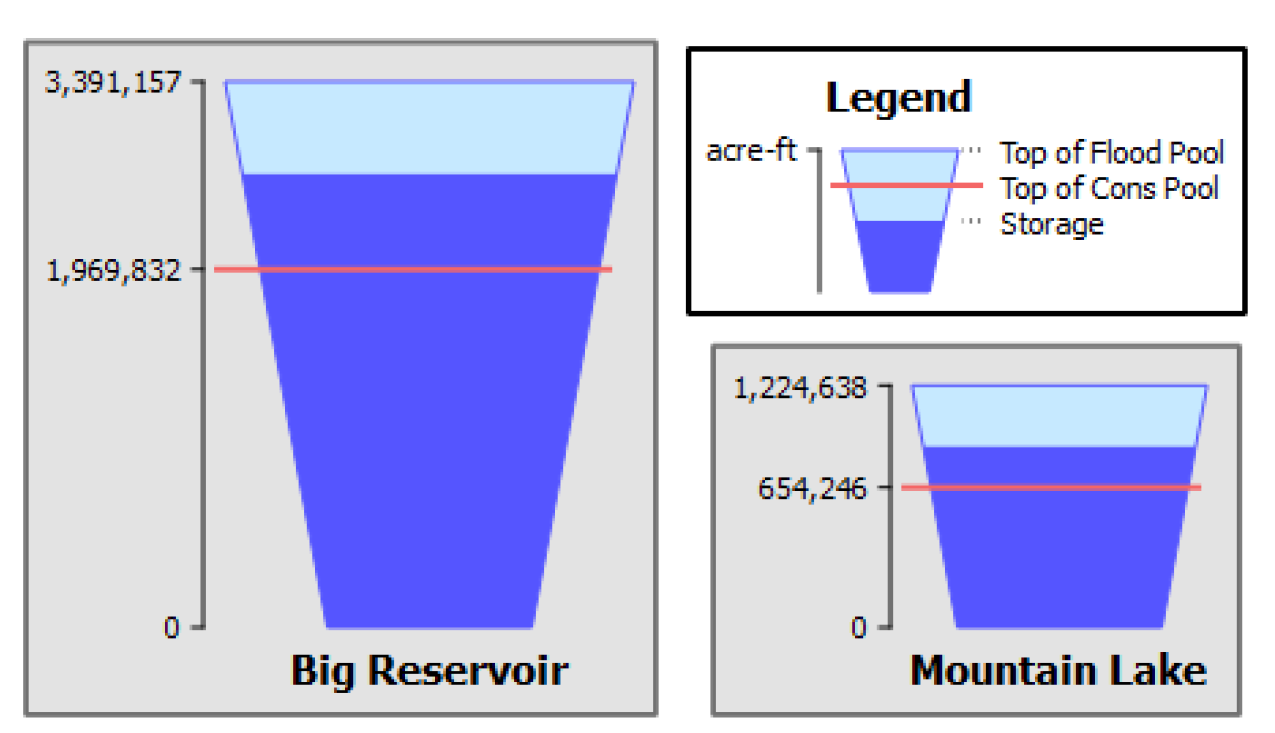
For more information, see “Teacup Configuration” in Output Utilities and Data Visualization.
Additional Settings
Show Gap: A configuration setting was added to optionally show or hide a side gap between the inner current rectangle/trapezoid and the outer maximum rectangle/trapezoid.
Overflow pattern: When the current value is larger than the maximum value (i.e. overflow), a distinct dotted pattern fill is now shown. Previously, the overflow value was drawn larger than the maximum value, but was indistinguishable in certain cases on the new trapezoidal teacups. The new dotted pattern is now shown for all teacups.
Plotting - Appearance
In the plotting utility, curves are shown using anti-aliasing so that the curves appear smoother. In addition, the border and padding around the plot area was removed to simplify the appearance of the plots.
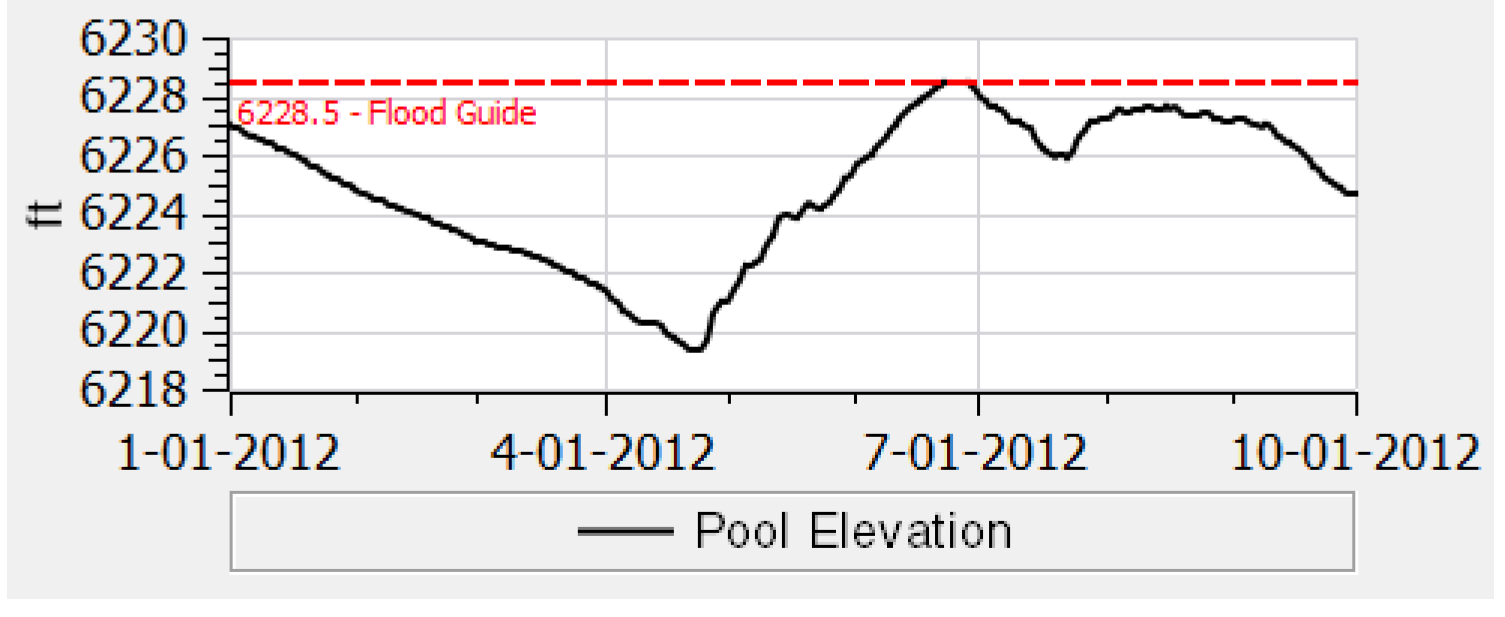
RiverWare Policy Language
Expression Editing
The interface for editing RPL expressions was improved to be more robust and easier to use, especially when editing existing expressions. Following are descriptions of the changes:
Logical Operator Replacement
The editing mechanism was enhanced to retain the expressions when you switch a logical comparison operator (>, >=, <, <=, ==, !=). Thus, if you select an existing expression that contains one of these operators, and then choose a different one, the left and right sub expressions are retained for the new operator. This makes it easy to switch an operator from one to the other as shown in the following example:

Function Argument Reuse
Similarly, when you select a different function, the interface now retains the arguments whenever possible. This makes it easy to swap in similar functions; for example, changing from Min to Max:

Checkboxes were added to the user defined and predefined function tabs of the RPL Palette that allow you to indicate if you want to retain function arguments, where possible, when one function is replaced with another. The arguments must have the same type, in left to right order, to re-use them. In addition, if the number of arguments is different, then they will be reused whenever possible. See “User Defined Functions Tab” in RiverWare Policy Language (RPL) for a description of the checkbox.
User-Defined Function Renaming
The interface was improved to make it easier to update references when you change the name of a User-Defined Function. Functionality has been added so that when a function is renamed, you are asked if you want to also rename calls to the function in RPL sets where it is used. See “Writing a User-defined Function” in RiverWare Policy Language (RPL) for more information.
Initialization Rules Set Management
The ability to save and load initialization sets to/from files and to remove RPL sets from a model was added. A menu item, Save Initialization Rules Set As allows you to save the Initialization rules set to a file. Replace Initialization Rules Set from File menu allows you to replace the existing set with a set that is saved as a file. Any existing initialization rules are cleared and new ones then loaded from the file. For more information, see “Actions specific to Accounting Method Set, Expression Slot Set, Initialization Rules, and Iterative MRM Sets” in RiverWare Policy Language (RPL). In addition, script actions were added to Replace Initialization Rules Set from File and Remove RPL Set as described “New Actions”.
New Predefined Function - GetSelectedUserMethod
A new function, GetSelectedUserMethod, was added. This function returns the name of the selected method for a given category name on a given object. For more information, see “GetSelectedUserMethod” in RiverWare Policy Language (RPL).
RPL Search and Replace
RPL Search and Replace allows you to find a text string and then replace the text. More information on this utility can be found “RPL Search and Replace Dialog” in RiverWare Policy Language (RPL). The following enhancements or changes were made to this utility:
Search in All Sets at Once
The RPL Search and Replace dialog was enhanced to provide an option to search All RPL Sets at once. In addition, a new menu item was added to the Policy menu of the RiverWare workspace to access the RPL Search and Replace dialog. Accessing it in this way configures the dialog to search all RPL sets, providing a streamlined way for the user to make global replacements in all sets.
Change Object/Slot names
The Open Object and Open Slot dialogs were modified so that when the Object or Slot name is changed, you are asked if they want to search all RPL sets for the old name. If yes, a search is performed in all RPL sets for the old name and the RPL Search and Replace dialog is opened to display the results. The old name is shown in the dialog as the search string and the new name as the replace string. You can easily select occurrences of the old name and replace them with the new one. This is a two step process so that you can review the occurrences and replace them as desired.
Display of Rule Names
In the RPL Search and Replace dialog, RPL statement names were incorrectly shown. Now rule/block/method names are correctly shown instead of statement names.
Script Management
New Actions
The following actions were added:
Name | Description | More Info* |
|---|---|---|
Remove RPL Set | This actions removes the specified RPL set from the model. For example, for RBS sets, it unloads and closes the set. | |
Replace Initialization Rules Set from File | Clears any existing initialization rules and loads a new one from the specified file. | |
* Links lead to the section in ScriptManagement.pdf | ||
For more information on Scripts, see “Script Management” in Automation Tools.
SCT
SCT Custom Cell Colors
The SCT's series slot tab now supports the application of custom text (foreground) and/or background colors to arbitrary slot/timestep cells as shown to the right. This can override the background cell colors which indicate the series timestep flag. Flag letters can still be shown.
The set of available colors is defined in a separate dialog (bottom right) and then the Custom Color Name is chosen on the SCT.
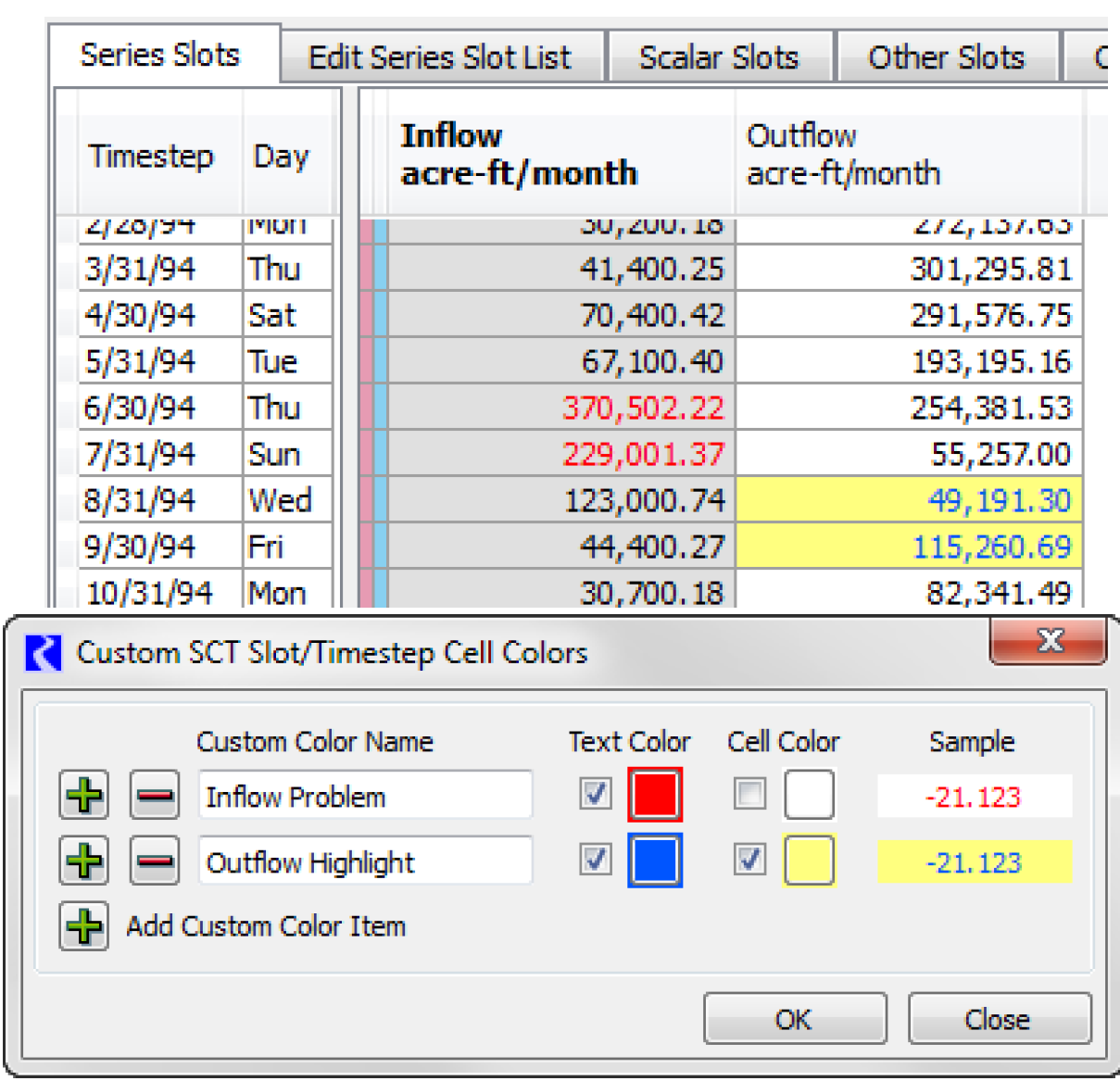
For more information, see “Apply Custom Colors to Slot/Timestep Cells” in User Interface
Script Menu
A Scripts menu was added to the SCT. This allows you to access scripts directly from the SCT.
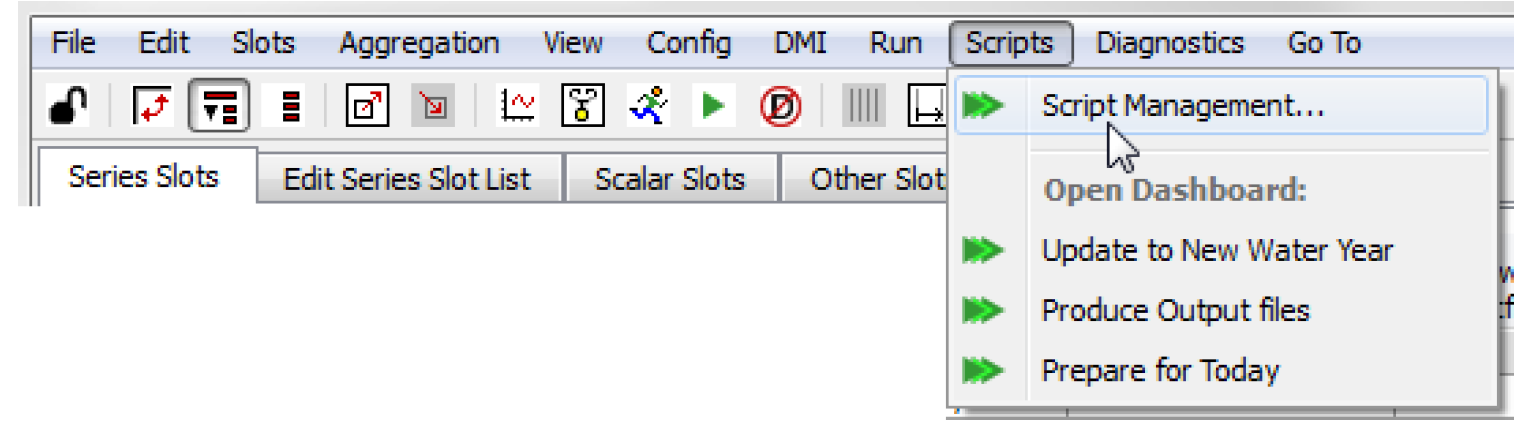
Slots
Improved Copy/Paste of Slots to Data Objects
The process of coping and pasting slots to data objects was improved as follows:
• The Copy Slots and Paste Slots operations now have keyboard shortcuts: Ctrl-C and Ctrl-V, respectively.
• New operations were added to Duplicate selected slots.
• A new operation was added to Copy slots to Data Objects... This allows you to copy a set of slots from one object and paste copies of the slot to many different data objects in one action. For more information, see “Copy Slots to Objects” in User Interface.
Slot Groups on Data Objects
Slots on data objects can now be grouped together within the Open Object dialog in named slot groups. These groups can be used for organizational purposes and for the new Copy slots to Data Objects... described above.
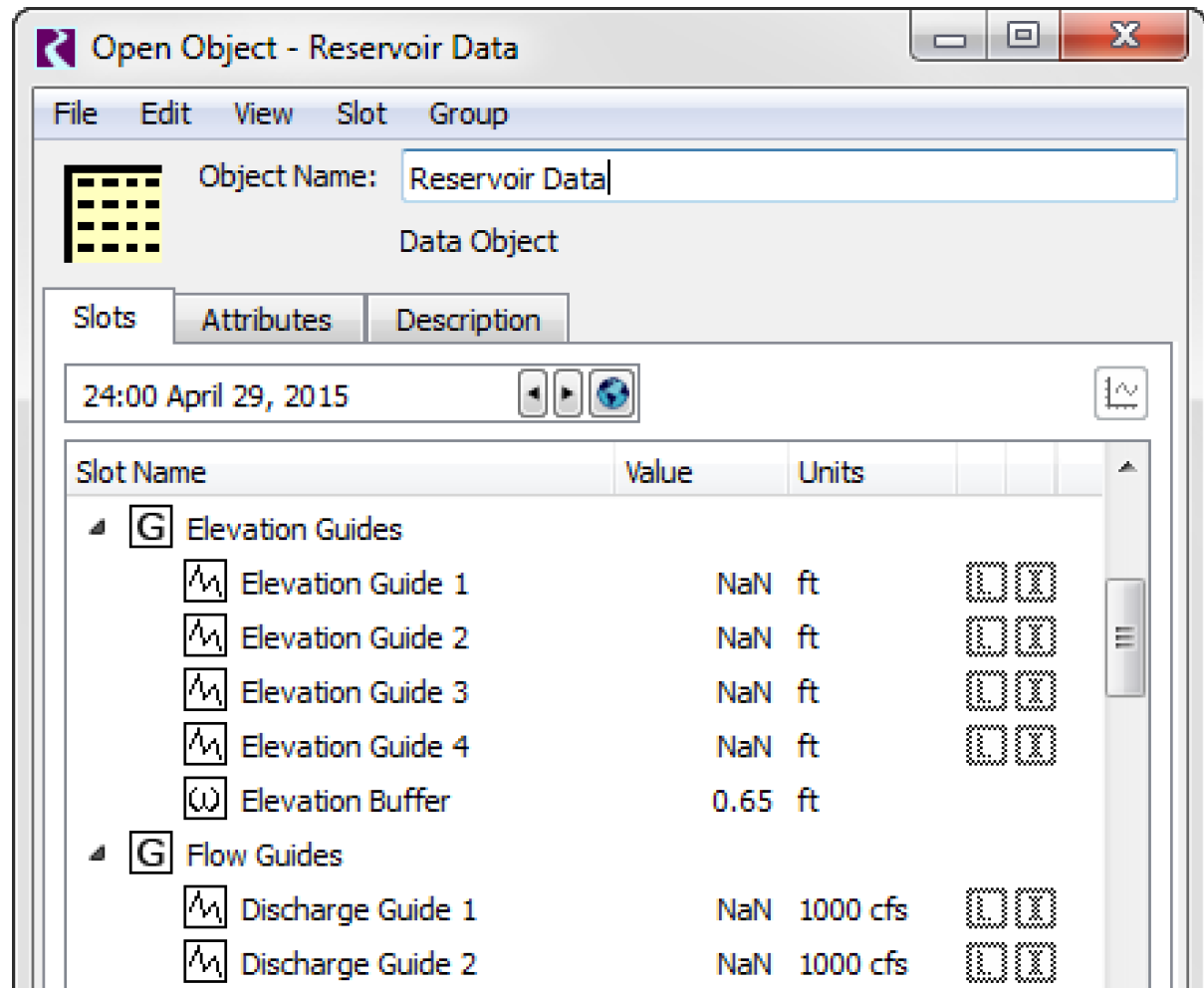
For more information, see “Slot Groups” in User Interface.
Display Preferences
You can now specify preferences for the default visibility of the following Open Slot dialog features:
• Selection Statistics panel
• Series Slot Notes Column
• Slot Description panel
This allows you to configure your model to always show these items when you open a slot dialog.
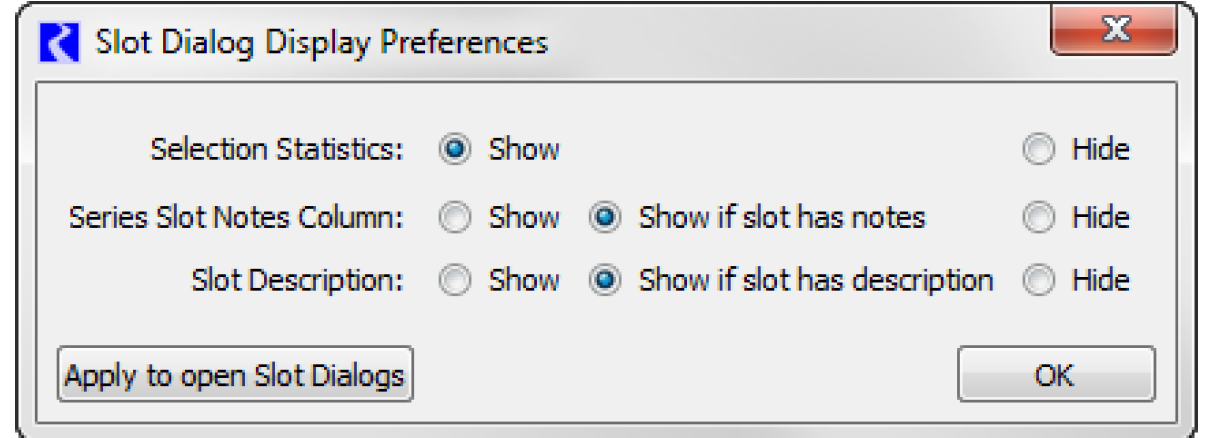
For more information, see “Slot Dialog Display Preferences” in User Interface.
Find Slot References
A new utility called Find Slot References was implemented to allow you to find references to selected slots within various locations in the model. This dialog provides a streamlined way to see where slots are used and delete those that are no longer needed (slots on data objects).
You choose a set of slots and then search for references to these slots in RPL sets, Output Devices, SCTs, Scripts, and DMIs. When a reference is found, the utility shows information about the reference and allows you to open the dialog for that reference. You can delete the slots (on data objects) directly from the utility.
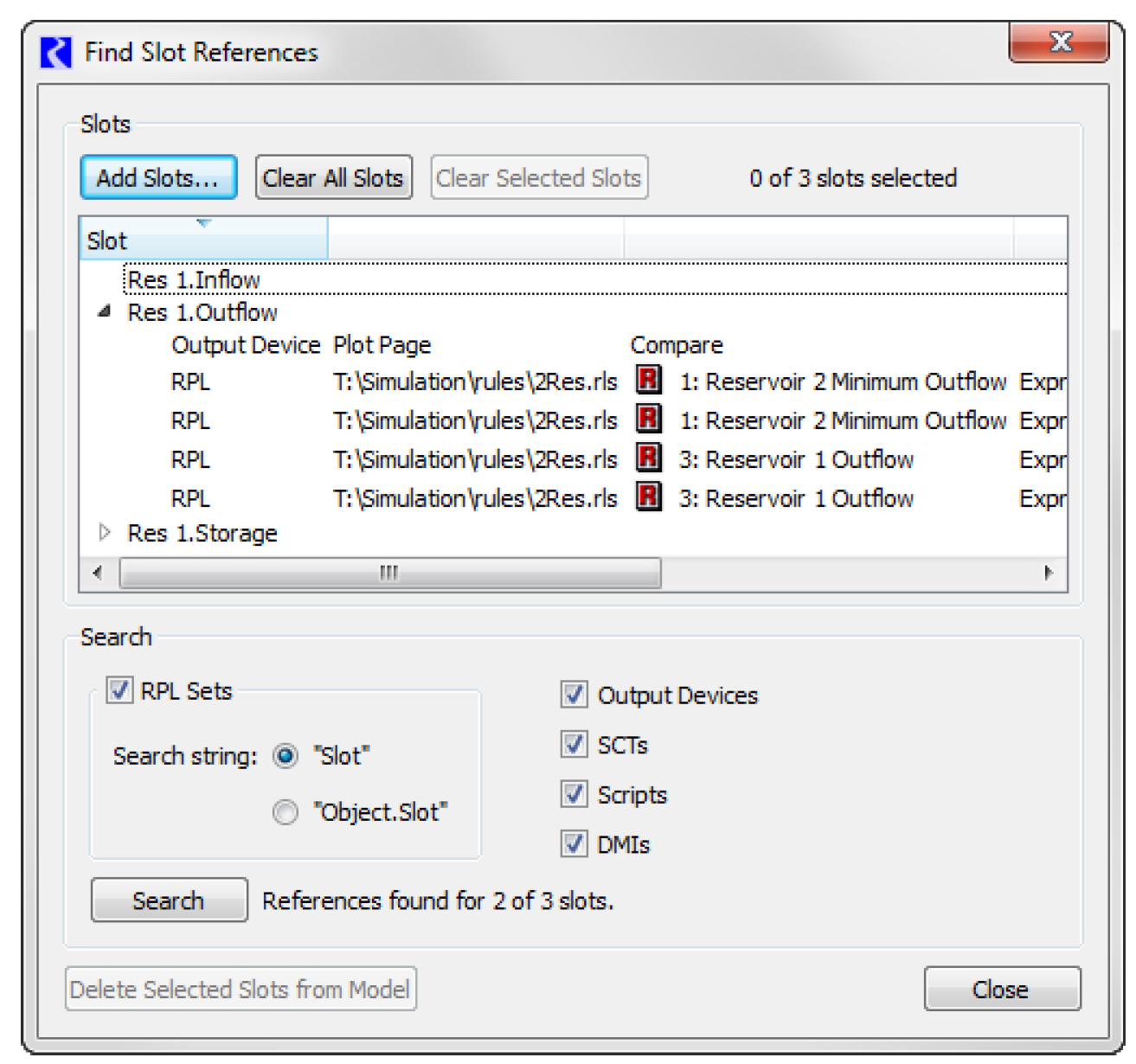
For more information, see “Notes Overview” in User Interface.
USACE-SWD Algorithms
Improved Debugging Diagnostics
The following changes were made to the Control Point and Computational subbasin USACE-SWD Flood Control methods for better debugging:
• Unnecessary debugging diagnostics that print the routing coefficients were removed.
• Debugging diagnostics for the target balance level computation were enhanced. This computations a bisection method, so now the diagnostics show the starting conditions and the total empty space to fill. It then prints messages on each iteration in the bisection. Finally, when a target is found, diagnostics are posted showing the storage above the balance level and the final computed share value.
• Formatting of debugging diagnostic messages was improved to show an appropriate level of precision.
Alternative Routing on Subbasin
In some USACE-SWD models, alternative routing is specified on the computational subbasin to modify the routing coefficients used during high (or low) flow events. Previously, to use this method, you had to specify the following methods:
• Reach: Variable Step Response
• Control Points: Compute Aggregate Coefficients
• Computational Subbasin: Compute Aggregate Coefficients
The reach stores the alternative coefficients and is used as the location where the flow conditions are measured. The subbasin and control points compute their coefficients at the beginning of each timestep by aggregating the coefficients from each upstream reservoir to the control point. This limited the dispatching to only use the Variable Step Response method and no other methods.
To allow Variable Step Response for flood control, but a different routing for simulation, a new category and reach was added to the reach: Alternative Routing on Subbasin category and Variable Step Coefficients method. This method allows the Variable Lag Coefficients to exist on the reach for use in the computation of aggregated Control Point coefficients while the actual simulation routing uses an alternative routing method. For more information, see “Alternative Routing on Subbasin” in Objects and Methods
In addition, on the Control Point, the name of the Temp Routing Coefficients slot was changed to Computed Routing Coefficients. It was also configured to show that it is generated from other data and is read-only. This slot is recomputed in each run so existing models will not be affected unless RPL logic references this lot. For more information, see “Compute Aggregate Coefficients” in Objects and Methods.
Water Quality
Reservoir method for Salinity
Two Layer Segmented
A new method was added to the reservoir objects in the Reservoir Water Quality category called Segmented 2 Layer Salt. In this method, the reservoir is discretized into two vertical layers with a constant Thermocline Elevation and a user defined number of longitudinal segments. Inflows and Outflow from each layer are distributed according to user specified proportions. Flow between segments and layers is used to model reservoir salinity.
See “WQ_Segmented_2_Layer” in Water Quality for details of this method.
Specify Outflow Fraction
A new method was added to the WQ Distribute Outflow fraction, Specify Outflow Fraction. The new method allows the user to specify periodic or series of fractions defining the percentage of Outflow that comes from each layer. For more information, see “Specify Outflow Fraction” in Water Quality.
Specify Fraction changes
In the Specify Fraction method, the Inflow to Hypolimnion Fraction slot was changed from a series slot to a series slot with periodic input. This allows the Inflow to Hypolimnion Fraction to be specified as either a series or a periodic set of data. For more information, see “Specify Fraction” in Water Quality
Closed Bug Reports
The following bugs have been closed for this release. For more information on any bug, see the CADSWES website. The bugs are listed in order by bug number:
5515 | 5589 | 5637 | 5656 | 5665 | 5667 | 5668 |
5669 | 5670 | 5671 | 5673 | 5675 | 5676 | 5679 |
5681 | 5683 | 5684 | 5685 | 5686 | 5687 | 5688 |
5689 | 5690 | 5692 | 5694 | 5695 | 5696 | 5701 |
5702 | 5703 |
Revised: 11/11/2019