Prior Release Notes
Prior Release Notes
This document describes features, enhancements, and changes included in prior versions of RiverSMART. For questions, contact RiverWare Support:
RiverWare-Support@colorado.edu
Topics
Release Notes RiverSMART 9.0
The following changes were made in RiverSMART 9.0.
RiverSMART is now Installed with RiverWare
RiverSMART is now included in the RiverWare installer with the following features:
• Install RiverWare and you will also install RiverSMART.
• The RiverSMART executable is installed in the same folder as RiverWare and RiverWISE. See a screenshot of the executables below.
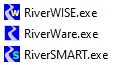
• There is no separate RiverSMART installer.
• A RiverSMART shortcut is automatically created on your desktop. The application icons now have improved resolution at various sizes.
• Because RiverSMART and RiverWare are co-located, the RiverWare Event no longer needs a user specified path. See “RiverWare Event Executable Version” for more information.
RiverWare Event Executable Version
Because RiverWare and RiverSMART are distributed and installed together, the RiverWare event now knows the location and version of the RiverWare executable. The RiverWare Event no longer allows the path to be edited. Instead, it shows the current path in the dialog with a tooltip giving more information as shown:
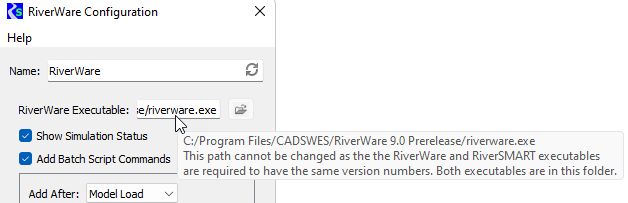
For more information, see“RiverWare Event” in RiverSMART User’s Guide.
Display of Version number
The RiverSMART window title now includes both the RiverSMART version and study title:
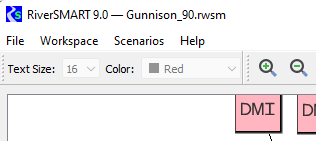
DMI Event
The DMI Event now includes the “Direct Connect (DIT)” as an option as shown:
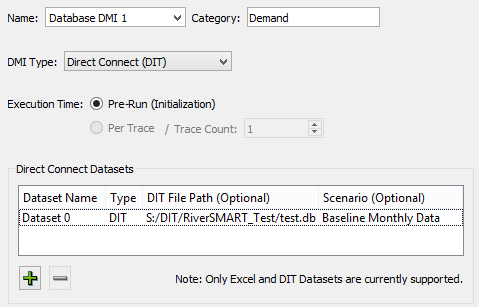
The DIT Dataset only supports Pre-Run (Initialization) as the Execution Time. Within the dataset specific information, specify the path to the DIT file and the Scenario name.
For more information, see“Direct Connect DMI (DIT)” in RiverSMART User’s Guide.
Bug Fixes
The following issues were addressed:
• RW-6754: RiverSMART crashed after selecting multiple scenarios and hiding checked scenarios.
RW-6763: When copying and pasting an event, the internal identifier was not correctly updated. Loading a saved study could fail.
Release Notes RiverSMART 8.5
The following changes were made in RiverSMART 8.5
RiverWare MRM Event - Iterative MRM
RiverSMART can incorporate a RiverWare Event that references an Iterative MRM run. It is still not possible to distribute individual runs in an iterative MRM, as they must be performed in order, but now an iterative MRM can be part of a study.
Study File Ordering
RiverSMART study files now maintain more consistent content ordering between saves. This improves the use of Git and/or text comparison on the files.
Editing Workspace Text
To address some usability and editing issues, editing workspace text was changed from in-place (directly in the workspace) to its own dialog as shown in Figure 1.1. Editing text is more consistent with configuring events and files. Also, if you have text selected and hit the delete key, the entire text is deleted.
Figure 1.1 Screenshot of new Text Configuration dialog box
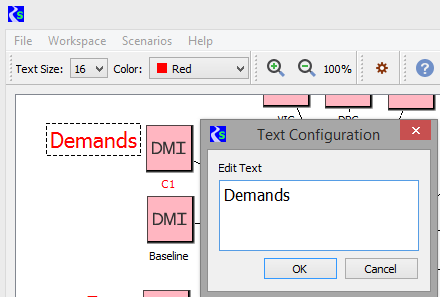
For more information, see “Adding Text” in RiverSMART User’s Guide.
Interface improvements
Minor changes were made to improve the look and feel of the overall interface. For example, the status bar at the bottom of the workspace is cleaner and more modern, as shown in Figure 1.2
Figure 1.2 Screenshot of the status area

R Plugin Log files
The R Plugin generates a log file with information about the R script’s execution and most importantly warnings and errors. The location of the log file depends on the configuration and the scenario set being analyzed, and isn’t necessarily apparent. To address this, in the R Plugin configuration dialog, a button was added to the right of each scenario set name, as shown in Figure 1.3. When clicked, a dialog displaying the log file opens, highlighting the warnings and error messages.
Figure 1.3 Screenshot of Scenario Sets and the new Log file button
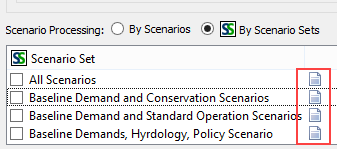
For more information on the R Plugin, see “R Plugin Event” in RiverSMART User’s Guide and “Error Handling and Log File” in RiverSMART User’s Guide.
Parallel Post Processing
In the distributed MRM runs used by RiverSMART, each individual MRM writes a partial RDF file containing the traces it simulated. At the end of the overall run, the partial RDF files are combined to create a single RDF file, and optionally the RDF file is used to generate an Excel workbook.Previously, this post processing was done serially.
Distributed MRM now performs the post-processing in parallel, taking advantage of multiple cores to reduce the time to perform the post-processing.
Bug Fixes
The following issues were addressed:
Number | Summary |
|---|---|
If an event configuration dialog was closed with the Escape key, rather than by clicking the red X or using a close menu, RiverSMART did not recognize that the dialog closed and issues could occur. | |
If the workspace diagnostic button was blinking to indicate unread warning or error messages, it continued blinking after the workspace was cleared. |
Release Notes RiverSMART 8.4
The following changes were made in RiverSMART 8.4
General Notes
This release is built using updated compilers and third party libraries like Qt. All libraries and compiler versions can be seen in the Help and then About RiverWare menu.
DMI Event - Web Service DMI
The DMI Event, which configures an input DMI, was modified to support Web Services DMIs. In a DMI event, when Web Service DMI is selected, RiverSMART reads the RiverWare model and presents the Web Services DMI names in a drop-down menu. When a user configures a DMI Event for a Web Services DMI, the DMI is invoked prior to the run.
For more information, see “Direct Connect DMI (Web Service)” in RiverSMART User’s Guide
Figure 1.4 Screenshot of the controls for the Direct Connect (Web Service) in the DMI Event
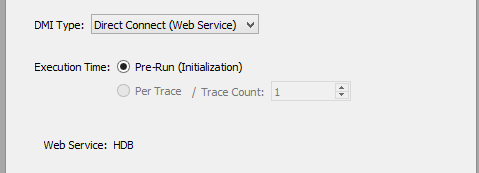
Release Notes RiverSMART 8.3
The following changes were made in RiverSMART 8.3
Delete Key Behavior
RiverSMART enables you to place text boxes on the workspace. Previously, if you edited text in a text box, pressing the Delete key deleted the entire text box, not the selected text. RiverSMART was enhanced so the Delete key behaves as expected, deleting the selected text, or the next character if no text is selected.
Diagnostic Messages When RiverSMART terminates
Distributed multiple runs can be configured to terminate the multiple runs after a specified number of traces have failed. Previously, if RiverSMART started a distributed multiple run and a failure occurred, you were not notified which traces failed and, consequently, had to search multiple log files to identify the failed traces. RiverSMART has been enhanced to notify of the specific traces that have failed, so you can go directly to the appropriate log files to identify the source of the failures.
Per-Trace Output DMIs
RiverSMART now supports per-trace Excel output DMIs during distributed multiple runs. The following changes were made to support these DMIs:
• Ability to move Excel workbooks from their configured folder (in the MRM configuration) to the RiverSMART scenario folder as configured in the Excel dataset to the scenario folder. RiverSMART was modified to add a script command that changes the workbook’s folder, and RiverWare was modified to recognize the command and configure the Excel dataset.
• File locking for the workbook to ensure that multiple RiverWare sessions do not try to write to the workbook simultaneously.
Scenario Regeneration Confirmation
When re-generating scenarios, the wording for scenarios that will have their results invalidated changed from:
“Check scenarios to re-simulate their results”
to:
“Check boxes to clear the simulation status of scenarios”
Scenario Status: Succeeded With Warnings
In previous versions, RiverWare MRM was enhanced to allow you to configure how many traces could fail before a run was terminated. When traces fail, the RiverWare and distributed MRM controller user interfaces provide an indication to the user. In RiverSMART, however, the distributed MRM controller user interface would close after a scenario simulated with no indication that traces had failed.
To remedy this, the RiverSMART scenario status “Succeeded With Warnings” was added; the scenario status icon associated with this status displays an orange hue, rather than green. Users can expand a scenario’s tree view item to identify the traces that failed.
Synchronized Versions with RiverWare
Beginning with release 8.0, RiverSMART and RiverWare release version numbers are synchronized, and RiverSMART requires the same version of RiverWare. For example, RiverSMART 8.2 requires RiverWare 8.2; the patch levels may differ.
To support this requirement, the RiverWare batch mode command “RiverSMARTVersion <major>.<minor>” was added to RiverSMART. RiverSMART adds the command to the batch script that configures the RiverWare model file for a scenario; if the RiverWare version does not match, the command fails with a meaningful error message. This eliminates the possibility of errors caused by version mismatches, which can be difficult for a user to understand.
Bug / Issue Fixes:
Issue Number | Description |
|---|---|
RW-6135 | RiverSMART crashes when there are multiple model events. |
RW-6423 | Closing log file viewer dialog crashes. |
RW-6493 | Opening an MRM placeholder event crashes. |
RW-6578 | False positives errors could be displayed in scenario generation status. |
RW-6620 | Crash when clicking away from a menu. |
Release Notes RiverSMART 8.2
There were no enhancements or bug fixes in RiverSMART Version 8.2.
Release Notes RiverSMART 8.1
Continue After Stop
In RiverWare 8.1, the concurrent MRM run feature has been enhanced to allow you to configure how many traces can stop before the entire multiple run stops. This is useful when you are debugging, or when you are able to backfill results for the stopped traces after the multiple run finishes.
This setting in the RiverWare MRM configuration is also supported in a RiverSMART run, and an orange “partial success” state is displayed in the scenario simulation status.
Selective Inclusion in Package Files
The Save Simulation Package Files dialog box now allows you to select which folders and files are archived in the package file. The dialog box displays a tree view from which you can select the folders and files to include.
Previously, the entire contents of the Study Folder were included, even if some folders or files were not necessary for simulating the scenarios. Depending on the study, this could result in the archival of a significant volume of unnecessary folders and files, increasing the time to create and upload the package files.
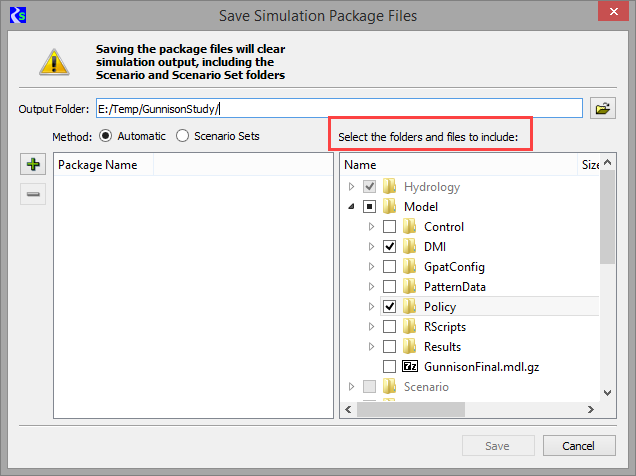
Post-simulation Script Execution for Notifications
In the Options dialog box, you can now specify Windows batch files (.bat) and executable files (.exe) to run at the following stages of a simulation:
• After each scenario simulates
• After a scenario simulates successfully
• After a scenario simulates unsuccessfully
• After all scenarios have simulated
This enhancement allows you to run a script that notifies you about the status of simulations or performs other user-defined activities. Additionally, you can configure RiverSMART to stop simulating scenarios if a script fails or the executable returns an error (non-zero) status.
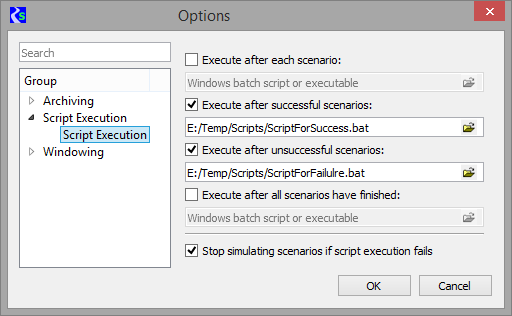
Save File Per MRM Trace
The RiverWare MRM Event now allows you to configure the event to automatically save the model after each simulation run, as follows:
• Successful Runs—save the model after runs that complete successfully.
• Unsuccessful Runs—save the model after runs that stop unsuccessfully.
• All Runs—save the model after both successful and unsuccessful runs.
In addition, you can specify the folder and naming convention for the saved files.
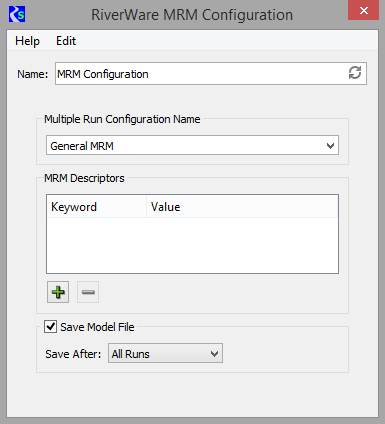
Documentation
An improved context-sensitive Help system has been implemented.
Bug Fixes
Issue Number | Description |
|---|---|
RW-6431 | RiverSMART assertion failure clearing workspace with a scenario dialog open. |
RW-6466 | RiverSMART assertion failure when simulating scenarios. |
RW-6467 | RiverSMART crashes when closing the scenario set dialog. |
Release Notes RiverSMART 1.10
Enhancements
The generate scenarios dialog is much improved, with the following enhancements:
• The scenario inputs (hydrologies, demands, etc.) are shown in columns with column headers identifying the inputs.
• The top level tree items indicate whether there are inactive scenarios, for example:
> 16 Scenarios will be removed (including 8 inactive Scenarios). A checkbox controls whether inactive scenarios are displayed; if they are, they’re displayed in “grayed out” text to indicate their status.
• Highlights indicate why a scenario was added (green background), removed (red background) or invalidated (red foreground).
• The scenario simulation status is displayed.
• Invalid scenarios have a checkbox which enables users to preserve scenario simulation status.
The generate, organize, simulate and post-process scenario dialog geometry (location and size) persist. The options dialog enables users to reset the geometries to their defaults.
The DMI Sequence Event enables users to specify the number of digits used when formatting input names. This enables inputs to sort in a natural order, for example Trace09 before Trace10 (rather than Trace10 before Trace9).
Bug Fixes
Number | Summary |
|---|---|
RW-6425 | RiverSMART assertion failure when sorting scenarios |
RW-6424 | RiverSMART Workspace validation errors are not displayed. |
RW-6423 | RiverSMART Closing log file viewer dialog crashes |
RW-6336 | RiverSMART When regenerating scenarios inactive scenarios aren’t displayed |
RW-6317 | RiverSMART not updating scenarios |
RW-6316 | RiverSMART Scenario counts are incorrect |
RW-6135 | RiverSMART crashes when there are multiple model events |
RW-5960 | Shouldn’t RiverSMART through a validation error when the RiverWare event does not point to a valid executable? |
Release Notes RiverSMART 1.9.1
Bug Fixes
Number | Summary |
|---|---|
6337 | Entering text in the workspace doesn’t work. |
Release Notes RiverSMART 1.9
Enhancements
Users now have the ability to select which simulation output (RDF, CSV and NetCDF) files are post-processed. The post-processing dialog contains a tree view of the output files (organized by type) with check boxes; only those files which are checked are post-processed. The selection is saved in the study file.
Users can now insert RCL commands in the RCL script which is used to initialize a model file for a particular scenario. The RiverWare plugin configuration dialog now has controls which enable users to specify:
• Whether commands should be inserted.
• Where commands should be inserted (after model load or after pre-run DMIs have been invoked).
• The commands.
Scenarios can now be archived as ZIP files after they’ve been successfully simulated or post-processed. A new options dialog has controls which enable users to specify:
• Whether scenarios should be archived.
• When scenarios should be archived (after simulation or after post-processing).
• The archive directory.
• Whether to remove scenario folders after the scenarios are archived.
• Whether to remove archive files if a subsequent simulation or post-processing fails.
The Delete key now deletes the selected workspace entities. The enhancement is actually the addition of a generic key handling mechanism, of which the Delete key is the first implemented. This approach will make it easier to add other keys in the future.
Bug Fixes
RiverSMART has logic which attempts to save and restore the workspace view (the visible rectangle, zoom level, etc.) The logic had a distinct “drift” to the left and up which limited the feature’s utility. The drift has been largely eliminated. (There’s still a small amount, perhaps a pixel, but not enough to make the feature useless.)
Number | Summary |
|---|---|
Unfiled | RiverSMART has logic which attempts to save and restore the workspace view (the visible rectangle, zoom level, etc.) The logic had a distinct “drift” to the left and up which limited the feature’s utility. The drift has been largely eliminated. (There’s still a small amount, perhaps a pixel, but not enough to make the feature useless.) |
Release Notes RiverSMART 1.8
Enhancements
The DMI Sequence event has been added. It’s used when a study has sets of initial conditions for simulating scenarios which are named sequentially. (For example, Excel workbooks sheets or file system folders named “Set1”, “Set2”, etc.) A single DMI Sequence event is the functional equivalent of a DMI event for each set of initial conditions. The DMI Sequence event supports Excel and control file / executable DMIs.
Each RiverSMART release requires the RiverWare version used in a study to be a certain version (or later). For example, RiverSMART 1.8 requires RiverWare 7.2.2 (or later). Previously, if RiverWare wasn’t a compatible version simulations would fail with no indication of why they failed. RiverSMART now adds the RequireVersion batch mode command to batch script it creates to execute RiverWare so if there is a version mismatch users will be presented with a meaningful error message.
Bug Fixes
Number | Summary |
|---|---|
6081 | RiverSMART didn’t create scenario folders if the RiverWare event didn’t have any linked RDF, CSV or NetCDF output files. |
Release Notes RiverSMART 1.7.2
Enhancements
The RiverWare event configuration dialog now has a “Show Simulation Status” checkbox. If checked (the default), RiverSMART will display the simulation status dialog (as it has in the past). If unchecked RiverSMART won’t display the dialog. This can be useful for scenarios which simulate quickly, where the constant opening and closing of the dialog would be a distraction.
Improved confirmation dialog for re-simulating scenarios. Long scenario lists no longer cause dialog to expand so buttons are off screen.
Added the ability to simulate scenarios without displaying the distributed MRM controller user interface.
Modified the About dialog to include the build date and time.
Performance
Improved the scenarios lists for efficiency.
Bug Fixes
Number | Summary |
|---|---|
Issue with Run Range event when generating scenarios where environment variables weren’t properly substituted in the R script path. | |
Validation reported false negatives when RiverWare was installed as an administrator. | |
Inactive and hidden scenarios weren’t removed from their respective lists when scenarios were regenerated. |
Release Notes RiverSMART 1.7.1
9/29/2017
Bug Fixes
Number | Summary |
|---|---|
Unfiled | Validation errors when generating, simulating or post-processing scenarios weren’t correctly displayed. |
Release Notes RiverSMART 1.7
9/26/2017
Enhancements
For cloud computing, the save simulation study files dialog now presents users with a choice - distribute scenarios using scenario sets (existing behavior) or have RiverSMART distribute traces by balancing traces (new behavior).
The scenario set manager dialog and the scenario set editor dialog have been replaced by the new scenario set manager dialog, whose primary improvement is incorporating the scenario panel, enabling users to reorder scenarios as they can when generating, simulating and post-processing scenarios.
Validation has been greatly improved. Now validation identifies all configuration errors and presents them in a non-modal dialog with save to file and copy to clipboard capabilities.
Release Notes RiverSMART 1.6.0
7/21/2017
Enhancements
RiverSMART now contains a utility known as “Distributed Simulation Packages” that allows subsets of scenarios from a single study to be simulated on multiple computers or virtual machines in a cloud computing environment to increase parallelization and reduce overall study time.
Development Environment
RiverSMART has been ported to Qt 5.5.1.
RiverSMART has been ported to Microsoft Visual Studio 2013.
Release Notes RiverSMART 1.5.3
12/16/2016
Enhancements
The Run Range Event configuration now contains a “Label” field which, if not blank, is prepended to the run range’s name. If a study contains Run Range Events whose dates overlap, the label can be used to distinguish the events.
Release Notes RiverSMART 1.5.2
11/16/2016
Bug Fixes
Number | Summary |
|---|---|
Run Range Event now configures the RiverWare model file with the correct run start and end dates. | |
Run Range Event now accepts environment variables in the R script file path. | |
Run Range Event now displays the correct number of timesteps in the preview dialog. |
Release Notes RiverSMART 1.5.1
10/19/2016
New RiverWare Run Range Event
A new RiverWare Run Range Event was added. The RiverWare Run Range Event provides a mechanism to configure a study in which scenarios have different run ranges (e.g., different start or end dates). The utility allows you to increment the run range by a number of timesteps. In addition, you can further adjust the run ranges by calling an R script which allows you to make policy decisions on the run range. A convenient preview dialog shows the resulting run ranges to be used for the scenarios.
Release Notes RiverSMART 1.4
RiverSMART Now Accesses Names From RiverWare
Note: This change requires RiverWare 7.0. Until that is released, the following change won’t make a difference, but won’t have an adverse effect.
There is a tight connection between studies and RiverWare model files. Study event and file configurations contain the names of entities in the model file, including:
• Dataset names and, for Excel datasets, their workbook and sheet.
• DMI names and:
– For direct connect DMIs, their Excel datasets.
– For control file / executable DMIs, their executable.
– For trace directory DMIs, their top-level directory and control file.
• MRM configuration names; their descriptors (keyword / value pairs); and their RDF, NetCDF and CSV output files.
Previously, users had to know the names of the entities and enter them in the event and file configuration dialogs. Now, RiverSMART can look into the RiverWare model file to get the names of the entities. For example, the DMI event configuration dialog has a combo box where users can select a DMI in the model file, rather than a text field where users would enter a DMI name.
Status Bar
A new Status Bar was added to the RiverSMART workspace. This contains:
• The study status (blue background), for example “Executing event RiverWare”.
• The event status (green background), for example “Simulating scenario dry,demand2,IG”.
• The event progress bar.
• The diagnostic window button.
Non Distributed Runs
Originally RiverSMART required distributed multiple runs; it now supports non-distributed multiple runs.
Note: A non-distributed multiple run in the model file is made into a distributed multiple run using the default number of cores for the computer.
Bug Fixes
Number | Summary |
|---|---|
A lag could occur when RiverSMART was run over a remote desktop. | |
The diagnostics window was always on top of the workspace and had to be moved aside to prevent it from obscuring the workspace. The diagnostics window can now be below the workspace. | |
Loading a study which uses a missing plugin crashed. | |
Reordering columns in the scenario dialogs sometimes caused the folder buttons (to launch Windows Explorer in the scenario’s directory) to be displayed in strange locations (for example, in the middle of other columns). | |
Closing the file configuration dialog by clicking the “X” didn’t accept the changes. | |
Marking a scenario as (not) post-processed crashed. | |
Setting and saving of placeholder events caused a crash. | |
“Escaping” from an event configuration dialog sometimes left the event in an inconsistent state. Escape now cancels changes. Clicking the “X” accepts the changes. |
Release Notes RiverSMART 1.3
7/21/2015
CSV and netCDF
New File types were added to RiverSMART for netCDF and CSV to represent these files that can be output from RiverWare. A new plugin, CSV Combiner, was added to combine CSV files from separate scenarios into a single CSV file representing a scenario set.
MRM Keyword/Value Descriptors
An interface was added to the RiverWare MRM Plugin to support adding keyword/value descriptors. These plus descriptors that are automatically generated to characterize a scenario and its inputs are written to the MRM configuration in RiverWare when a scenario is simulated. In RiverWare, MRM descriptors can optionally be written to output CSV and netCDF files.
Study Validation
A “Validate Study” menu item was added to the “Workspace” menu. This menu action checks if the study name and study folder have been specified, then gets a list of all the events and files on the workspace and calls the validation methods of each. Any validation errors encountered are reported to the user in a message box. If no errors are found, the message reports that validation was successful.
Diagnostics
Diagnostics were made more uniform so that all configuration and execution errors issue correct messages. All plugins now issue start and end execution information messages allowing execution to be tracked within the diagnostic window. In addition, the spatial Disagg and temporal Disagg plugins now issue start and end messages for each trace or flow file name processed.
Activities
RiverSMART now has event activity reporting, meaning that when a plugin executes, it can return information on one or more activities it performs. The reporting can include a log file. Within the Simulate Scenarios and Post-Process Scenarios dialogs, activities are now shown as sub items in the tree view. Highlighting an activity shows summary information about the activity state at the bottom with a link to a log file if one is available.
Navigation
The Simulate Scenarios and Post-Process Scenarios dialogs now have buttons at the end of Scenario lines that will open a Windows Explorer dialog to the directory that contains the scenario’s output.
Scenario Set Indications
If a post-processing event on the workspace is processing input by scenario set, an SS symbol now appears in the upper left corner of the event icon. The SS symbol is also included in dialogs where scenario sets are configured and used.
Modal Dialog Changes
Event configuration dialogs are no longer modal, meaning that other dialogs are now accessible when an event configuration dialog is open. Because this could lead to conflicts between configuring and processing, the following interaction between dialogs was maintained. The Simulate Scenarios and Post Process Scenarios are mutually exclusive from the event configuration dialogs. That is, the user cannot simulate or post process scenarios while the event configuration dialogs are open. Dialogs to view files used in event configurations are also no longer modal. This allows, for example, an R file to be opened and information copied from there into an R Plugin configuration dialog.
Scenario Naming when Regenerating
When regenerating the scenarios, the order of the pieces (i.e. the dimensions) in scenario names is now maintained as previously defined.
Release Notes RiverSMART 1.2
7/3/2014
Configuration Change Tracking
The input events to RiverWare now track configuration changes, and the title text for the event will turn red if its configuration has been changed. These events include RiverWare Model, RiverWare DMI, RiverWare Policy and RiverWare MRM. The scenarios that the change in configuration will affect are also shown in red in the Simulate Scenarios and Post-Process Scenarios dialogs. These changes give a visual cue as to what is out of date when input configuration changes are made. When scenarios that are out of date are regenerated, the red highlighting is removed. The user may make changes external to RiverSMART that can make input events out of date, such as changing data files are imported via a RiverWare DMI event. The user can manually indicate this for an event by going to the Edit menu in its configuration dialog and selecting Externally Modified. This causes the same out of date highlighting as a change in configuration does as described above.
Placeholder Events
The input events to RiverWare also have an option in the Edit menu of the configuration dialog to indicate the event is a placeholder. This means that “None” will be used as an alternative for that type of event when generating scenarios. For example, in the case of DMI events with a Category of Demand, a placeholder event would mean that the demands present in the model would be used and no demand data would be imported for scenarios generated with this placeholder. Indicating an event is a placeholder will disable widgets in the configuration dialog that are not needed (generally all but the name field and, for DMI events, the Category field).
Scenario Regeneration
When scenarios are regenerated, a confirmation dialog now will appear indicating which scenarios will be added, deleted, unaffected, or become out of date. The user can then proceed with the regeneration or not. Before, regenerating scenarios removed the state information for the simulation and post-processing of all scenarios; now this is preserved for scenarios that are unaffected by the regeneration.
Process Threads
The processing of the hydrology plugins and the post-processing of scenarios have been moved into separate threads within the software, meaning that the user interface will no longer become inactive during this processing. Particularly for the hydrology plugins, the user interface could become locked for long periods while processing was completed.
R Plugin
An R Plugin event was added to RiverSMART that can be executed as a post-processing event in a study. In its configuration dialog, the user specifies a function within an R script file and specifies the arguments to be passed to the function. This allows the user to accomplish post-processing of data from the study with functions they have written in R. See the help file for the R Plugin for detailed information on this new functionality.
Revised: 06/05/2023