Creating and Viewing Snapshots
Creating a snapshot means saving the current values of the slots in the Snapshot Template list. To create a snapshot, use one of the following options.
• In the Snapshot Manager, select Create Snapshot below the Snapshot Template list.
• From the main RiverWare workspace or from an open SCT, select the Snapshot button. Then in the menu select Create Snapshot.
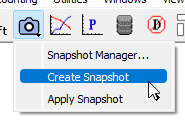
When you create a snapshot from the button on the workspace or the SCT, it will use the naming format currently configured in the Snapshot Manager.
Also see the related script action, Create Snapshot in Automation Tools.
When a snapshot is created, the name of a new snapshot appears in the Snapshots list in the Snapshot Manager, and the snapshot object appears on the workspace, usually at the bottom right of the workspace. The snapshot object is represented by an icon similar to a data object with a camera.

The snapshot object contains slots which hold the values of the slots included in the snapshot at the time of snapshot creation.
Snapshot objects are opened in the normal way by double-clicking the object icon on the workspace. In addition, double-clicking the name of the snapshot in the Snapshot Manager opens the object directly. Figure 7.1 shows an open snapshot object.
Figure 7.1
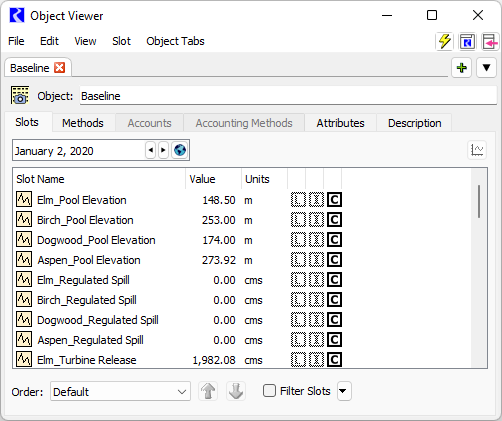
Slots on the snapshot object are named with the following format: SnapshotName.SourceObject_SourceSlot.
The flags in the snapshot slots match the flags in the source slots from which the snapshot was taken. The values in the snapshot slots are read-only, and displayed with crosshatching over the values. In addition, any series slot notes that were on the source slots will be copied to the snapshot slots and will appear as new note instances in the Note Manager. (See Notes on Series Slots in User Interface for more information on series slot notes.)
Note: Snapshot slots maintain the same display attributes (units, scale, precision, and format) as their source slot. If you wish to change units of the snapshot slot, you must change the units of the source slots (either from the slot configuration or from the Unit Scheme).
Revised: 01/05/2024