Making a Run
The dialog is invoked by selecting Control, then Run Control Panel from the workspace menu bar or by clicking on the Run Control toolbar button.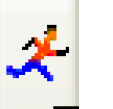
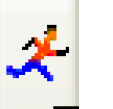
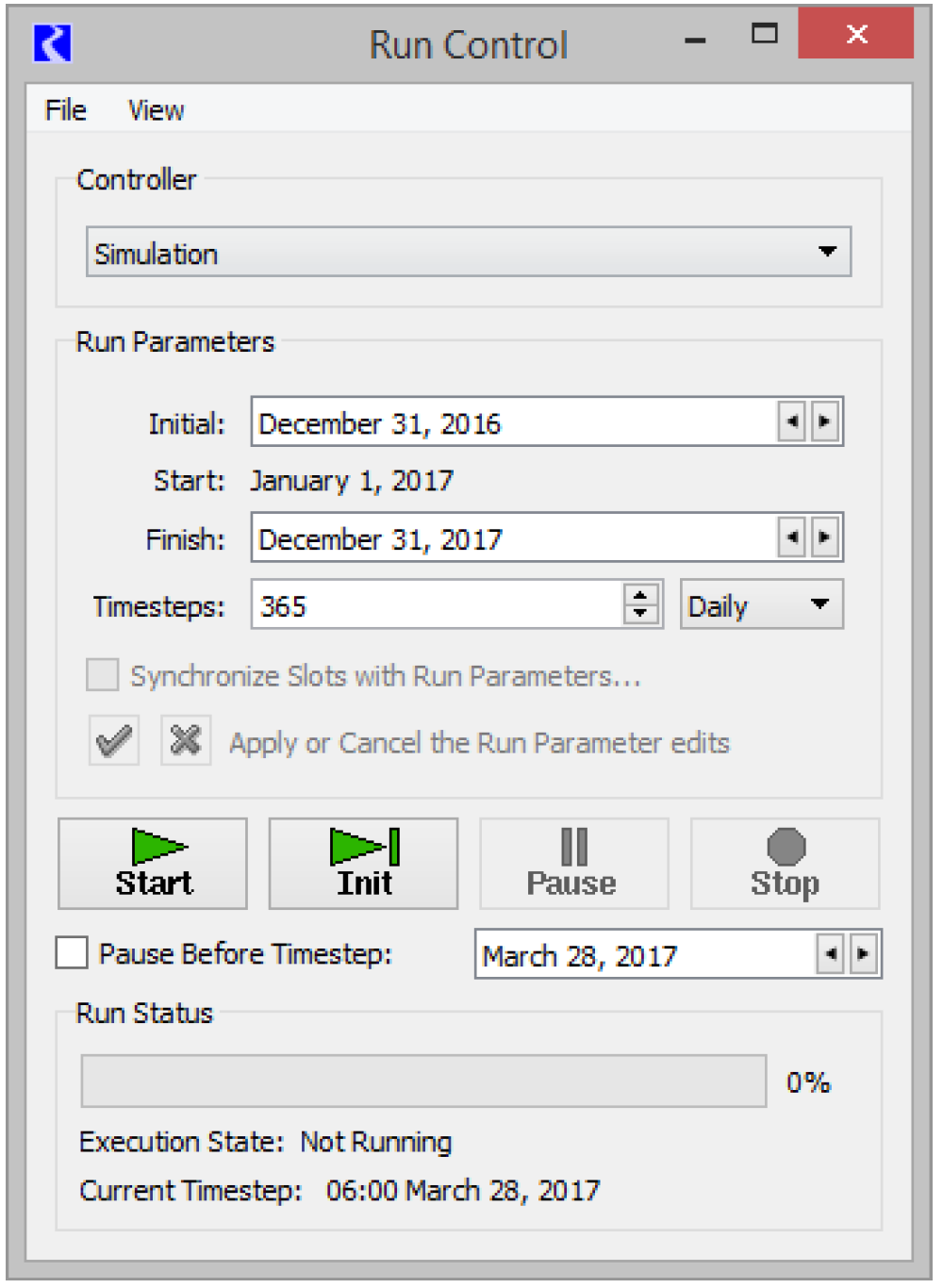
The buttons are used to control the execution of a model. They are as follows.
•  Confirm. Confirm run control changes (i.e., changes to number of timesteps, run parameters, or simulation type).
Confirm. Confirm run control changes (i.e., changes to number of timesteps, run parameters, or simulation type).
 Confirm. Confirm run control changes (i.e., changes to number of timesteps, run parameters, or simulation type).
Confirm. Confirm run control changes (i.e., changes to number of timesteps, run parameters, or simulation type).•  . Reject. Reject run control changes.
. Reject. Reject run control changes.
 . Reject. Reject run control changes.
. Reject. Reject run control changes.• 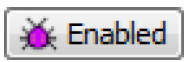 Enabled or Disabled. Optionally shown, RPL Debugging is enabled or disabled. See Enabling RPL Debugging in Debugging and Analysis for details.
Enabled or Disabled. Optionally shown, RPL Debugging is enabled or disabled. See Enabling RPL Debugging in Debugging and Analysis for details.
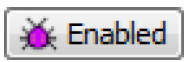 Enabled or Disabled. Optionally shown, RPL Debugging is enabled or disabled. See Enabling RPL Debugging in Debugging and Analysis for details.
Enabled or Disabled. Optionally shown, RPL Debugging is enabled or disabled. See Enabling RPL Debugging in Debugging and Analysis for details. • Start. Execute a run.
• Init. Execute initialization or the next timestep only. (If no run is in progress, execute initialization. The second click of the Step button executes the first timestep)
• Pause. Interrupt execution after the current timestep.
• Continue. Continue execution from the current timestep. (When the run is started the start button becomes the continue button)
• Stop. Abort execution after the current timestep.
• Pause Before Timestep. Pause the run before the specified timestep. This is particularly useful when debugging a model run.
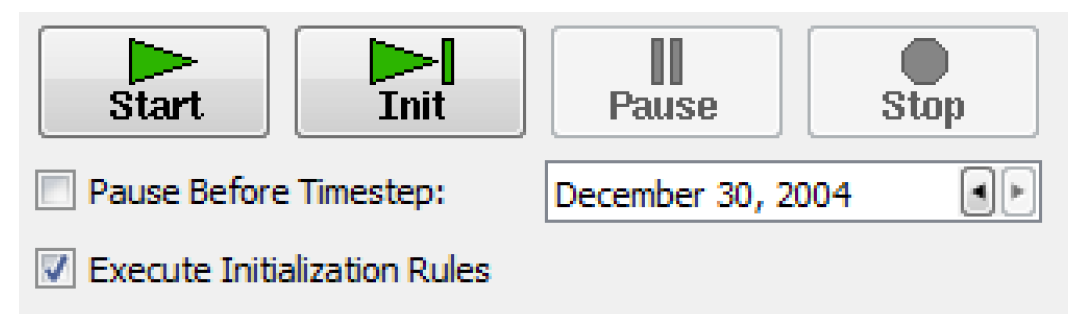
• Execute Initialization Rules. Specify whether to execute Initialization Rules. The checkbox is only available when Initialization Rules are defined. See About RPL Sets in RiverWare Policy Language (RPL) for details.
When a run is not in progress, only the Start and Step buttons are available. If changes are made to the run dates, the timesteps, or other Run Control parameters, the Check button  must be clicked to enable all the other Run Control buttons. The Continue, Step and Pause buttons are then enabled after the Initializing period has ended.
must be clicked to enable all the other Run Control buttons. The Continue, Step and Pause buttons are then enabled after the Initializing period has ended.
 must be clicked to enable all the other Run Control buttons. The Continue, Step and Pause buttons are then enabled after the Initializing period has ended.
must be clicked to enable all the other Run Control buttons. The Continue, Step and Pause buttons are then enabled after the Initializing period has ended.When a run is started, the Run Status area is updated. You can see a separate version of this dialog using the View, then Run Status menu.
The indicator bar moves from left (start) to right (finish), indicating the progress of the run. The Execution State: also indicates the state of the run with a status description. The possible Execution States are: Initializing, Running, Finished, Stopped, Waiting, Paused, and Aborted.
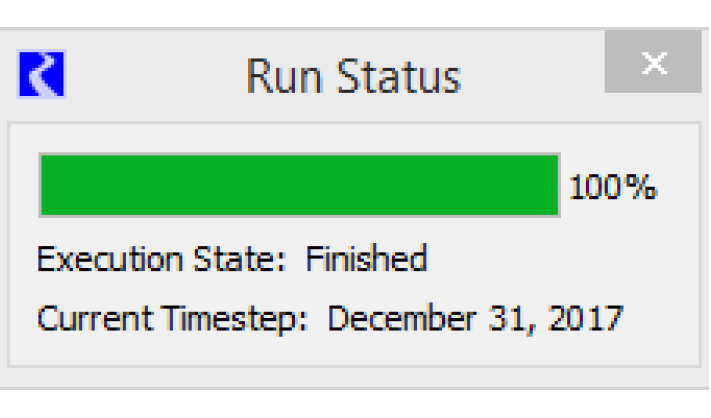
The Controller Clock (date and time of the currently executing timestep expressed in units of the selected timestep size) is displayed under the Execution State. Due to time horizon dispatching, the Controller Clock may not represent the timesteps of all objects being solved. See Time Horizon Simulation in Solution Approaches for details.
Note: When there is more than one Run Cycle, the Run Cycle is listed in the Timestep and there are controls for the Run Cycle in the Pause Before Timestep line. See Run Cycles in Solution Approaches for details.
Revised: 01/04/2021