What’s New in Version 7.5
This document describes new features, enhancements, and changes in RiverWare Version 7.5.
Special Attention Notes
The section describes special attention notes, which indicate changes in functionality that require you to update models, cause model results to differ, or display a warning message when you first load a model in Version 8.0. If you have any questions, contact RiverWare-Support@Colorado.edu.
• Excel DMI Connection process: A Database DMI with an Excel Dataset is now able to read or write directly to the Excel file without opening the Excel application in the background. This improves performance and allows the DMIs to work when Excel is not installed, such as when running in the cloud. In RiverWare 7.5, the new connection process is the default. In most cases, this is the preferred process, but if you rely on Excel to open the workbook and evaluate formulas, you should select the Open Excel in the background option.
• RoundToFactor RPL Predefined function: A new RoundToFactor RPL Predefined function was created. If you have a user-defined function also named RoundToFactor, you will need to change the name or delete the user-defined function.
• Modifications to Passthrough Account Solution: Within water accounting, the approach to solve a chain of passthrough accounts and supplies was modified to allow more passthrough accounts in the chain. This change affects all passthrough accounts, but no numerical or behavioral differences are expected. We strongly recommend that you test your accounting models with the 7.4.3 patch or 7.5 before using it in production.
• Object Redispatching: In rare circumstances, object redispatching did not work correctly in Rulebased Simulation when there were Input flags (I or Z) on the governing slots. Now the algorithm to determine the method to redispatch always chooses the previous method if no other method can be found, guaranteeing that the object will redispatch a method. This change could cause some objects to redispatch when previously they did not, leading to different behavior.
• TableLookup RPL Predefined function: The function TableLookup now has an additional argument specifying a numeric tolerance. A version with the old behavior has also been added, TableLookupDefaultTol. When RiverWare reads RPL expressions involving calls to the old TableLookup function, they will be automatically replaced with calls to TableLookupDefaultTol, which retains the old behavior (that is, uses a tolerance of 10-6 in standard units). This means behavior will not change, but you will now see TableLookupDefaultTol in your RPL sets where you used to see TableLookup. We recommend that you update your RPL expressions to use TableLookup and specify the tolerance to use. See “Modified RPL Predefined Function—TableLookup and TableLookupDefaultTol” for more information.
Accounting—Passthrough Account Solution
Within water accounting, the approach to solve a chain of passthrough accounts and supplies was modified to allow more passthrough accounts in the chain. This change affects all passthrough accounts, but no numerical or behavioral differences are expected. We strongly recommend that you test your accounting models with the 7.4.3 patch or 7.5 before using it in production.
Data Management Interface—Excel Connection
A Database DMI with an Excel Dataset is now able to read or write directly to the Excel file without opening the Excel application in the background. This improves performance and allows the DMIs to work when Excel is not installed, such as when running in the cloud.
Figure 1.1 is a screenshot of the configuration in the Excel dataset. The new connection process is the default. In most cases, this is the preferred process, but if you rely on Excel to open the workbook and evaluate formulas, you should select the Open Excel in the background option.
Figure 1.1 Excel Dataset Connection process option
See “Connection Process” in Data Management Interface (DMI) for more information on this method.
Documentation
The RiverWare documentation is presented by default in a browser (that is, HTML-based). You can still access the traditional PDF files from RiverWare by selecting the Documentation PDFs option from the Help menu.
Model Comparison Tool
The Model Comparison Tool compares two models and presents the differences in a hierarchical tree. The tree allows you to identify and explore the differences between two models. See “Model Comparison Tool” in User Interface for more information on this tool.
Additional Content Compared
The Model Comparison Tool was extended to compare the following model content:
• Links: A new property, Linked Slots, represents each slot to which the selected slot is linked.
• DMI configurations: The DMI configurations are now compared. Each comparable item can have properties and child items. For example, the database DMI item has properties and child dataset items, and the dataset items have properties and child slot selection items. When two items are compared, their properties are compared, then their child items are compared.
Recognition of Renamed Items
The Model Comparison Tool now recognize when an item has been renamed from model A to model B. In these cases, the item appears twice in the results tree, one for each model. The item corresponding to the item in model A has status "A ->" (the item exists here in A and elsewhere in B), and conversely the model B item has status "<- B" (the item exists here in B and elsewhere in A). Items that have been renamed are displayed in a light-orange color. When an item's name has changed, selecting the item's Name property in the results tree allows you to identify how the name changed. Because of this rename functionality, model file sizes grew about one to two percent.
Note: This change does not impact comparison when one of the models was saved prior to RiverWare 7.5. For older models and sets, renaming an item will cause the comparison tool to treat the item as two distinct items, one reported as existing in model A but not in model B, and one existing in model B and not in model A.
Model Reports
The Model Report is an output device that generates an HTML document describing the model and/or RPL set. The Model Report is flexible with respect to both the contents and appearance of the report, allowing you to configure both the information contained in the report and how that information is formatted. See “Model Report” in Output Utilities and Data Visualization for more information.
Two new report item settings were added as follows:
• List Rules in Order of Execution: A new setting, “List Rules in Order of Execution”, was added to the RPL Set and RPL Group items. If set to “Yes”, when the output includes rules that execute, they are listed in order of execution (agenda order), instead of first to last. This setting is useful for Rulebased Simulation and Initialization Rules Sets, which can be executed in “...3,2,1” order.
• Show Execution Properties: A new setting, “Show Execution Properties”, was added to the RPL Set, RPL Group, and RPL Rule/Goal items. If set to “Yes”, the output will include additional information related to execution, as appropriate. Specifically, this setting controls whether the following properties are shown: Index, Flag, Priority, and On (Yes/No). These properties correspond to columns of the RPL set editor, as applicable to the type of set.
See “RPL Set” in Output Utilities and Data Visualization for more information on these settings.
Objects and Methods
This section describes changes to RiverWare Objects.
Reach—Periodic and Flow Based Gain Loss method
A new methods, Periodic and Flow based Gain Loss, was added to the Reach Gain Loss category. This method uses periodic slots with numeric flow headers to look up the flow rates used in the computations. See “Periodic and Flow based Gain Loss” in Objects and Methods for more information on this method.
Water User
The Water User slot Maximum Supplement Request is now a linkable dispatch slot.
RPL
This section describes changes to the RiverWare Policy Language (RPL).
New RPL Predefined Function—RoundToFactor
A new RoundToFactor function rounds a numeric value to the nearest multiple of the specified factor, rounding halfway cases away from zero.
See “RoundToFactor” in RiverWare Policy Language (RPL) for more information.
Modified RPL Predefined Function—TableLookup and TableLookupDefaultTol
In prior versions of RiverWare, the RPL Predefined function TableLookup used a fixed tolerance of 10-6 to determine if two numbers, represented in standard units, should be considered equal. This was not sufficient for certain tables and unit types. To address this issue, the TableLookup function now has an additional argument, a numeric tolerance to be used to determine when two values are equal.
Note: So that existing models do not break, when the RPL set is first opened in RiverWare 7.5 and later, calls to TableLookup are automatically replaced with calls to the new TableLookupDefaultTol function. TableLookupDefaultTol retains the old behavior (that is, a tolerance of 10-6 in standard units). We recommend that you update calls to the function to use TableLookup and specify the desired tolerance.
See “TableLookup” and “TableLookupDefaultTol” in RiverWare Policy Language (RPL) for more information.
RPL Set Comparison Tool
The RPL Set Comparison Tool now recognizes when an item has been renamed from set A to set B. This functionality is similar to that implemented for the Model Comparison Tool; see “Recognition of Renamed Items” for details.
Rulebased Simulation—Object Dispatching
In rare circumstances, object redispatching did not work correctly in Rulebased Simulation when there were Input flags (I or Z) on the governing slots. Now the algorithm to determine the method to redispatch always chooses the previous method if no other method can be found, guaranteeing that the object will redispatch a method. This change could cause some objects to redispatch when they previously did not, leading to different behavior.
Script Management
This section describes changes to Script Management. Scripts allow you to organize and run sequences of actions. This allows you to automate many of the tasks involved in operating a model. See “Script Management” for more information.
New Script Actions
The following script actions were added:
• Open File: A new script action, “Open File”, was added to the list of available script actions. The Open File action includes a setting that opens a file selection dialog to locate and specify the file to open during script execution using the configured Microsoft Windows desktop application file association for the file extension. For example, a file with a .xlsx extension would be opened with Microsoft Excel. Files having no extension or an unrecognized extension will launch the Microsoft “Open With...” program selector during script execution. See “Open File” in Automation Tools for more information.
• Divider: A new script action, “Divider”, was added to the list of available script actions. Although it is in the action list, a divider does not contain or execute any operations during script execution. The sole purpose of the divider is to provide a visual script section header with configurable text and color on the script dashboard. See “Divider” in Automation Tools for more information.
Set Slot Value Settings
For the following set slot value actions, new settings were added to specify how the value will be specified:
The settings provide the ability to set a slot’s value to the value returned by a global RPL function. To be called during script execution, the function must return a numeric or datetime value and accept only a logical set of arguments, based on the action type.
See “Setting Slot Values using a Global Function” in Automation Tools for more information.
Slots
This section describes changes to slot functionality.
Alt Units Toggle
A new Alt Units button was added to all Slot, Slot Viewer, SCT dialogs, and Edit Account dialogs that show flows or volumes.This new button allows you to display flow data as volumes, or vice versa. Figure 1.2 shows the new button on the Slot dialog.
Although similar functionality has previously existed on accounting dialogs, the new implementation of the Alt Units button supports an additional Standard mode, in which values are displayed using their native unit type, without conversion.
Figure 1.2 Slot dialog showing the Alt Units menu
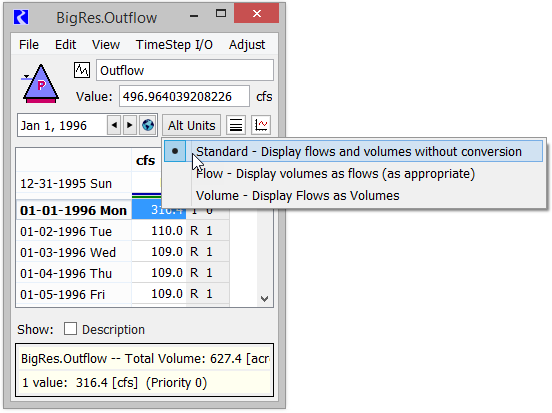
Statistical Table Slot—New “Monthly Medians By Year” Function
A new function was added to the Statistical Table Slot to compute Monthly Medians by Year. For each year, it computes the monthly median and the yearly median. Minimum, maximum, and average statistics are also reported on the monthly medians. See “Monthly Medians By Year” in User Interface for more information.
Water Quality—Reach Mass Balance Salinity
The Reach Mass Balance Salt methods were modified to relax an error condition. Within the Solve Out Salt Given In Salt dispatch method, when Outflow is zero and there is Diversion that would lead to a negative outflow salt mass, the run was previously aborted with an error. Now the reach sets Outflow Salt Mass and Outflow Salt Concentration to zero and stores the negative salt mass in the Salt Storage slot. A warning message is posted.
See “Solve Out Salt Given In Salt” in Water Quality for more information.
Workspace
The following changes were made to the RiverWare Workspace.
New Windows Menu
The Windows menu within the Utilities menu was moved to a new top-level Windows menu.
Toggle Workspace Display Mode
A new Toggle Workspace Display Mode operation was added to the Windows menu. This operation switches the workspace display between the standard Full mode and a Compact mode. In the Compact mode, space is minimized by hiding the Canvas/View, Simulation Object List (if shown and docked within the workspace), and Animation controls (if shown and docked within the workspace). Figure 1.3 shows a sample.
Figure 1.3 Workspace in Compact mode

The action is available in the following ways:
• Select Windows, then Toggle Workspace Display Mode.
• Enter the keyboard shortcut: Ctrl-T
• Select the new toolbar button: 

See “Workspace Display Mode” in User Interface for more information.
Send Workspace to Back
A new Send Workspace to Back operation was added. This operation causes the Workspace window to be displayed behind any other overlapping window.
The action is available in the following ways:
• Select Windows, then Send Workspace to Back.
• Enter the keyboard shortcut: Ctrl+B
Icon Colors
Access to and appearance of the Window Icon menus was improved. See “Icon Colors” in User Interface for more information.
There are two ways in which to select a new icon for the title bar of the RiverWare icons, variations on the standard RiverWare logo:
• Select Windows, then Window Icon.
• Select the new RiverWare logo menu button in the Workspace toolbar, as shown in Figure 1.4. This change also decreases the height of the toolbar, showing a more compact view.
Figure 1.4 Toolbar buttons with Icon Color menu expanded
Save Button Menu
On the Toolbar, the Save button was converted to a menu. Now when you select the button, you have an option to either Save Model or Save As. The purpose of this change is to prevent inadvertent, often time-consuming, saves that occur when you accidentally click the Save button, perhaps when you intend to click the Load Model or Run Control button instead. Figure 1.5 shows the new Save menu.
Figure 1.5 Toolbar showing the Save button menu
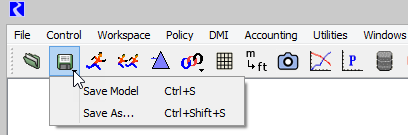
Windows Task Bar
Previously, Windows created a single taskbar button for all running RiverWare processes. With multiple dialogs, the taskbar buttons for these windows were combined into a single, stacked button.
This behavior was changed so that Windows now displays a distinct taskbar button for each RiverWare process. In addition, the RiverWare icon used for that button matches the RiverWare icon displayed in the title bar of that process's windows. This icon color can be changed, as shown in Figure 1.4; see “Workspace” for more information.
Closed Issue Reports
Table 1.1 summarizes the issues that have been addressed or fixed since the last major release (RiverWare Version 7.4). Issues are listed in bug number order. For more information on any bug, go to the RiverWare website:
Number | Number | Number | Number | Number | Number | Number |
|---|---|---|---|---|---|---|
5416 | 5457 | 5491 | 5602 | 5603 | 5615 | 5666 |
6043 | 6121 | 6149 | 6169 | 6171 | 6190 | 6218 |
6221 | 6222 | 6223 | 6224 | 6228 | 6229 | 6232 |
6233 | 6235 | 6251 | 6252 | 6253 | 6254 | 6255 |
6256 | 6257 | 6259 | 6260 | 6262 | 6263 | 6266 |
6267 | 6268 | 6269 | 6270 | 6271 | 6272 | 6273 |
6274 | 6275 | 6276 | 6277 | 6279 | 6280 | 6281 |
6282 | 6284 | 6285 | 6286 | 6289 | 6290 | 6293 |
6294 | 6295 | 6296 |
Revised: 11/11/2019