Release Notes Version 7.3
This document describes new features, enhancements, and changes in RiverWare Version 7.3.
Special Attention Notes
Following are special attention notes, indicating that functionality has changed that requires you to update models, that results may differ, or you might get a warning message when you first load a model in Version 7.3. If you have any questions, contact RiverWare-Support@Colorado.edu.
Water User and Agg Diversion Site Notes
The following changes in behavior were made.
Note: See “Water User and Agg Diversion Site” and “Water User / Agg Diversion Site” for Water User and Agg Diversion Site enhancements.
Water User Return Flow Split method
The existing Return Flow Split method Irrigated Area GW Return Rate was modified to correctly split the Total Return Flow, when using a Conjunctive Use method, instead of splitting Return Flow. This change makes the method consistent with other Return Flow Split methods but may change results.
Water User Salinity
It is now an error if a Return Flow Routing method other than None is selected and salinity is being model.
Changed Category Name
The Salt Storage category name was changed to be the Salt Storage and Loading category. When you first open your model in Version 7.3, you will see messages about the name change. No action is necessary.
Modified Slot Dependency
On the Water User, the Salt Storage slot for the stand-alone and sequential water users was moved from a general slot to a new separate method called Salt Storage in the Salt Storage and Loading category. You should select this method if you want to store salt on the water user as before.
Propagation of Supplement Return Flow
For sequential users, when using any of the Supplemental Diversion methods (with or without Soil Moisture), the Supplement Return Flow is now included in Total Return Flow and the Outgoing Available Water, when neither are linked. This water is passed to the next element in the aggregate. This change could increase the volume of water available for downstream users.
Storage and Level Power Reservoir Notes
On the Storage and Level Power Reservoir, the Hydrologic Inflow and Loss method was not executing correctly when Inflow was computed to be less than zero. Now the method will correctly set the Inflow to zero and set the negative value on the Hydrologic Inflow Adjust slot, as intended.
Power Reservoir—Unit Generator Notes
The Unit Generator Power method was not using the Pool Elevation slot value correctly when computing the Operating Head. As a result, it was calculating Operating Head using only the previous Pool Elevation, not the average from the previous timestep and the current timestep. This was fixed to be correct but could change model results.
Accounting
Water Rights Solver Performance Improvements
Run time performance was improved for models using the water rights solver and Allow Negative Flows on passthrough accounts. In a 100 year daily timestep test model, the run time decreased by 57%. Additional run time performance improvements were made to accounting and the water rights solver to further decrease run times.
New Empty Storage (E) flag
The new Empty Storage, E flag, set on an Outflow supply slot, will compute the value necessary to empty the Storage account of all its water (i.e. Storage will be zero). The new flag may be cleared interactively with the Clear Values operation, or overridden by setting its value with a rule.
See “Using the Empty Storage Flag” in Accounting for more information.
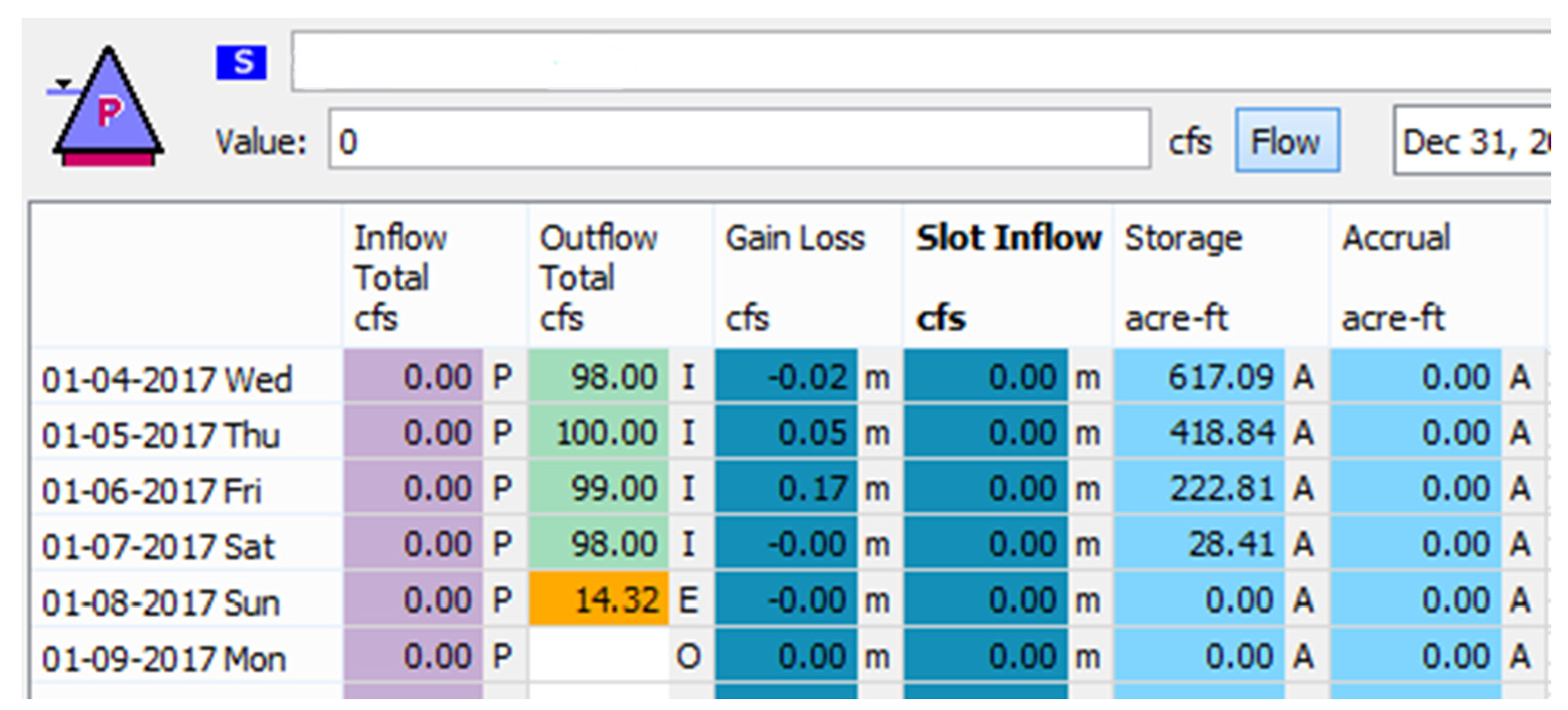
Data Management Interface
DSS Database Connectivity
The DSS server was upgraded from DSS-6 to DSS-7, but the server will still create files in DSS-6. The new server will be able to identify the version of the DSS file and then read / write existing files using their current format (DSS-6 or DSS-7).
DSS Database DMI—Table Slot Import
Within DSS Database DMIs, you can now import a table slot without discarding extra rows at the bottom of the table. A new Table Slot Data option was added to the DSS dataset configuration that specifies how tables should be resized:
• If Import and Resize is selected, a DSS DMI will import paired data as before, by resizing the table to match the imported table. (This is the default and existing datasets will have this selected.)
• If Import Available is selected, a DSS DMI will expand a table to accommodate the imported table but it won’t contract a table. This will leave any extra rows that are in the table.
See “Table Slot Data” in Data Management Interface (DMI) for more information.
HDB Performance
The HDB Database DMI performance was improved for datasets that write a large number of slots and a small number of values for each slot. The performance improvement consists of grouping slots together when sending them across a network. Grouping is on a per-dataset basis and it is only for writing. The dataset configuration has a new checkbox that is shown when a dataset can group slots. This performance improvement is very much data dependent, but in one example with 2000 slots and 1 value per slot, the changes would reduce the database accesses from 4,000 to 1.
See “HDB Datasets” in Data Management Interface (DMI) for more information.
Diagnostics
Iterative MRM and Initialization Rule Messages
Iterative Multiple Run Management rules now show better rule context information for diagnostic and error messages. In addition Initialization Rule context information was improved to indicate the rule index number. Now messages relating to rules are shown as follows:
• Iterative MRM Rules: RULE: (MRM 2)
• Initialization Rules: RULE: (IR 5)
• Rulebased Simulation rules and Optimization goals: RULE: (3)
Model Files
Model Comparison Tool
The Model Comparison Tool compares workspace objects and slots for two models and presents the differences in a hierarchical tree including highlighting differences. This tool allows you to see what objects, slots, and values are different between two models. Figure 3.1 shows the tool. See “Model Comparison Tool” in User Interface for more information.
Figure 3.1
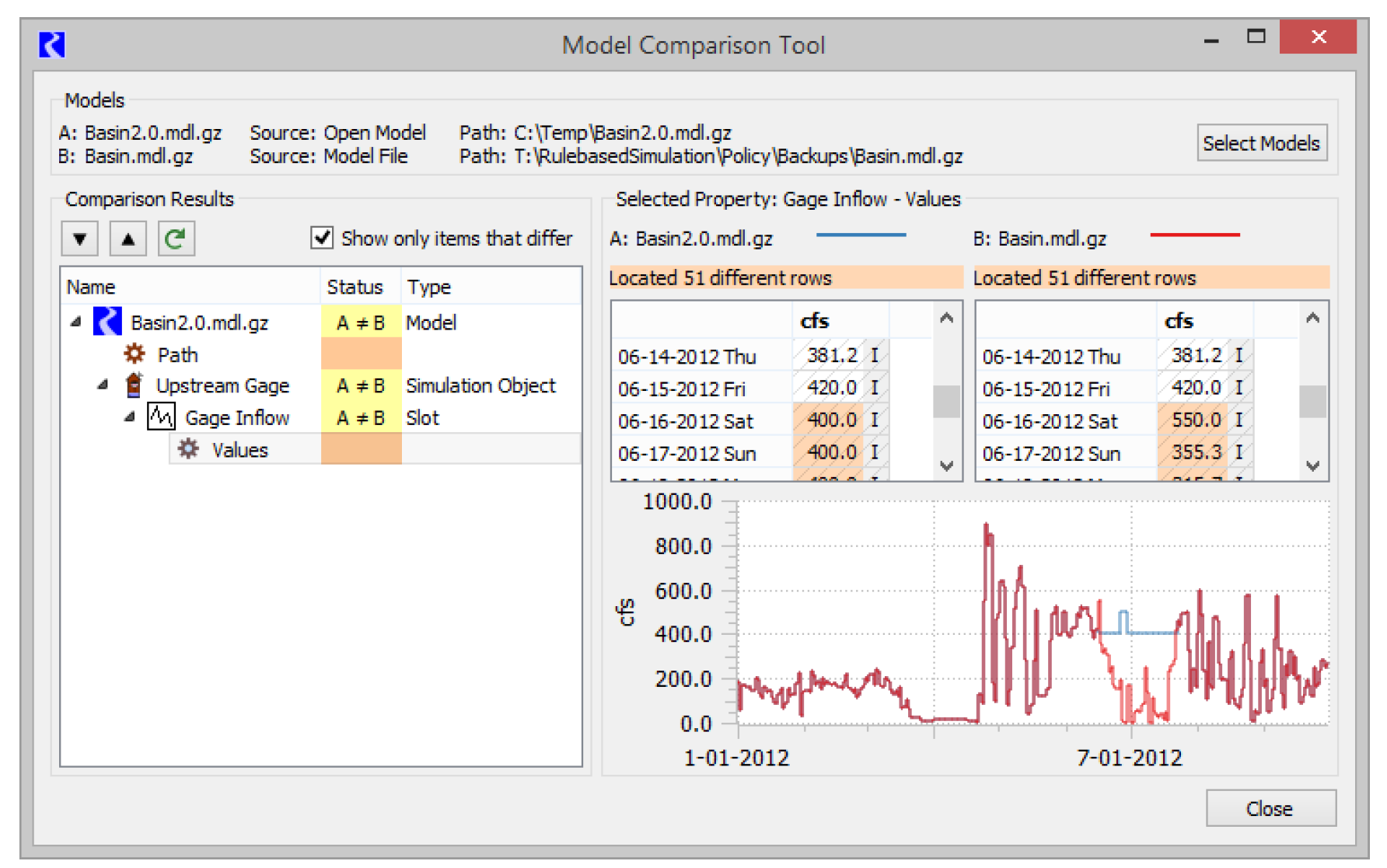
Objects
Pumped Storage Reservoirs
Previously the Pumped Storage Reservoir Unit Pump Power method only worked correctly when there was a single pump type. The method has been enhanced to work with multiple pump types. The pumps are added in the best efficiency order to meet the specified Pumped Flow, Pump Power or Pumps Used.
See “Pump Power” in Objects and Methods for more information.
Water User and Agg Diversion Site
Supplemental Diversions with Soil Moisture on a Sequential Agg Diversion Site
Modifications were made to allow Water User code to allow Supplemental Diversions with Soil Moisture on a sequential Agg Diversion Site. Now the user can select Supplement Diversion with Soil Moisture from the Conjunctive Use category on a water user element when using the Sequential structure. See “Supplement Diversion including Soil Moisture” in Objects and Methods for more information.
In addition, salinity can be modeled on these water users; see “Supplemental Diversions with Soil Moisture Salt on a Sequential Agg Diversion Site” for details.
Reach and Distribution Canal
Conductance Factor
On the Reach and Distribution Canal, a new Conductance Factor series slot with periodic input was added to the Head Based Seepage method. If the slot has a valid value, it is included in the seepage calculation as follows:

The Conductance Factor slot allows you to adjust the conductance within a run due to canal lining or other conditions where the conductance is not constant.
See “Head Based Seepage” in Objects and Methods for details on the reach method.
See “Head Based Seepage” in Objects and Methods for details on the distribution canal method.
Object Dialogs
Object Viewer
Within the Object Viewer, a new lightning bolt button removes all objects from the viewer and closes the dialog.
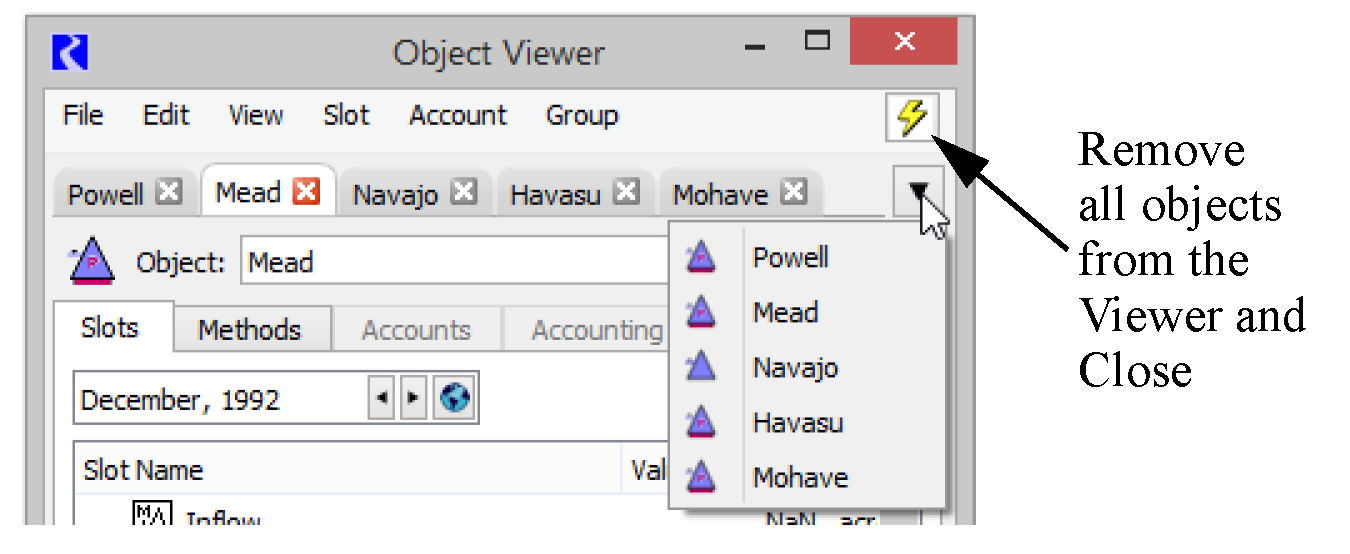
Output Devices
Plotting
Legends
Plot Legends were improved as follows:
• Markers can now be shown in the legend on a per-marker basis.
• Both curves and marker legend items can be removed from the legend. Configuration controls are available in the individual configuration dialogs, the Configure Multiple Plots and Curves and from the right-click context menu.
Figure 3.2
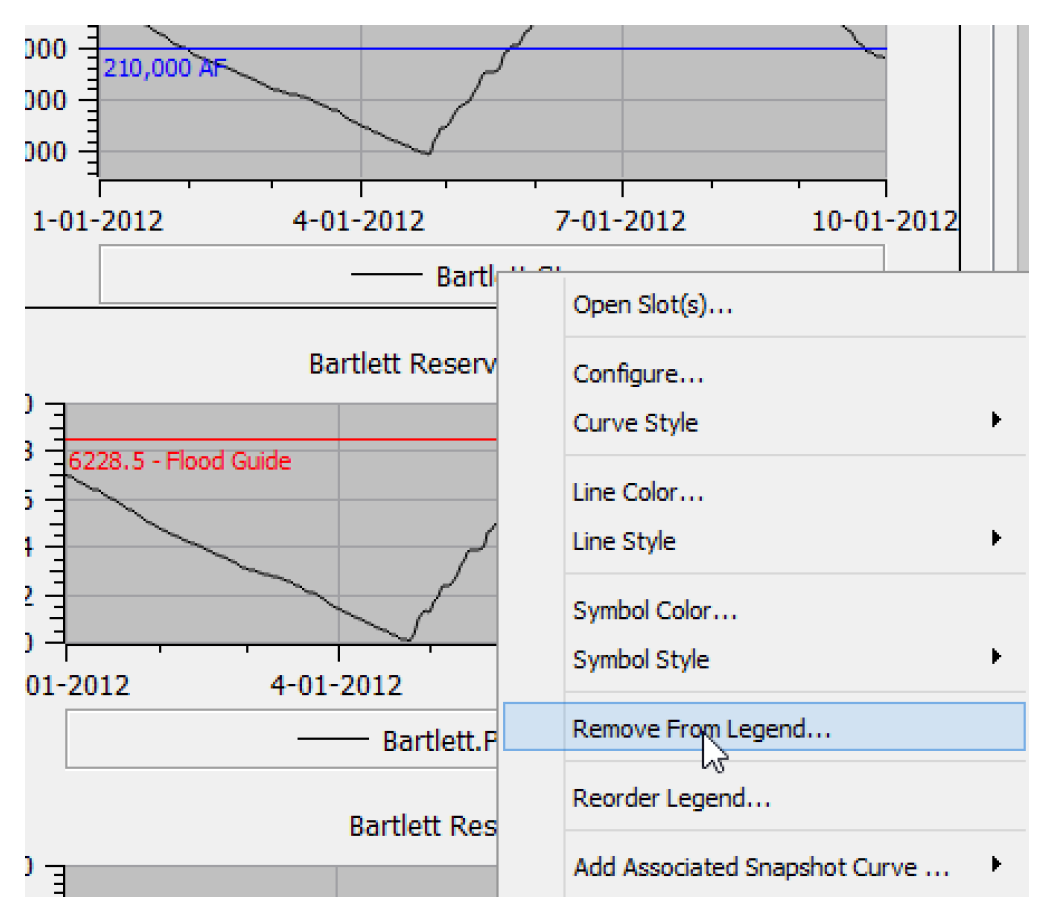
Adding Snapshot Curves
Snapshots are way to preserve results between runs; see “Snapshots” in Output Utilities and Data Visualization for details. For comparison, it is useful to plot both the slot and one or more of its snapshots. The plotting utility now allows you to quickly add curves for the associated snapshots. Under the Add Curve button, Plot menu, and right-click context menu on the legend item, there is now an Add Associated Snapshot Curve option (see Figure 3.2).
See “Adding Associated Snapshot Curves” in Output Utilities and Data Visualization for more information.
Defaults and Settings Dialogs
The plot Preferences dialog was split into two separate dialogs for clarity:
• The Plot Page Settings dialog applies settings to old and new plots; see “Plot Page Settings” in Output Utilities and Data Visualization for details.
• The Plot Defaults for general defaults applies to new plots only; see “Configuration Defaults” in Output Utilities and Data Visualization for details.
Better Defaults
Plotting now provides better defaults: a white background, thin dotted gray major grid lines, no minor grid lines, and system fonts. Also, the RiverWare plot default settings can be easily restored. A Restore RiverWare Default button was added to the Plot Defaults dialog and Plot Page Settings dialog.
Copy Plot as Image
You can now copy a plot as an image to the Windows system clipboard for pasting into other applications. This allows a plot or a plot page to be copied and then immediately pasted into an external document without exporting it to a file.
See “Copy Plot as an Image” in Output Utilities and Data Visualization for more information.
RPL
New RPL Predefined Functions
Get3DTableValsSkipNaN
This function gets the values in a 3D table slot as a list, but if a NaN is encountered, the function treats that as the end of the column and continues processing values in the other columns of the table.
See “Get3DTableValsSkipNaN” in RiverWare Policy Language (RPL) for more information.
MemoryUsage
This new RPL function returns RiverWare’s current virtual memory size, in kilobytes (KB). This information can be useful for performance analysis.
See “MemoryUsage” in RiverWare Policy Language (RPL) for more information.
OptDualPrice
Given an object, string identifying a physical constraint category, and a date/time, which together identify a particular physical constraint, the function returns the dual price for that constraint from the last optimization solution.
See “OptDualPrice” in RiverWare Policy Language (RPL) for more information.
OptReducedCost and OptReducedCostByCol
Given a series slot (or agg series slot) and a date/time, the function returns the corresponding optimization variable's reduced cost from the last optimization solution.
See “OptReducedCost” in RiverWare Policy Language (RPL) for more information.
Run Control
Run Initialization Messages
Previously, there was no “Run Started” message when selecting the Init button on the Run Control. Now there is a message when you select Init and when you continue or step.
Units
New Unit Type: PowerPerTime
A new unit type, PowerPerTime, was added. User units include, for example, MW/s (default), MW/min, MW/hr, etc.
New Units
The following new units were added:
• Velocity: ft/5min
• FlowPerTime: kcfs/5min
Water Quality
Water User / Agg Diversion Site
Water Quality Salinity Pickup Methods
On the Water User (either as a sequential element in an Agg Diversion Site or as a stand alone water user), new methods were added to better model salinity gains. The water user can add salt using either the Salt Pickup Concentration or Salt Pickup Mass in the Salt Storage and Loading category. These methods behave like the methods of similar names on the lumped structure Agg Diversion Site.
See “Salt Pickup Concentration” in Water Quality for more information.
Supplemental Diversions with Soil Moisture Salt on a Sequential Agg Diversion Site
Modifications were made to allow sequential Water Users to model the salinity of Supplemental Diversions with Soil Moisture on a Sequential Agg Diversion Site. Now you can select Soil Moisture Salt Storage with Supplemental Flows from the Salt Storage and Loading category on a water user element when using the sequential structure. With this method, the salinity concentration of the Supplemental Diversion and Supplement Return is tracked in the element and passed on to downstream elements based on the specified links.
See “Soil Moisture Salt with Supplemental Flow” in Water Quality for more information.
Changes to Soil Moisture Unavailable Gain Loss Salt Calculation
Previously, on a water user modeling Soil Moisture, if Irrigated Area increased, then the user would have to specify the Soil Moisture Unavailable Gain Loss and its concentration as there was no way to know how full the soil moisture was or its concentration for the new area. Without specifying values, the code assumed it was full but had no concentration. Thus the total Soil Moisture Salt Concentration decreased.
With this change, the Unavailable Gain Loss will actually show the increase in the volume in the unavailable zone. The concentration is set to the previous timestep's Soil Moisture Salt Conc. This keeps the overall Soil Moisture Salt Concentration from decreasing, but does lead to an increase in Soil Moisture Salt Mass.
See “Soil Moisture Salt Storage” in Water Quality for more information.
Workspace
Workspace Improvements
In each of the three workspace views, the area beyond the configured canvas rectangle is now shown with a darker background color. Further, on the simulation and accounting canvas configurations, tooltips now show the largest horizontal and vertical object coordinates. Together, these allow you to better fit your objects within your canvas boundaries and allow you to resize your canvas to the minimum size.
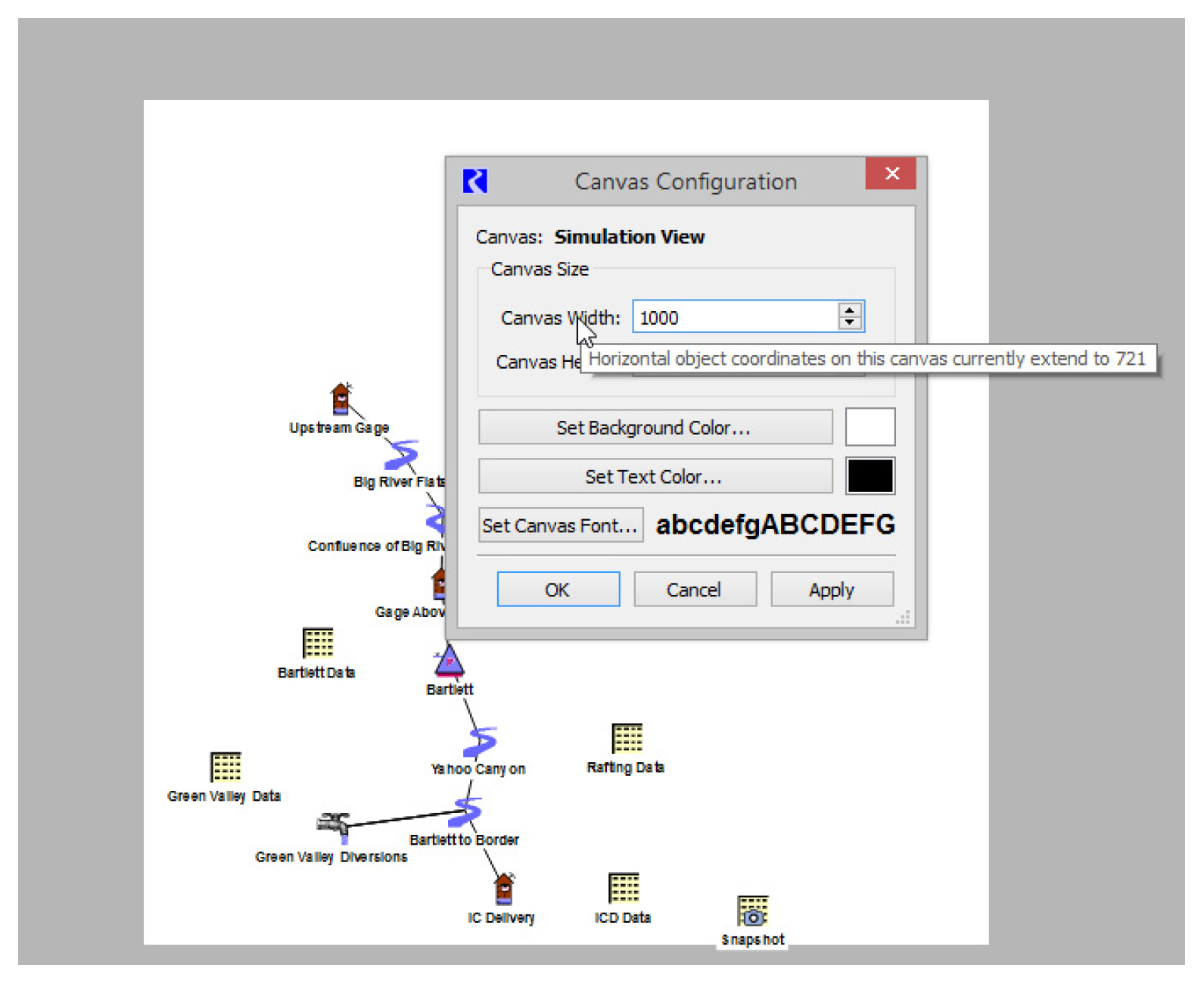
Closed Bug Reports
Table 3.1 lists the bugs closed since the last major release (Version 7.2). For more information on any bug, see the CADSWES website.
Bug | Bug | Bug | Bug | Bug | Bug | Bug |
|---|---|---|---|---|---|---|
4192 | 4356 | 6018 | 6040 | 6041 | 6044 | 6045 |
6046 | 6051 | 6055 | 6056 | 6060 | 6064 | 6065 |
6066 | 6067 | 6068 | 6069 | 6070 | 6071 | 6072 |
6073 | 6076 | 6077 | 6078 | 6079 | 6081 | 6082 |
6083 | 6084 | 6085 | 6086 | 6087 | 6088 | 6089 |
6090 | 6091 | 6092 | 6094 | 6095 | 6096 | 6097 |
6098 | 6099 | 6100 | 6101 | 6102 | 6104 | 6105 |
6107 | 6109 | 6111 | 6112 | 6113 | 6114 | 6116 |
6117 | 6118 | 6119 | 6120 | 6123 | 6124 | 6125 |
6126 | 6127 | 6128 | 6132 | 6138 | 6139 | 6141 |
6142 | 6144 | 6145 | 6146 | 6147 | 6148 | 6150 |
6152 | 6153 | 6154 |
Revised: 11/11/2019