Release Notes Version 6.4
Special Attention Notes
Following are special attention notes, indicating that:
• Functionality has changed that requires you to update models, or
• Results may differ.
If you have any questions, contact riverware-support@colorado.edu.
Modified Names
Names were changed for the following category, methods, and slots. Existing model files will be updated automatically on load. Any RPL expressions or DMIs that reference changed slots will need to be updated.
Where | What | Previous Name | New Name |
|---|---|---|---|
Aggregate Diversion Site | Category | Salinity Calculation | Return Flow Salt Calculation |
Method | No Salinity Calculation | None | |
Slot | Return Flow Salinity Pickup | Return Flow Salinity Pickup Conc | |
Slot | Water Quality Salt Debt | Salt Debt | |
Reach “Reach” | Category | routingMethodCategory | Routing |
Method | noMethod | removed | |
noRouting | No Routing | ||
timeLagRouting | Time Lag | ||
variableTimeLagRouting | Variable Time Lag | ||
impulseResponseRouting | Impulse Response | ||
muskingumRouting | Muskingum | ||
kinematicRouting | Kinematic | ||
muskingumCungeRouting | Muskingum Cunge | ||
macCormackRouting | MacCormack | ||
noLocalInflow | No Local Inflow | ||
inputLocalInflow | Input Local Inflow | ||
contingentLocalInflow | Contingent Local Inflow | ||
LocalInflowDownstreamOnly | Local Inflow DownstreamOnly | ||
calcLocalInflow | Calc Local Inflow |
Canal Object: Canal Flow Solution
A new solution algorithm was implemented for canal flow which can produce different results for models with a Canal object. The new method requires that the minimum and maximum values be set in the slot configuration for Pool Elevation on both reservoirs linked to the Canal object. Previously the slot minimum and maximum were only required on linked Slope Power Reservoirs. Also it is highly recommended that the slot convergence for all series slots on the Canal object be set to 0.00001%. More information can be found “Canal Flow Solution”.
Power Reservoir: Peak Power Methods
In the Peak Power Equation and Peak Power Equation with Off Peak Spill methods on Power Reservoir objects, changes were made in how Spill and Power Plant Cap Fraction are incorporated into the calculation of Peak Release. These changes could lead to different model results. More information can be found “Peak Power Equation with Off Peak Spill”.
Reach: Kinematic Routing Method
A small improvement was made in the finite difference approximation used to calculate outflows in the Kinematic routing method. This will produce small numeric differences in models using this method. More information can be found “Reach Kinematic Routing Method”.
Priorities Saved for all Slots
For rulebased simulation, slot priorities are now saved for all slots (when outputs are saved). Previously only slots on simulation objects were saved; data object and accounting slot priorities were not saved. Testing shows that this has a negligible effect on model size or save and load performance, but let CADSWES know if you notice any issues with this.
Water Quality - Reach - Simple Well-Mixed Salinity
A new periodic slot, Maximum Salt Concentration, is now a required value when using the Mass Balance Salinity method on a Reach.
Changes to the salinity mass balance on Reach objects could produce different model results. The changes particularly effect how the solution handles salt concentrations for flows very close to zero and negative flows. More information on the salinity mass balance on a Reach can be found “Reach”.
Thermal Object - Number of Hydro Blocks slot
A new scalar slot, Number of Hydro Blocks, was added to the Calculate Block Economic Value method. The value in this slot should be equal to the number of columns with valid values in the Hydro Block Costs slot. If Number of Hydro Blocks is greater than the number of Hydro Block Costs columns with valid values, the run will abort with an error message.
Weekly Timestep Removed
The weekly timestep is no longer available for selection in either the run control or slot range configurations. This rarely used timestep was not fully implemented so it has been removed from the interface. If you have a model or slots with a weekly timestep, they will behave as before.
Accounting
Multi-Account Method Selector
It is now possible to select Account Level Methods on many accounts in one action. From the Accounts Manager choose Account Account Method Selector to open the Multiple Account Method Selector. See “Multiple Account Method Selector” in Accounting for more information.
Object Account Summary Dialog Improvements
The Object Account Summary dialog was improved as follows:
• When first opened, all accounts are selected. Previously, it was the first 10 in the list.
• The account list is initially closed so you can quickly see the account sum.
• There is a now a splitter between the two parts of the dialog.
For more information, see “Object Account Summary” in Accounting.
Renaming Accounts
It is now possible to rename many slots in one action. From the Accounts Manager, choose Account Rename... to change the name of the selected accounts. See “Additional Operations in the Dialog” in Accounting for more information.
OLAM Methods - Basin Specific
Rio Grande basin specific Object Level Accounting Methods (OLAMs) were enhanced to
• Allow for a monthly run timestep
• Allow multiple Rio Grande Water Type accounts on Reaches, Confluences, and Stream Gages.
In addition, documentation was developed for these OLAMs and is included in: Basin Specific Object Level Accounting Methods (OLAMs).
As part of this work, the unit type for the slots PreRes Irrigated Area Loss Rate and PreRes Meadow Area Loss rate was changed from length to velocity. All models will be updated automatically upon load. The loss rate data was converted to the new unit type assuming the existing values represented a length/day loss rate. This unit type change will produce the same model results.
Data Management Interface
Year Mapping Groups
A new type of DMI group was added to the DMI manager. The Year Mapping Group allows you to import data from specified years in your database to years in your run. For example, you might want to run your 16 year run (e.g. run dates from 1/1/2014 to 12/31/2029) with data from 1992, 1933, 1935, 1939, etc. This tool, shown to the right, allows you to create the map between the year in the database and the years of your run. Mapping groups are available for DAILY timestep models with a range that starts on Jan 1st and ends on Dec 31st. Mapping groups may only contain Input Database DMIs (DSS, HDB, or Excel).
allows you to import data from specified years in your database to years in your run. For example, you might want to run your 16 year run (e.g. run dates from 1/1/2014 to 12/31/2029) with data from 1992, 1933, 1935, 1939, etc. This tool, shown to the right, allows you to create the map between the year in the database and the years of your run. Mapping groups are available for DAILY timestep models with a range that starts on Jan 1st and ends on Dec 31st. Mapping groups may only contain Input Database DMIs (DSS, HDB, or Excel).
 allows you to import data from specified years in your database to years in your run. For example, you might want to run your 16 year run (e.g. run dates from 1/1/2014 to 12/31/2029) with data from 1992, 1933, 1935, 1939, etc. This tool, shown to the right, allows you to create the map between the year in the database and the years of your run. Mapping groups are available for DAILY timestep models with a range that starts on Jan 1st and ends on Dec 31st. Mapping groups may only contain Input Database DMIs (DSS, HDB, or Excel).
allows you to import data from specified years in your database to years in your run. For example, you might want to run your 16 year run (e.g. run dates from 1/1/2014 to 12/31/2029) with data from 1992, 1933, 1935, 1939, etc. This tool, shown to the right, allows you to create the map between the year in the database and the years of your run. Mapping groups are available for DAILY timestep models with a range that starts on Jan 1st and ends on Dec 31st. Mapping groups may only contain Input Database DMIs (DSS, HDB, or Excel). 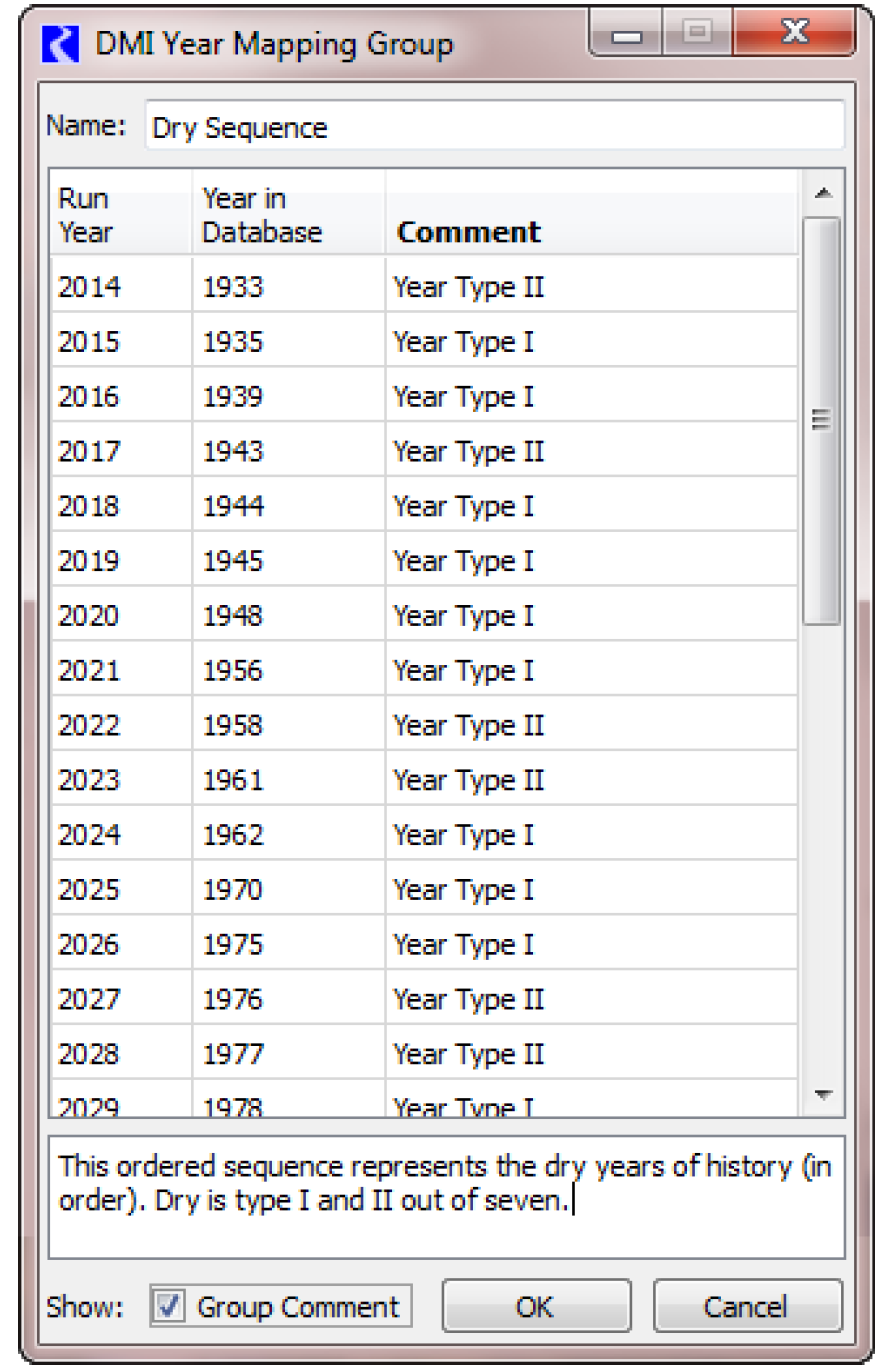
More information on this utility can be found “Year Mapping Groups” in Data Management Interface (DMI).
In addition, the DMI manager and menu on the workspace and SCTs now shows the groups and whether the member DMIs are all input, output or mixed. Also, in the DMI manager, you can double-click a DMI in a group to edit the DMI.
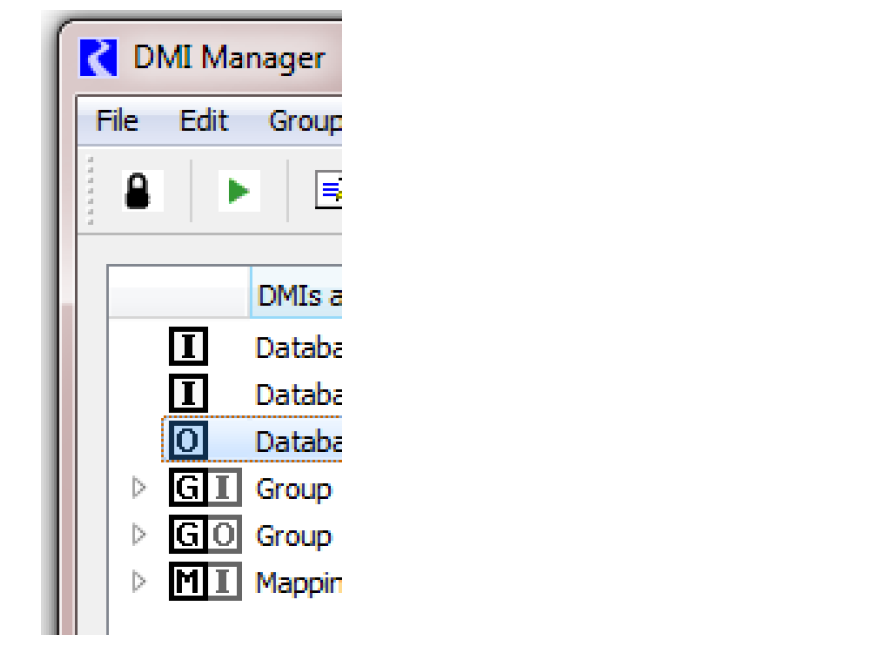
Diagnostics
Initialization Rules Filtering
Previously, diagnostics for Initialization Rules were an all or nothing configuration. This could lead to voluminous output. Now you can filter on the Initialization Rule as well as Rulebased Simulation Rule names. When you choose to filter, the diagnostic manager will ask you which set you would like to use. Then it will give you the appropriate rule selector.

Model Files
File Choosers
Many of the File Choosers in RiverWare were re-implemented to use a common format. Dialogs like the Object Import/Export and Workspace Image Export dialogs now have a separate dialog to specify the options and choose the file as shown in the screenshot.
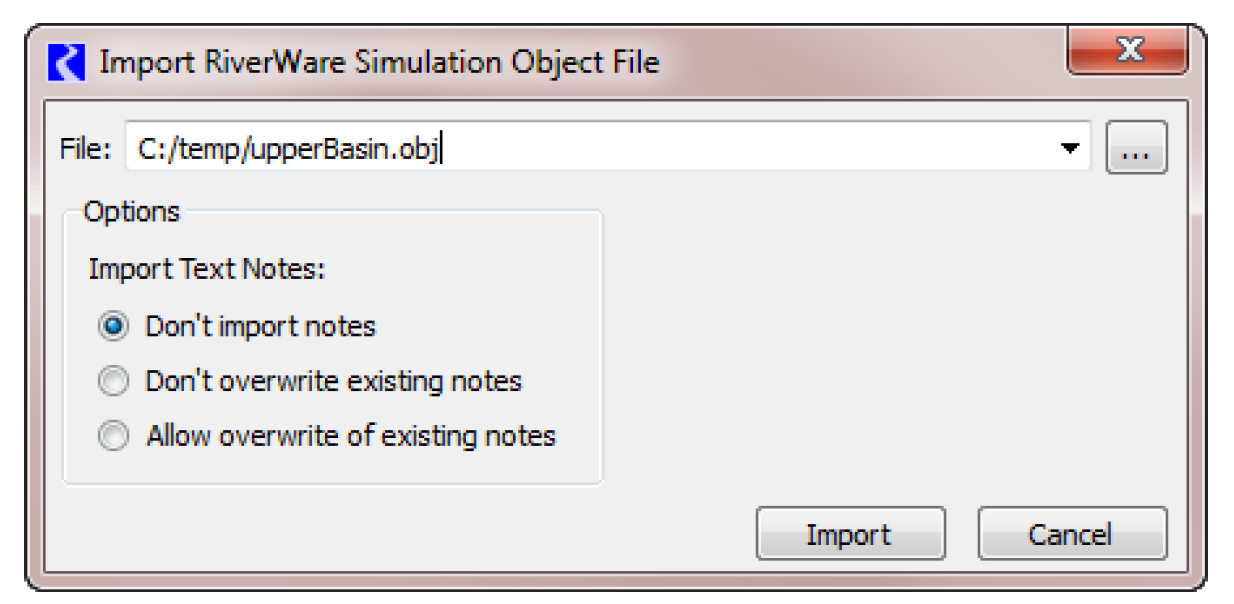
Save As Confirmation
The Save As Confirmation dialog was modified to be simpler but provide more information on the options. Use mouse-over tool tips to get more information on the options. Select the More Information link to learn about saving with Extended Precision.
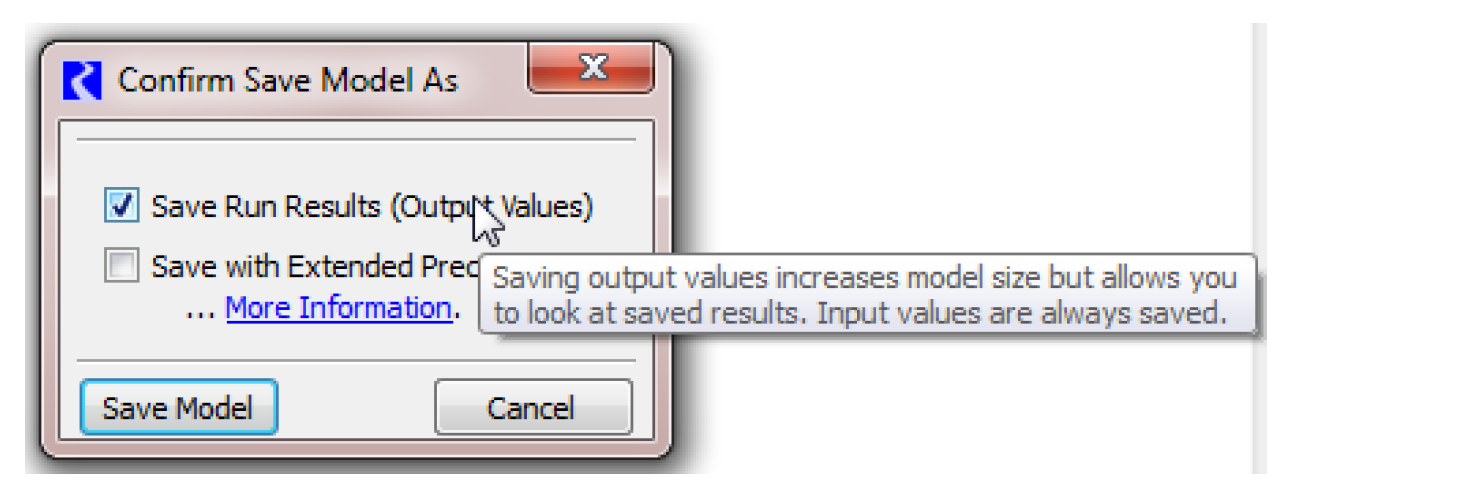
Multiple Run Management
Improved Distributed Run Interface
The Distributed Runs tab of the MRM configuration was improved for simplicity and usability. In addition, the external RiverWare service (rwService.exe) is no longer necessary as all runs can be controlled within RiverWare and from the Remote Manager. For more information, see “Distributed Concurrent Runs” in Solution Approaches.
Objects
Canal
Canal Flow Solution
An iterative, modified bisection algorithm has replaced the previous use of the Newton-Raphson Method when solving for canal flow. Testing has shown the new method to be more stable, quicker to converge and to have smaller error in the final calculation of Canal Flow. Full details regarding the new method can be found “solveFlow” in Objects and Methods.
The new method requires that the slot minimum and maximum in the Pool Elevation slot configuration be set for both linked reservoirs (previously only required if the linked reservoir was a Sloped Power Reservoir). Also it is recommended that the slot convergence value in the slot configuration for all series slots on the Canal object be set to 0.00001 Percent. The quality of the Canal solution is sensitive to this slot convergence, and setting the slot convergence to this recommended value can significantly improve the quality of the solution.
The new method will produce model differences as the new solution will tend to converge on slightly different values than the old solution.
Power Reservoir
Peak Power Equation with Off Peak Spill
The Power Plant Cap Fraction slot was added to the Peak Power Equation with Off Peak Spill method in the Power Calculation Category. If the slot value is not between 0 and 1, the run will abort. If no value is input, the Power Plant Cap Fraction defaults to 1.
Also, a correction was made to how Unregulated Spill gets incorporated into the calculation of Tailwater Elevation, Operating Head and Peak Release. These changes could produce different model results. Full details about this method can be found “Peak Power Equation with Off Peak Spill” in Objects and Methods.
Peak Power Equation
A correction was made to how Spill and Power Plant Cap Fraction get incorporated into the calculation of Tailwater Elevation, Operating Head and Peak Release. Also, the method previously could return a non-zero value for Power when Outflow was zero (though Energy was always zero when Outflow was zero). Now Power will always be zero if Outflow is zero. These changes could produce different model results. Full details about this method can be found “Level Power Reservoir” in Objects and Methods.
Reach
Local Inflow Solution Direction methods
A new method, Calc Local Inflow or Solve Downstream was added to the Local Inflow Solution Direction category. This method enables the two following dispatch conditions:
• solve for Outflow given Inflow and Local Inflow
• solve for Local Inflow given Inflow and Outflow
More information can be found “Solve Local Inflow or Outflow” in Objects and Methods.
Reach Kinematic Routing Method
In the Kinematic routing method, flow at a given segment is, in part, a function of the celerity (wave velocity) at that segment. In the finite difference approximation, the celerity used in this calculation was based on the flow at the previous timestep. Now celerity is calculated using the average of the previous timestep flow and the current timestep flow at the upstream segment. This improvement reduces the error in the mass balance calculation that is a result of using a finite difference approximation. Also, a correction was made in the calculation of Distributed Volume Output. These changes will produce differences in model results when this method is used. Details on this method can be found “Kinematic Improved” in Objects and Methods.
Reach Default Routing Method
The default method for the Routing category on Reach objects is now No Routing. Previously the default was noMethod, which required you to select one of the other Routing methods to avoid receiving an error message. Existing models will not be affected.
Thermal Object
Calculate Block Economic Value: Number of Hydro Blocks slot
A new scalar slot, Number of Hydro Blocks, was added to the Calculate Block Economic Value method. The value in this slot should be equal to the number of columns with valid values in the Hydro Block Costs slot. If Number of Hydro Blocks is greater than the number of Hydro Block Costs columns with valid values, the run will abort with an error message. The addition of this slot allows for more useful diagnostic messages to be returned when this method is used.
Optimization
Priority-Oriented Optimization Solution Analysis Tool
A new analysis tool has been added for optimization. The Priority-Oriented Optimization Solution Analysis Tool provides detailed information about:
• Objective values
• Satisfaction of derived objectives from Repeated Maximin constraints
• Constraints and variables frozen with each iterative solution
• Dual prices of constraints
• Reduced costs of variables
This information is valuable for understanding the drivers of the optimization solution and for debugging problems in optimization runs. Detailed information about the new analysis tool can be found “Priority-oriented Optimization Solution Analysis Tool” in Optimization.
Output, Plotting, and Model Reports
Model Reports now include Plot Pages
Model Reports now allow you to include any saved Plot Page as an item in the report. In the Model Report, you add a “Plot Page” item to the report. Then you specify the name of the Plot Page, an optional title, and the dimensions to use in the report. When the report is generated, the plot page is generated (with current data and formatting) and inserted into the HTML report as a JPG image.
This enhancement makes Model Reports a very useful tool for sharing results, writing reports, and even for general analysis. You could create a model report with all of the plots you like to see and then generate this for analysis.
For more information, see “Selected Item Settings Area” in Output Utilities and Data Visualization.
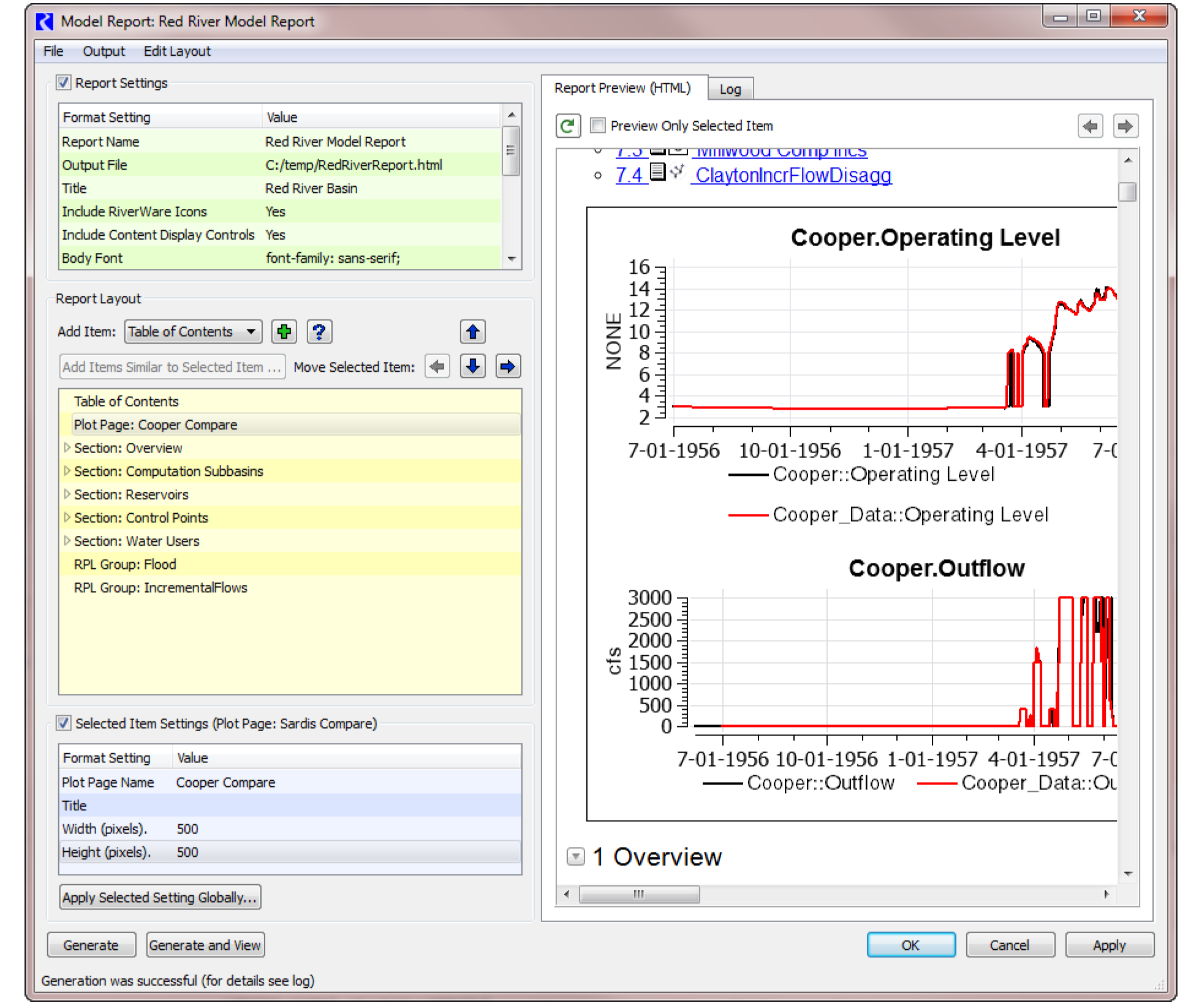
Plot Marker Configuration
The plot marker configuration was simplified. Now the label alignment allows you to choose Left, Center, or Right horizontal alignment and Top, Center, or Bottom for the vertical alignment
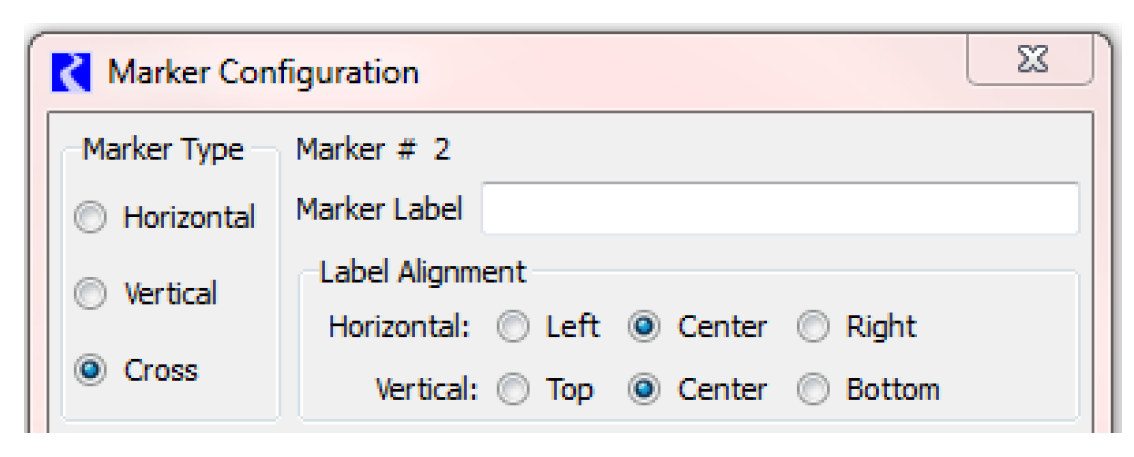
Printing Enhancements
Printing a Plot Page was improved so the line widths on the printed copy look more reasonable. Now there is a user specified factor that is applied to the line widths so that you have more control over the printed plot. For more information, see “Plot Page Settings” in Output Utilities and Data Visualization.
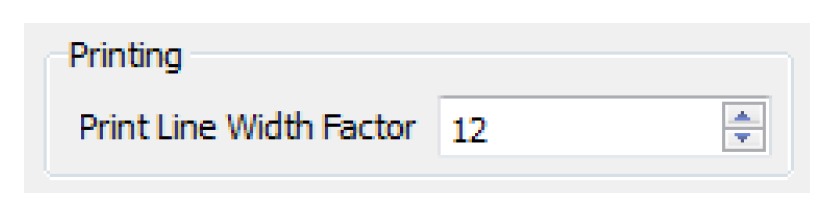
RiverWare Policy Language
Editing RPL Expressions
When editing RPL logic using the palette, if you select an Object.Slot lookup, and then select one of the other Object.Slot lookup buttons, it will reuse the expression so you do not need to re-specify the object and slot.
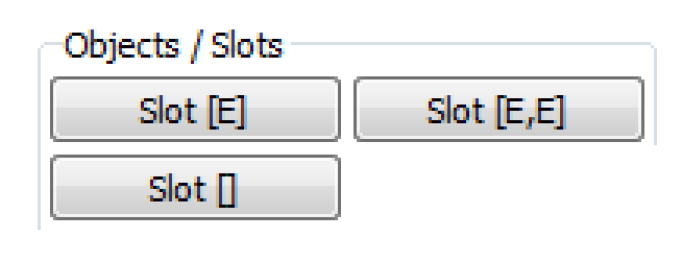
For example, you can change BigRes.Outflow[ ] to BigRes.Outflow[<expr>] without re-specifying BigRes.Outflow.
Initialization Rule Diagnostics
Initialization Rule diagnostic filtering has been improved. See “Initialization Rules Filtering” for more information.
Global Function Sets Embedded in Model
You can now embed Global Function Sets (GFS) so they are saved with the model file. Previously this was possible with rulesets and goalsets. To save a GFS with the model file, use the Run Control View Simulation Run Parameters and then select the check box to Save All Global Function Sets with Model.
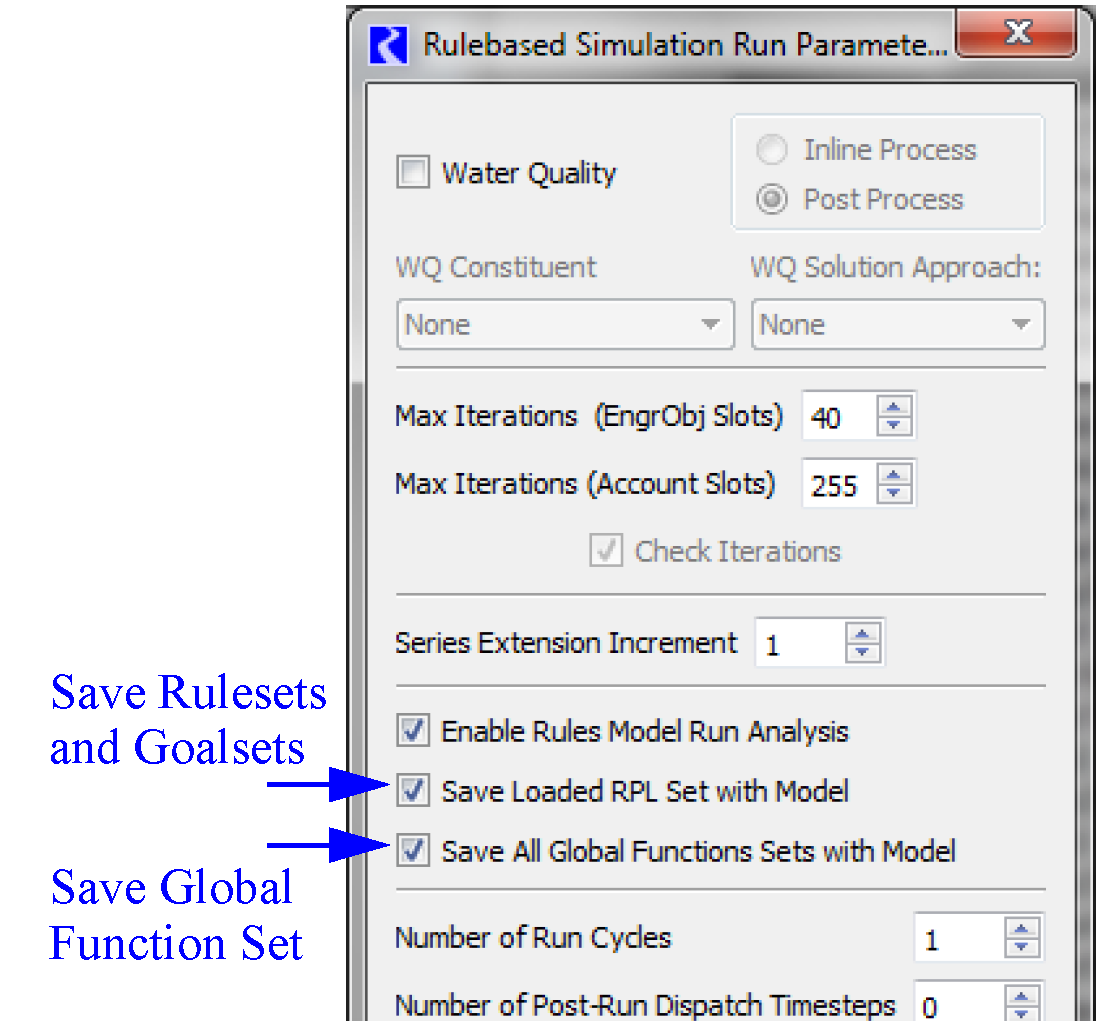
Saving Sets in Model File
When a model is loaded which contains an embedded ruleset or goalset, that set was at one point loaded. If it is now invalid, it cannot be re-loaded. Previously, if you saved the model in that state, it would lose the set. Now RiverWare continues to retain the set with the model file as long as there is no other loaded set and the Save Loaded RPL Set with Model option continues to be selected.
New RPL Predefined Functions
IntegerToString
A new function IntegerToString was added. This function takes a numeric and converts the integer portion of it to a string. For example IntegerToString(18.234 cfs) returns “18”. See “IntegerToString” in RiverWare Policy Language (RPL) for more information.
NumberToYear
A new function NumberToYear was added. This function takes a numeric and converts the integer portion of it to a DateTime. For example NumberToYear(1932.00) returns @”Year 1932”. See “NumberToYear” in RiverWare Policy Language (RPL) for more information.
OptValuePiecewise
A new function OptValuePiecewise was added. This function returns the piecewise approximation of an optimization variable. See “OptValuePiecewise” in RiverWare Policy Language (RPL) for more information.
RPL Palette Access
The RPL Palette can now be accessed from the Workspace Policy menu and from all RPL editors through the Set or Group menu. The shortcut Alt-P is also supported from all of these locations.
RPL Search and Replace
The RPL Search and Replace utility now searches for instances of the text in DateTimes, Numerics, and Booleans.
WARNING Statement
A new top level statement, WARNING was added to RPL sets. This statement, when executed in a run, posts the specified expression to the diagnostic output window in the brown warning text color. Unlike the PRINT statement, the message is shown regardless of diagnostic setting. Also, the WARNING does not stop the run like the STOP RUN statement.
Run Control
Aggregate Inputs during Timestep Change
When you change the run control to a certain larger timestep (i.e. daily to monthly), you now have the option to aggregate input slot values. The aggregation function is based on the unit type of the slot. For more information, see “Synchronize From Run Control” in User Interface.
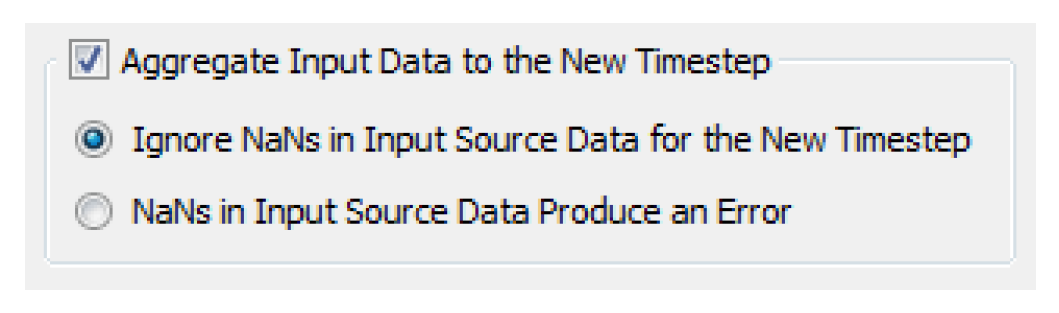
Weekly Timestep
The weekly timestep is no longer available for selection in either the run control or slot range configurations. This rarely used timestep was not fully implemented so it has been removed from the interface. If you have a model or slots with a weekly timestep, they will behave as before.
SCT
Color for Z flags
A separate color configuration was added for the Z flag. It initially starts as the same color as the I flag but is configurable in the settings dialog.
Slots
Notes on Series slots
Export/Import of Note Groups
The Note Group Manager (“Notes Overview” in User Interface) now allows you to import and export Note Groups. This allows many people who are working on the same model to share their Notes. For more information on Note Group Import/Export, see “Importing and Exporting Notes Using Text Files” in User Interface.
Accounting Multislots Now Display Notes from Linked Supplies
When specifying a Note on an Accounting Supply, the note now is displayed on each end of the linked supply. This allows you to accumulate the notes on the accounting multi-slot for use in reports and other purposes. See “Accounting Multi Slot Notes” in User Interface for more information.
Statistical Table Slot Export Copy
The statistical table slot now allows you to export copy data from the table. It can then be pasted into another application like Excel.
Subbasins
Subbasin Manager Navigation
The subbasin manager now allows you to separately select member objects on the workspace and scroll to the member objects on the workspace. Previously these two actions were combined.
Water Quality - Salinity
Simple Well-Mixed Salinity Enhancements
Aggregate Diversion Site
The Distributed Annual Salt Loading method now allows Return Flow Salinity Pickup Mass to be specified as an input as an alternative to specifying concentration. The Distributed Salinity Pickup Mass slot was added to display the pickup mass that was re-distributed to each month by the method. Full details about the method can be found “Distributed Annual Salt Loading” in Water Quality.
A new category, Salt Removal, was added with two new methods, Salt Mass Removal and Salt Mass Removal With Debt, to model water quality improvement projects. These methods allow the user to specify a requested amount of salt mass to remove from a linked Reach at each timestep. The method will not remove more salt than is available in the Reach. Full details about these methods can be found “Salt Removal Category” in Water Quality.
Reach
Maximum Salt Concentration, Minimum Salt Concentration and Salt Storage are three new slots on the Reach when the Mass Balance Salinity method is selected. Maximum Salt Concentration is a required input. Salt in excess of the max concentration will be “stored” in the Salt Storage slot and release on a later timestep. Two slots, Salt Mass Removal and Salt Available For Removal were also added to accommodate the new Salt Removal methods on the Agg Diversion Site.
The simple well-mixed salinity dispatch methods have been revised to now solve the salinity mass balance in terms of mass rather than concentration. They also now treat all flows less than a tolerance (10-8 m3/s) as zero flow, in which case salt mass and concentration are always zero. These changes could result in model differences. A full description of the salinity dispatch methods, including how the new slots are incorporated into the salinity mass balance, can be found “Mass Balance Salinity” in Water Quality.
Workspace
Icon Colors
Are you often running two sessions of RiverWare? Now you are able to select the icon that is shown on all windows associated with that session. Use the Utilities Windows Window Icon Menu to select from the four options:
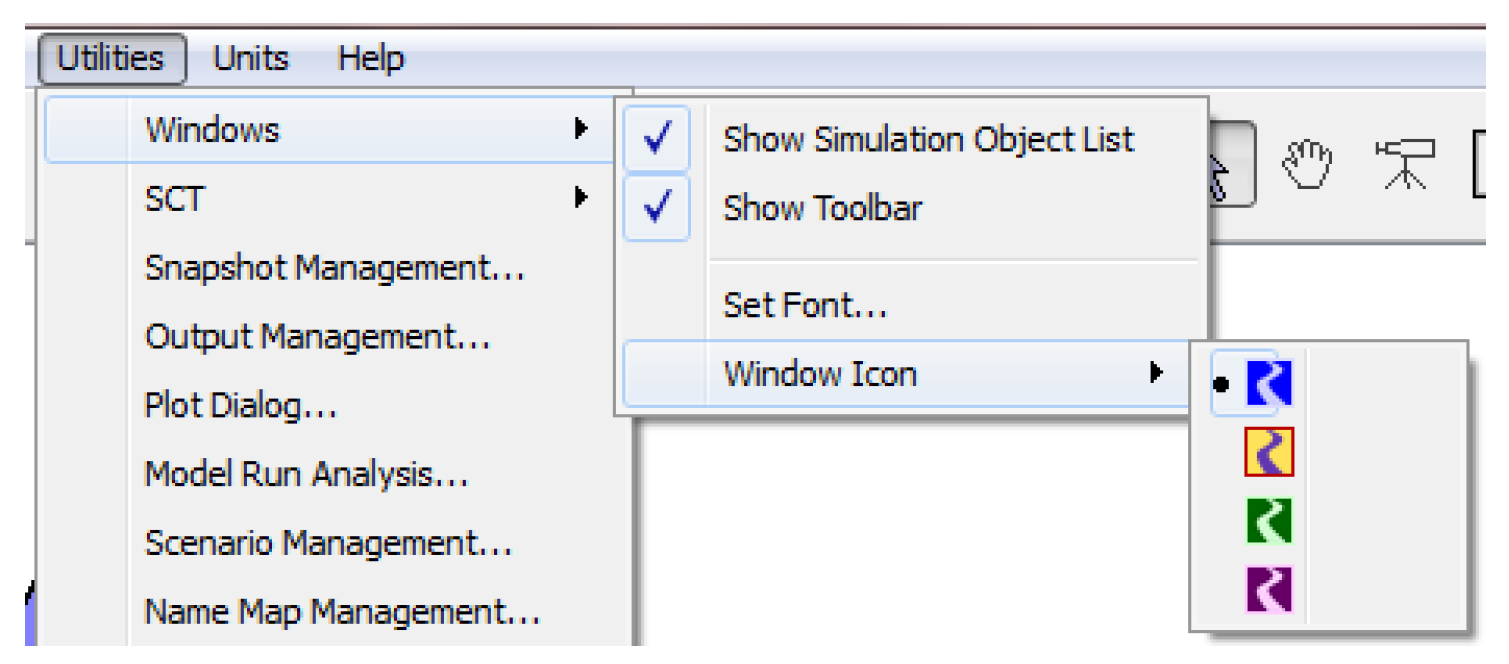
Then all windows and the task bar will use the selected icon for that session of RiverWare. Below are four separate RiverWare sessions showing the four icons:

Image Loading
Often, background maps are very large and can take a long time to load. This loading of background images on the workspace was improved to be faster. In addition, a grey background and a busy indicator are now shown while loading; you can operate the RiverWare interface while the image loads in the background.
Object List Navigation
On the workspace, the object list provides navigation to the objects. The following enhancements have been made:
• Custom sorting: define your own object order and preserve it in the model. You can easily switch between the predefined orders and your custom order. See “Simulation Object List” in User Interface for more information.
• Right-click behavior: When you right-click on an object in the list and choose to “Open...”, it no longer scrolls the workspace. This allows you to keep the workspace focused at one part of your model while you open and view an object from the list.
Closed Bug Reports
The following bugs have been closed for this release. For more information on any bug, see the CADSWES website. The bugs are listed in order by bug number:
1704 | 1762 | 2820 | 2822 | 2898 | 3106 | 3419 |
3672 | 3723 | 3789 | 3917 | 3949 | 3955 | 4119 |
4433 | 4462 | 4513 | 4599 | 4600 | 4607 | 4634 |
4694 | 4719 | 4792 | 4856 | 4875 | 4915 | 4976 |
4992 | 5005 | 5014 | 5033 | 5054 | 5071 | 5073 |
5119 | 5142 | 5149 | 5154 | 5159 | 5161 | 5163 |
5166 | 5179 | 5187 | 5207 | 5212 | 5213 | 5216 |
5220 | 5234 | 5258 | 5267 | 5293 | 5294 | 5295 |
5302 | 5311 | 5316 | 5317 | 5318 | 5319 | 5320 |
5321 | 5322 | 5323 | 5324 | 5325 | 5326 | 5327 |
5328 | 5329 | 5330 | 5331 | 5332 | 5333 | 5334 |
5335 | 5336 | 5337 | 5338 | 5339 | 5340 | 5341 |
5342 | 5343 | 5344 | 5345 | 5347 | 5348 | 5349 |
5350 | 5351 | 5352 | 5353 | 5354 | 5355 | 5356 |
5357 | 5358 | 5359 | 5360 | 5361 | 5363 | 5364 |
5365 | 5366 | 5367 | 5368 | 5369 | 5370 | 5371 |
5372 | 5373 | 5374 | 5375 | 5376 | 5377 | 5378 |
5379 | 5380 | 5382 | 5383 | 5384 | 5385 | 5387 |
5389 | 5390 | 5391 | 5392 | 5393 | 5394 | 5397 |
5398 | 5400 | 5401 | 5402 | 5403 | 5407 |
Revised: 11/11/2019