Release Notes Version 6.2
Special Attention Notes
Following are special attention notes, indicating that:
• Functionality has changed that requires you to update models, or
• Results may differ
If you have any questions, contact riverware-support@colorado.edu
Energy in Storage category name changes
The names of the energy in storage category and methods were changed:
• The category energyInStorageCalcCategory was renamed Energy in Storage.
• The method noEIS was renamed the None method.
• The method tableLookup was renamed EIS Table Lookup.
Old models will automatically update on load and you will be notified with a warning diagnostic. Click “Energy in Storage Methods” for more information.
Reservoir Single Value Seepage
The timing of the Single Value Seepage method on the reservoirs was changed. Now the method is executed at the beginning of run and fills the Seepage values for the run range. This could lead to different results as the Seepage information is available earlier in the run. For more information, see “Single Value Seepage”.
Unit Conversions for Area per Time
The previous conversion factor for ft2/day was fixed as it was incorrect by 0.01%. This does not change underlying data, but does change the value that is displayed to the user. See “Conversion factors for Area per Time” for more information.
Solaris is no longer a supported platform
Solaris is no longer a supported platform. That is, RiverWare is now only available on Windows. Both 32 bit and 64 bit Windows versions are available on the CADSWES website.
Accounting
Diversion Account Max Legal Request
On the Diversion Account, the Maximum Legal Request category was added with a method, Max Request Series where you specify a series of values that represent the max request. This legal constraint is applied to reduce the Initial Request to the Max Request and is shown on the Appropriation Request slot.
For more information, see “Max Legal Request” in Accounting.
Passthrough Account Outflow Limitation
On the passthrough account, the Outflow Limitation category was added with a method Scalar Max Outflow. The outflow is computed as the minimum of the proposed outflow and the Max Outflow scalar slot. Any remaining water goes to exactly one diversion supply. Lag, Gain Loss, return flow, and multiple diversion supplies are not allowed under this method.
For more information, see “Outflow Limitation” in Accounting.
Batch Mode
RCL Commands
The following batch mode Riverware Command Language (RCL) command was added:
ConfigureExcelDataset {dmi name} {workbook=...} {sheet=...}
This command invokes the specified Excel DMI and passes the workbook and sheet as parameters (overwriting what is saved in the model file). The command iterates over the Excel datasets in the DMI and replaces the workbook and sheet in the dataset. Note, if the model is saved (via SaveWorkspace) the modified Excel datasets will be saved.
Data Management Interface
Database DMIs
Dataset Selector
In the dataset selector dialog (used to add existing datasets to a database DMI), the dataset type is now shown as a column. See screenshot to the right.
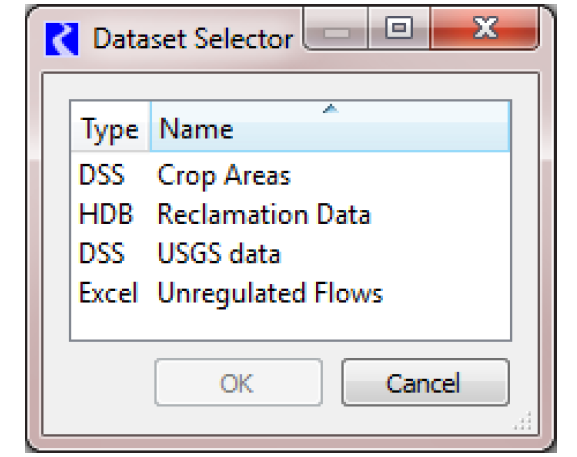
HDB Datasets
For HDB DMI import and export, functionality was added to handle conversions between LENGTH and VELOCITY (length/time) similar to the special handling to convert between VOLUME and FLOW. When values are converted, the time in the particular timestep is used for the calculations. This allows users to import precipitation (in length units) from HDB into a reservoir's Precipitation Rate slot (in velocity units).
Missing value Diagnostic
A diagnostic message was added to notify when a database DMI replaces a missing value with a user specified value. The message is enabled from the Workspace diagnostic settings Data Management DMI Dataset category. An example of the message is:
DATASET: Obs Values: Slot "Data.Input Series" timestep "24:00 May 5, 2010" missing value replaced with 999.000000 * 1.0cfs = 28.288530 * 1.0cms
User Parameters in DSS File Names
User parameters are now allowed in DSS file names using the syntax %parameter%. For more information, see “DSS DMI User Parameters” in Data Management Interface (DMI).
Diagnostics
Output window
The diagnostic output window was re-implemented. The following enhancements were made:
• The context / message splitter is now automatically adjusted to fit the context list width when messages are added or the window is resized.
• Performance: In general, the time it takes to add a message does not increase with the number of previously generated messages. This was a problem with the prior Qt3-based implementation.
Multiple Run Management
Excel DMIs
An option was added to allow Excel DMIs to use the MRM trace number as labels in Excel spreadsheets. The configuration options in the Excel Dataset now allow you to specify the Run name as:
• Single Run Name
• Multiple Run Name using Run0, Run1,...
• Multiple Run Names using Trace1, Trace2,...
Distributed MRM
Concurrent multiple runs can now be distributed across many processors on the same machine. This allows for better end to end run time as multiple simulations are occurring at the same time. Following is a screenshot for the run status for a multiple run distributed to two processors. For more information on this utility, see “Distributed Concurrent Runs” in Solution Approaches.
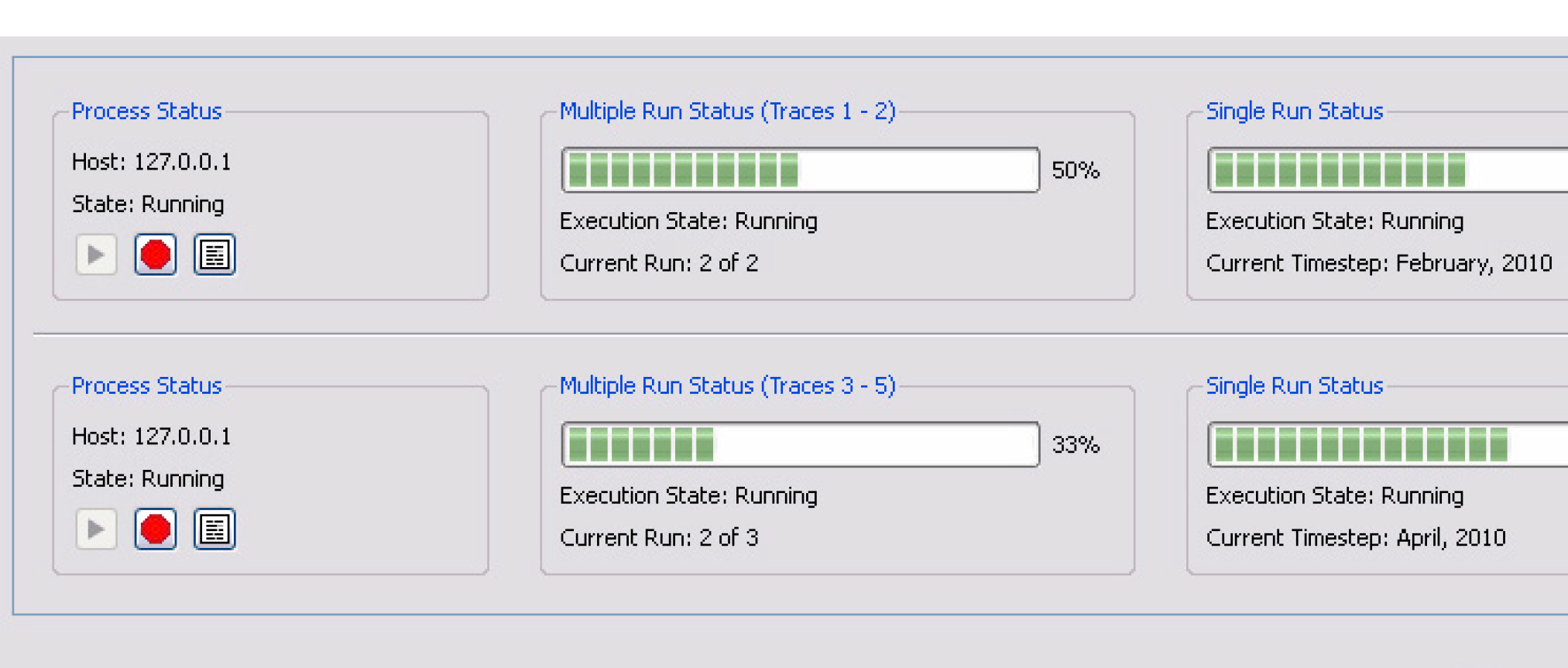
Objects
Control Point Regulation Discharge
In the Regulation Discharge, Reservoir Current (or Future) Level Regulation method, a new slot, Level Regulation Parameter Minimum, was added. This slot provides a lower bound on the Level Regulation Parameter. Previously, the Level Regulation Parameter was limited to always be greater than or equal to the reservoir's top of conservation pool. If values are not specified in the new slot, then the reservoir's top of conservation pool is used. Existing models do not need to be modified to match previous results.
Conductance Computations
On the Distribution Canal, Groundwater Storage and Reach objects, methods were added to compute the compute the Conductance for head based flow. Following is a description of the new categories and methods on these three objects.
Distribution Canal
The Canal Conductance Specification category was added with two methods:
• Specify Conductance (default) - conductance is required scalar value.
• Compute Conductance - conductance is computed from hydraulic conductivity, canal seepage thickness, and seepage area. This method is executed from at beginning of run.
Groundwater Storage
The Groundwater Conductance Specification category was added with two methods:
• Specify Conductance (default) - conductance is required scalar value
• Compute Conductance - conductance is computed from hydraulic conductivity, length, width, thickness, and anisotropy ratio of the given and the linked objects. Essentially, the object computes the harmonic mean of the conductivity using geometry of the two adjacent objects. This method is executed from beginning of run.
Reach
The Reach Conductance Specification category was added with two methods:
• Specify Conductance (default) - conductance is required scalar value
• Compute Conductance - conductance is computed from hydraulic conductivity, riverbed thickness, and seepage area. This method is executed from beginning of run.
Reservoirs
Energy in Storage Methods
The following changes were made to the EIS category and methods:
• The category energyInStorageCalcCategory was renamed Energy in Storage.
• The method noEIS was renamed the None method.
• The method tableLookup was renamed EIS Table Lookup.
Old models will automatically update on load and you will be notified with a warning diagnostic.
In addition, a new method was added to the Energy in Storage category, EIS Table Lookup with Cons Pool. This method uses a table lookup of pool elevation to interpolate the energy in storage. Then it uses the pool elevation corresponding to the top of conservation pool to get the EIS at the top of the conservation pool.
Evaporation Rates
The Evap and Precip Rate Specification category was added to the reservoir objects to allow alternative methods for specifying evaporation and precipitation rates. This category is only available when the Input Evaporation method is selected in the Evaporation and Precipitation category.
There are three methods in this new category.
• None: Rates must be input or they default to zero.
• Monthly Rates: Rates are specified as monthly series.
• Periodic Rates: Rates are specified on periodic slots.
Please see section 16.1.17 of the Objects chapter of the RiverWare help for more information.
Flood Control Minimum Release
In the Operating Level Balancing method in the Flood Control Release Calculation category, a slot Flood Control Minimum Release was added. This slot can be set by rule logic (along with Outflow) to make a minimum release before the Operating Level Balancing flood control algorithm is executed. The flood control algorithm will then respect this minimum and include it in outflow. For more information, see “Flood Control Minimum Release” in USACE‑SWD Modeling Techniques.
Operating Level slots
The following slots were added to the reservoir and are associated with method in the Operating Levels category:
Conservation Pool method:
• Conservation Pool Storage
• Conservation Pool Full Storage
• Conservation Pool Storage Fraction
Conservation and Flood Pools method:
• Conservation Pool Storage
• Conservation Pool Full Storage
• Conservation Pool Storage Fraction
• Flood Pool Storage
• Flood Pool Full Storage
• Flood Pool Storage Fraction
Conditional Operating Levels category, Sum Inflows over Interval method:
• Operating Level Storage 2 Table
• Conservation Pool Storage Fraction 2
• Flood Pool Storage Fraction 2
The “Storage” slots provide the actual storage in that pool. The “Full Storage” provides the total or possible storage in that pool. The periodic “Fraction” slots represent the percentage of that pool's storage at each level (column) in the Operating Level Table
Single Value Seepage
Previously, the Single Value Seepage method set non-input Seepage to the scalar value in the dispatch method. In some cases this led to excessive dispatching. To fix this, the Single Seepage Value method now fills the Seepage slot with the scalar value at the beginning of run.
Note, you can still input Seepage or set it with a rule.
Slope Power Reservoir
3D Tables Allow NaNs
The following three dimensional tables now allow NaNs at the bottom of a block:
• Partition BW Table
• Profile Storage Table
• Profile Backwater Table
Max Outflow Computation
Previously, in certain circumstances, setting max outflow on slope power reservoirs failed to solve correctly due to a diverging solution. The max outflow computation was improved to identify this diverging solution and use the bisection method.
Further, diagnostics were added in the Dispatch Management SimObj category to show the pool elevation and outflow (in user units) for each iteration in the max outflow computation on slope power reservoirs.
Segment Storage
In the SlopeStorageCalc method, two new slots were added:
• Segment Storage - Agg Series slot to report the storage in each segment
• Segment Storage Adjustment - 3D table slot to adjust the segment storage based on backwater elevation and change in backwater elevation from previous timesteps.
These slots are added to the SlopeStorageCalc but are used/calculated in the Impulse Response and Weighting Coeffs method which do the slope storage calculations.
Plotting and Output
Model Report
A new output device, the Model Report, was added to the Output Manager. The Model Report is an output device that generates an HTML document describing the current model. The Model Report is flexible with respect to both the contents and appearance of the report, allowing the user to configure both the information contained in the report as well as how that information is formatted.
The following screenshot shows an example configuration and a preview of a model report. See “Model Report” in Output Utilities and Data Visualization for more information.
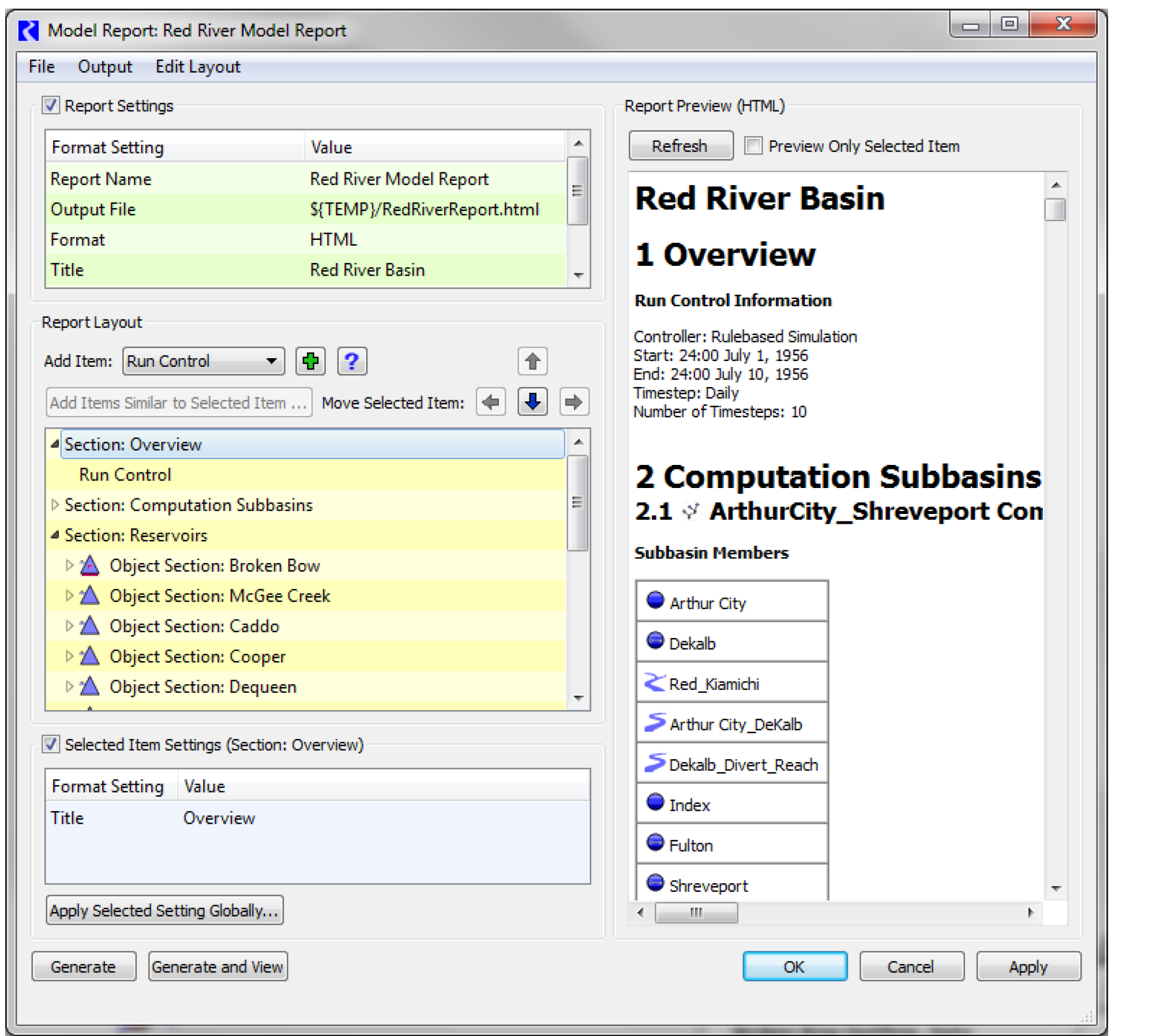
Pie Charts
A new output device, the Chart, was added to the Output Manager. Currently, the chart supports three types of pie chart for data stored in series, periodic, and scalar slots.
• Standard: The slices are drawn and colored in proportion to each slot’s part of the total.
• Linear Radial Scale: The chart shows a radial dimension of data in addition to the data creating the pie slices. For example, the pie slices could show each reservoir’s portion of the total flood pool storage that exists in the basin if all flood pools were filled. The radial dimension could show how much of each reservoir’s flood pool is actually filled at a certain timestep. Only the actual storage part of the pie slice is colored. The radial dimension has a linear scale.
• Area-proportional Radial Scale: The final option is similar to the linear scale but displays the radial dimension as an area-proportional scale. An example of this chart is shown in the screenshot.
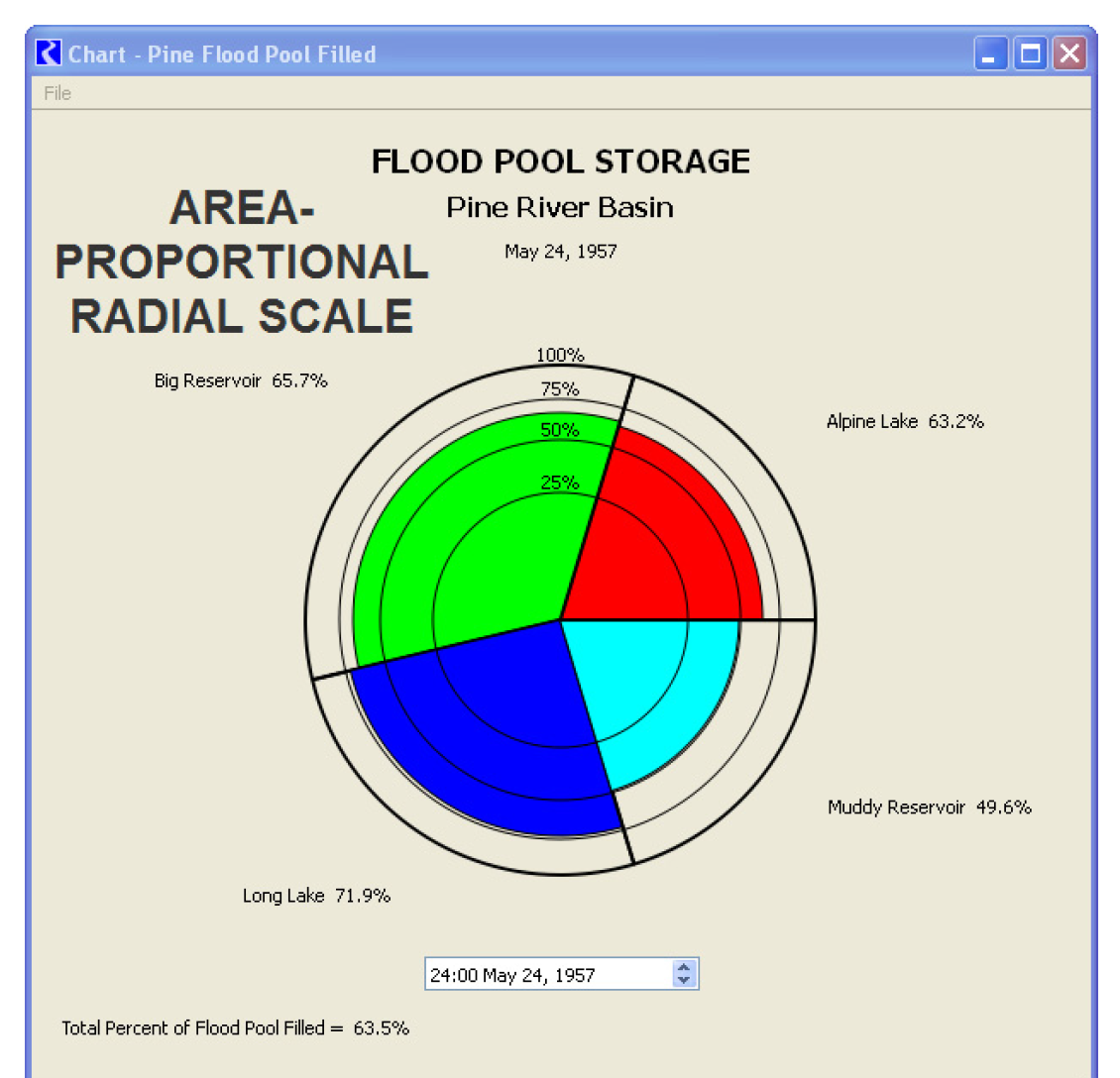
For more information on pie charts, see “Chart” in Output Utilities and Data Visualization.
Plot Dialog - Move Arrows
In the plotting tool, the Move buttons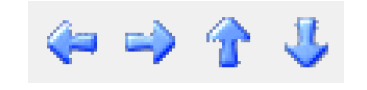 were improved as follows to allow you to more easily navigate through a plot page:
were improved as follows to allow you to more easily navigate through a plot page:
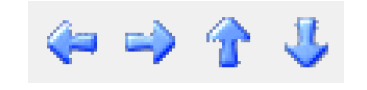 were improved as follows to allow you to more easily navigate through a plot page:
were improved as follows to allow you to more easily navigate through a plot page:• Holding down the button (or Left/Right/Up/Down arrow key) repeats the move allowing you to scroll.
• Use the Shift Click or (Shift arrow keys) to rapidly move through the plot. Tool tips were added to remind you of these actions.
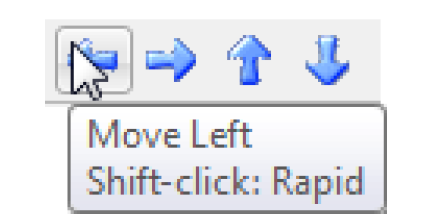
For more information, see “Zoom Tools” in Output Utilities and Data Visualization.
Temporary Directory
Previously, temporary output files were always written to the folder defined by the TMP or TEMP environment variable. In Windows 7, this is not always available. Now, RiverWare will use the TMP or TEMP environment variables if defined, but will otherwise get the default directory from the operating system. This temporary file path is used by:
• The default paths for the output files from the following output devices: Comma-delimited, RDF, and Excel. The user would typically change the path for these in the user interface to where they want them to be written.
• Default path for optimization log and data files if RIVERWARE_OPT_DIR is not defined.
• Default path for Control File-Executable type DMI files if RIVERWARE_DMI_DIR is not defined.
The RiverWare System information dialog shows the path for the temporary directory used. This can be found in the Help About RiverWare menu, then select the Show System Info... button.
XMGR Output Devices Removed
The Solaris output device type XMGR Data File is no longer supported, so it was removed. A warning message is posted at model load if your model has XMGR devices.
RiverWare Policy Language
Initialization Rules
In accounting models, values set by initialization rules were not correctly used. To fix this, the timing of initialization rule execution was moved to the very end of the initialization phase. In addition, diagnostics for initialization rules can now be found only in the Simulation and Rulebased Simulation Settings. For more information on initialization rules, see section 5.1.2 of the Simulation portion of the RiverWare help.
RPL Editor Displays
FOR EACH changed to FOR
To be consistent, the FOR EACH statement was changed to be the FOR statement
New Display Colors
Two new display colors were added to the RPL Display Settings dialog:
• Expressions - the color for key words in expressions (like IF, THEN, AND, OR, etc) The default color is dark purple.
• Expressions background - the color used for the background of the bounding rectangle for expressions. The default color is pale gray. Note, this color was added to better show bounding rectangles for each expression in a block. If you do not wish to see it, you can change the Expression Background color to match the Background color. This duplicates previous behavior.
Open Slots and Objects from RPL dialogs
Within RPL expressions, the following items were added to the right-click context menu when an expression is selected:
• Open Object...
• Open Slot...
• When the selected item is a valid object or slot, then the appropriate menu item is enabled, and when activated will open the appropriate dialog. Note that this only works for expressions for which the object can be determined without evaluation.
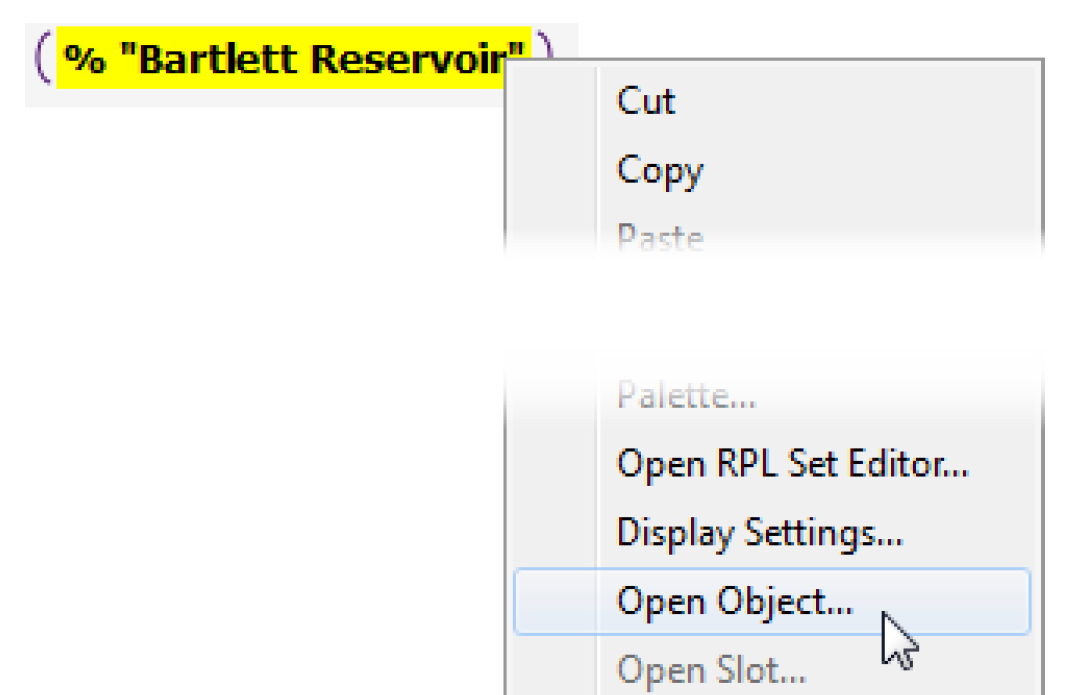
RPL WITH Statement
A new RPL statement, WITH, was added:
WITH ( <type> variable = <expr> ) DO
<statements>
END WITH
This evaluates the expression, assigns the result to a local variable with the given name and type, then evaluates the contained statements, which may reference the variable. This statement is analogous to the With expression, but can be used across statements.
SCT
Object Grid
A new tab was added to the SCT. The Object Grid Tab presents a user-configured grid of simulation objects. Each Cell represents one object. Scalar slots and single-cell table slots are displayed (and are directly editable) as a list of slots within the cell. For more information, see “Object Grid Tab” in User Interface.
This setup allows you to spatially arrange your objects and then edit the slot data based on that spatial arrangement. An initial use of this tool was for groundwater objects that interact with each other. The network of object was created in the Object Grid and then was used to configure each object’s data as necessary. The following screenshot shows the SCT Object Grid for several groundwater objects:
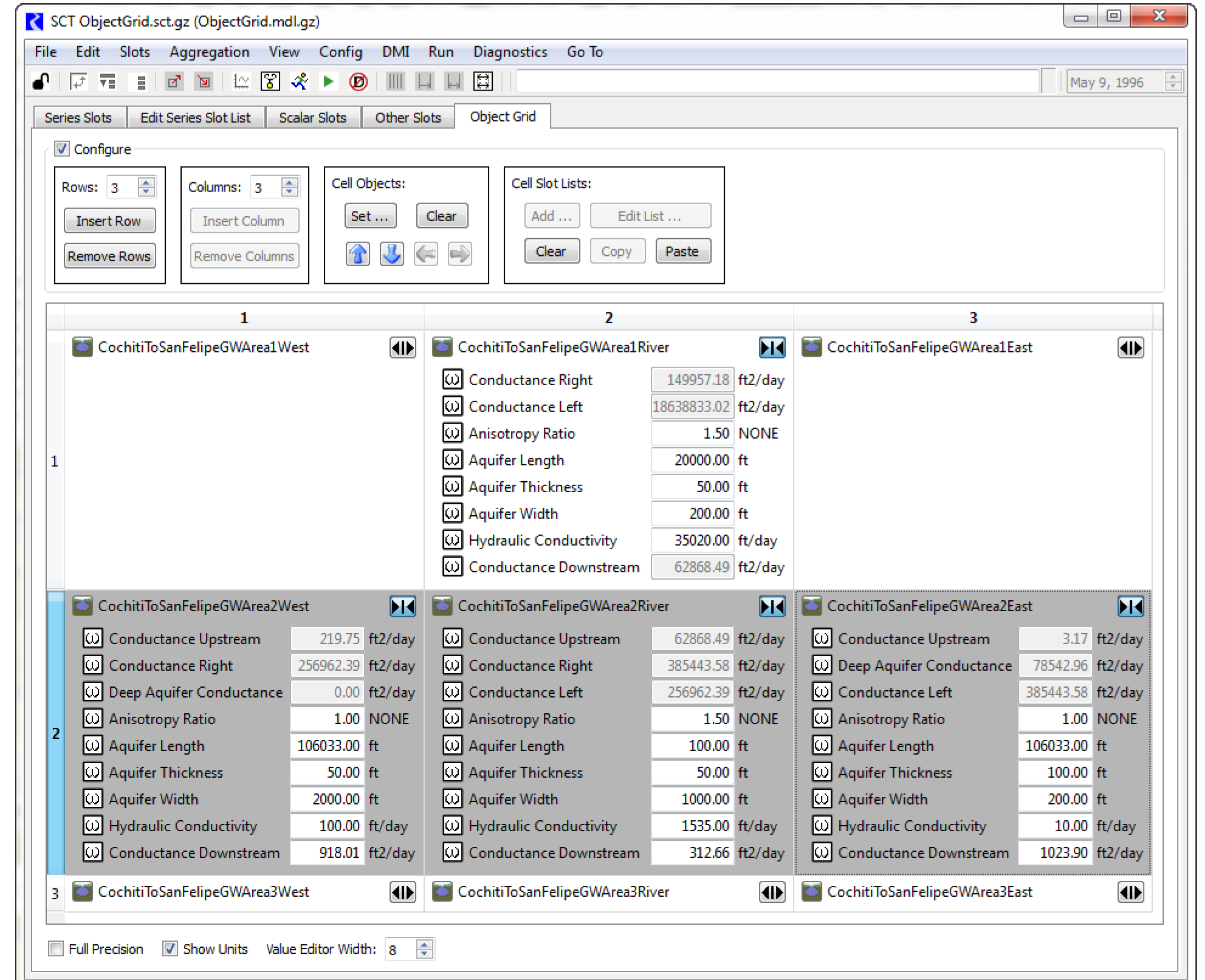
Slots
Mass Balance Summary
The Mass Balance Summary slot is a user-defined hierarchy of series slot collections used to check (i.e. sum) mass balance across many objects. The collections have an associated series slots representing the sum of the contained slots.
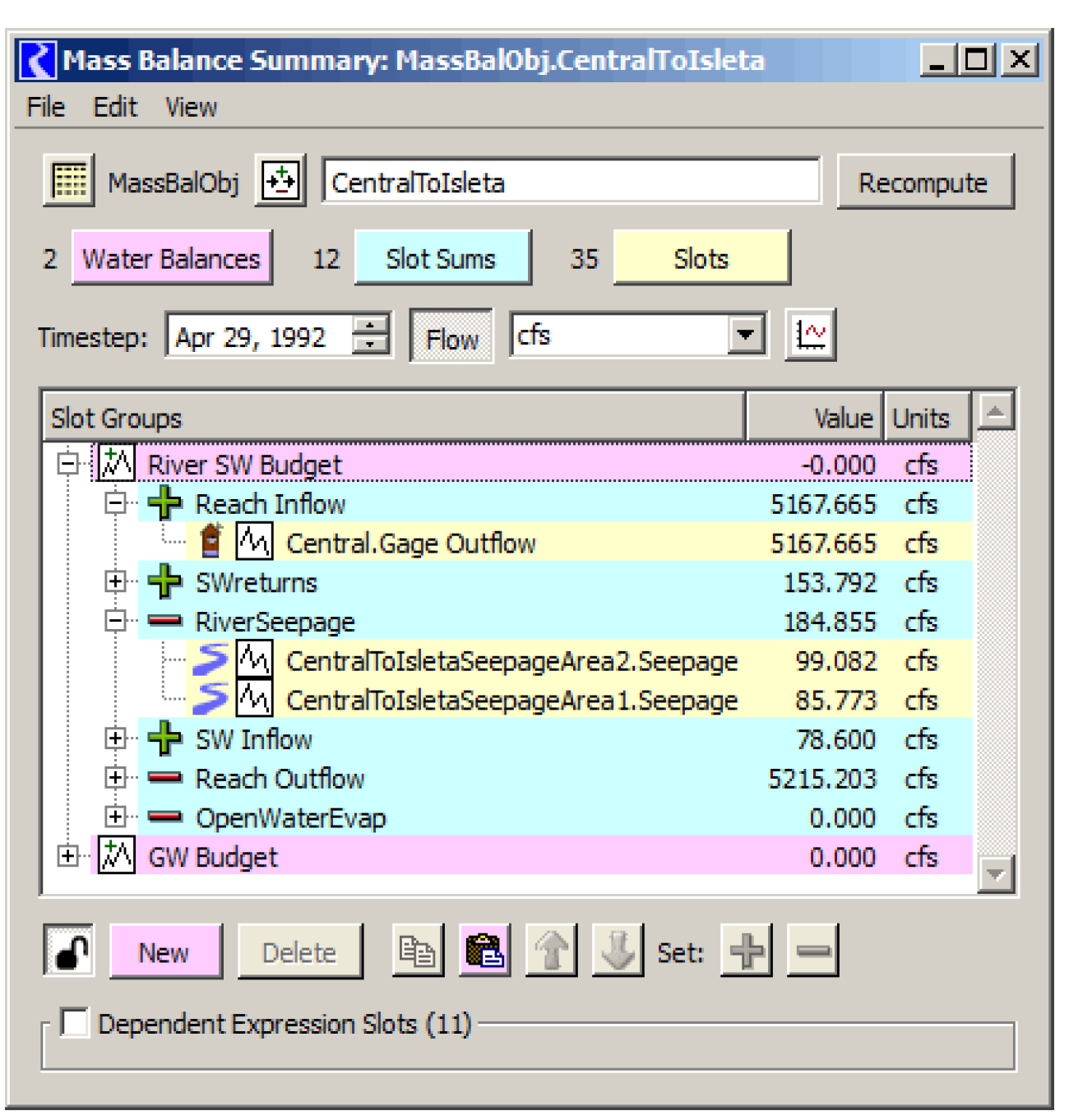
There are two levels of within a Mass Balance Summary slot:
• Water Balance -- the sum of one or more Slot Sums. For example, a water balance might represent all water flowing in/out of the main channel or all flows in the groundwater.
• Slot Sum -- the sum of one or more series slots. Slot sums are useful to summarize or classify different slots. For example, a Slot Sum might represent all the seepage, evaporation, diversions or return flow slots. The sum is represented as either the positive or negative sense. Negative Slot Sums are subtracted from their containing Water Balance. Positive Slot Sums are added in the containing Water Balance. Only flow or volume (unit type) series slots having the model run timestep size can be used. References to RPL expression slots are supported for entities not represented by slots on simulation objects.
The screenshot above shows a Mass Balance Summary with one Water Balance and multiple Slot Sums. For more information, see “Mass Balance Summary Slots” in User Interface.
Units
Conversion factors for Area per Time
The previous conversion factor for ft2/day was fixed as it was incorrect by 0.01%.
Previous: 1 m2/s = 9.31E+5 ft2/day
New 1 m2/s = 9.30001860003718E+05 ft2/day
This does not change underlying data, but does change the value that is displayed to the user.
Closed Bug Reports
The following bugs have been closed for this release. For more information on any bug, see the CADSWES website. The bugs are listed in order by bug number:
5115 | 5129 | 5137 | 5138 | 5139 | 5140 | 5141 |
5143 | 5144 | 5145 | 5146 | 5147 | 5148 | 5151 |
5152 | 5153 | 5155 | 5156 | 5158 | 5162 | 5164 |
5165 | 5167 | 5168 | 5171 | 5172 | 5173 | 5174 |
5175 | 5176 | 5177 | 5178 | 5180 | 5181 | 5182 |
5183 | 5184 | 5185 | 5186 | 5188 | 5189 | 5190 |
5192 | 5193 | 5194 | 5197 | 5198 | 5199 |
Revised: 11/11/2019