Release Notes Version 6.1
Special Attention Notes
Following are special attention notes, indicating that:
• Functionality has changed that requires you to update models, or
• Results may differ
If you have any questions, contact riverware-support@colorado.edu
Excel Database DMIs and Object Name Maps
If your existing Excel dataset references a name map that has an object mapping, the results of the DMI could be different or not work. See “Excel Database DMIs and Name Maps” for more information.
Peak Base Power Calc
In the “PeakBasePowerCalc” and “LCRPowerCalc”, certain operating head computations were using the previous Pool Elevation when it should have used the current value. In certain situations, this may result in numerical differences. In most of our test models, the difference is less than 1% on all timesteps; for example, on one model, the largest difference was 0.8% in spill on a few timesteps. But on one test model that had certain flow conditions, the largest difference was ~5% in spill slot values while energy, and turbine release slots were only 0.3% different.
Power Plant Cap Fraction
The Power Plant Cap Fraction was incorrectly applied in the getPlantPowerEqnRelease. When energy/power is known, the Power Plant Cap Fraction is now applied to the maximum that can be produced, not the Turbine Release calculation. The equation is now:
Turbine Release = (Power * Unit Compatibility Factor)/(Net Head * Plant Efficiency)
Reservoir Hydrologic Inflow Calc
When the level power or storage reservoir is dispatching and solving for Hydrologic Inflow (using the solveMB_givenInflowOutflowHW or solveMB_givenInflowOutflowStorage dispatch method), the precipitation is now included in the mass balance equation.
Also, on the storage reservoir, the pumped storage flow (+Flow TO Pumped Storage - Flow FROM Pumped Storage) is added to the equation to compute hydrologic inflow. This matches how it is done on the level power reservoir.
Uncertainty Methods, Slots, and Units
Uncertainty methods, slots and unit types were removed. For more information, see: “Uncertainty Methods, Slots, and Units removed” for reservoir methods, “Uncertainty Methods, Slots, and Units removed” for reach methods, and “Uncertainty Unit Types removed” for unit types.
Unregulated Spill Slots
A more generalized nomenclature for the Flashboard and Flashboard and Superboard methods was implemented. Now the methods and slots are referred to as: Two Unregulated Flows and Three Unregulated Flows.
When an old model is opened, method, slot, and columns names are automatically updated. Please modify any rules that referenced the flashboard or superboard slots.
USACE-SWD Hydropower Function
The HydropowerRelease predefined RPL function determines the additional release to meet hydropower load without causing additional downstream flooding as determined by the FloodControl predefined RPL function. This function was modified and in some cases, results may be different than in previous versions. For more information, see “Hydropower Modifications”.
Accounting
Gain Loss Coefficients on Passthrough Accounts
A category called Gain Loss Coefficient and methods were added to the passthrough account to model gain loss coefficients that vary over time. The methods are:
• Constant Gain Loss Coefficient: specify the gain loss coefficient on a scalar slot. This was the previous approach.
• Variable Gain Loss Coefficient: specify a series slot of gain loss coefficients.
• Periodic Gain Loss Coefficient: specify a periodic slot of gain loss coefficients.
For more information, see “Gain Loss Coefficient” in Accounting.
Object Level Accounting Method Diagnostics
Diagnostics for Object Level Accounting Methods (OLAMs) were improved to now allow you to show diagnostics for:
• RPL Method Execution
• RPL Function Execution
• RPL Print Statements
These diagnostics are available in the accounting diagnostic configuration in the Account Method group.
Data Management Interface
Database DMI Editor
The Database DMI Editor was re-implemented and enhanced as follows:
• Modified layout to be more general.
• HDB and Excel datasets are supported.
• DSS Datasets now support user parameters.
• DSS Datasets allow workspace entities, essentially wildcards on objects, slots, and/or accounts, in part information.
• DSS Datasets display the fully resolved part information.
• Datasets and slot selections can be disabled for debugging purposes.
• Unused slot selection are explicitly shown.
• DSS data types can now be specified in this dialog.
• The “Original” and “New” Database DMI Editors were removed
For more information and a user guide for this dialog, see “Creating a Database DMI” in Data Management Interface (DMI).
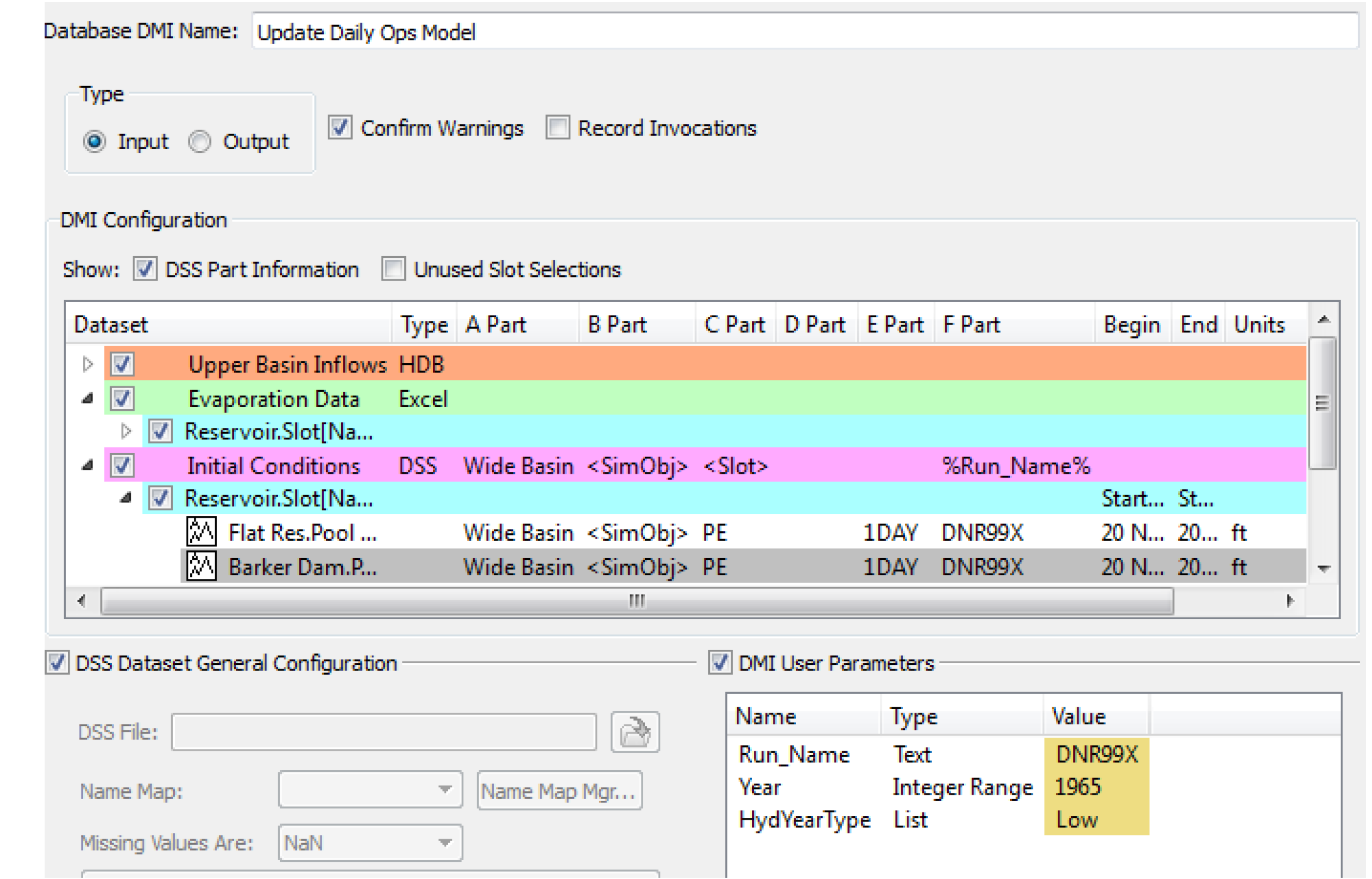
Excel Database DMIs and Name Maps
Name maps for slots have been available in Excel Database DMIs to map slots to Excel ranges (range approach) or to map to new slot names (header approach). Previously, name maps for objects have been ignored. Now, object name maps can be used (in the header approach only) to indicate an alternate name for the object used in Excel. The following criteria is used for Excel datasets, for each slot:
• If there is no name map, the RiverWare object and slot name is used in Excel.
• If there is a slot mapping only, the specified mapped name is used in Excel.
• If there is an object mapping only, the mapped object is used for the object name followed by a period and the RiverWare slot name. This combined string is used in Excel.
• If there is a slot and object mapping, the mapped object name is used followed by a period and then the mapped slot name. This combined string is used in Excel.
If your existing Excel dataset references a name map that has an object mapping, the results of the DMI could be different or not work.
Note, object name maps are not applicable to the range approach and are ignored. In this approach, the Excel range must be specified for each slot using a slot name map.
For documentation of the Excel dataset use of name maps, see “Name Map” in Data Management Interface (DMI).
Excel Database DMI Performance
To improve performance, an Excel workbook is saved only when a workbook is closed or when the DMI is completed. In a test of writing approximately 160 slots, the performance improved from 23 seconds to 3 seconds.
HDB - Oracle Client Version
The HDB database connection was upgraded to use the Oracle 11g Client. You will now need Oracle 11g client to connect to HDB from RiverWare. The Oracle client is 32-bit or 64-bit depending on the version of RiverWare being used.
Parameters
The DMI Parameter dialog was re-implemented and modified as follows:
• Spaces are now allowed in text and list values. For control file-executable DMIs, the values are enclosed in double-quotes on the command line
• Parameters are now allowed in DSS Database DMIs as described “DSS DMI User Parameters” in Data Management Interface (DMI).
Notice Windows
The DMI notice window was enhanced to allow better search and display functionality. The DMI messages are now color coded and you can search for text including wildcards and by message type. For more information, see “Warning and Error Messages” in Data Management Interface (DMI).
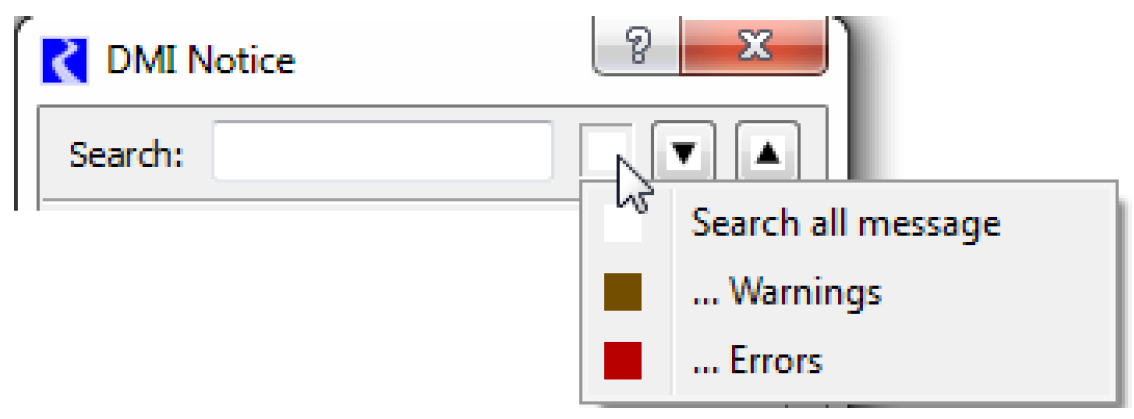
Unique Temporary Directories
In the Control File-Executable DMI approach, The control file syntax was enhanced to introduce the variable %tempdir which is replaced by a guaranteed unique temporary directory generated by RiverWare. For more information, see “File Name and Directory Specification” in Data Management Interface (DMI).
Diagnostics
Environment Variables in File Specification
The diagnostic output file specification can now use environment variables. Environment variables are specified by the “$” and the delimiters, () or {}. For example:
$(MODEL_DIR)/temp/model.diag or ${MODEL_DIR}/temp/model.diag
Show in Popup Window
The diagnostics output window often contains very long lines of text. If you wish to see a message text in a more concise word-wrapped window, use the right-click Show Message in Popup Window. A dialog will open which shows the message, including the context information, wrapped to multiple lines.
Also, when you select text that is the name of an object, account or slot, the button Open Selected Named Item... button becomes enabled. Select the button to open the appropriate dialog for that object, account or slot.
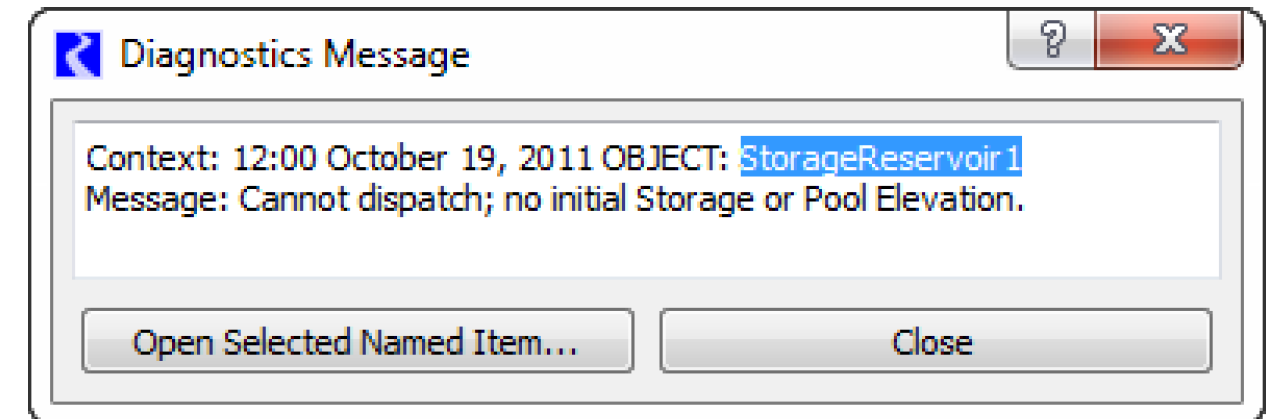
For more information, see “Diagnostic Output Window” in Debugging and Analysis.
Multiple Run Management
Configuration Dialog Layout
The MRM configuration dialog was modified as follows:
• The Policy buttons were replaced by a toggle.
• The Index Sequential toggle was replaced by a button.
• The Output tab Excel options were re-arranged.
• On the Policy tab, a button was added to allow you to Append Ruleset.
• On the Input tab, a button was added to allow you to Append DMI.
For more information on this dialog, see “Setting Up A Multiple Run Configuration” in Solution Approaches.
Initialization DMI
The input tab of the MRM configuration dialog now has an initialization DMI. You can optionally specify a DMI or group that is invoked at the beginning of the multiple run. See “Initialization DMI” in Solution Approaches for more information.
Input DMIs and Traces
When Input DMIs is selected, now there is the option to use Traces instead of Index Sequential. This allows you to run only a portion of the runs specified by the Input DMIs. You can specify
• None - No traces
• the First Trace
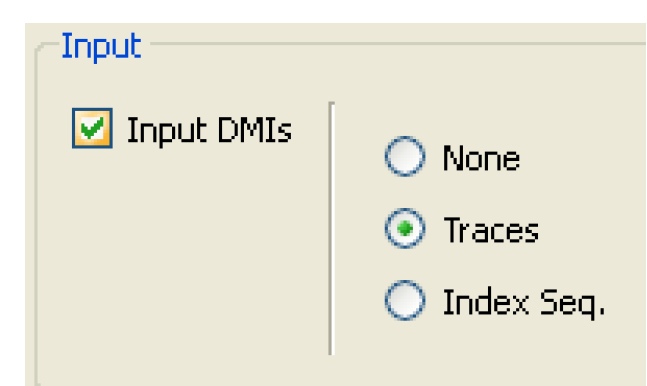
• the Number of Traces.
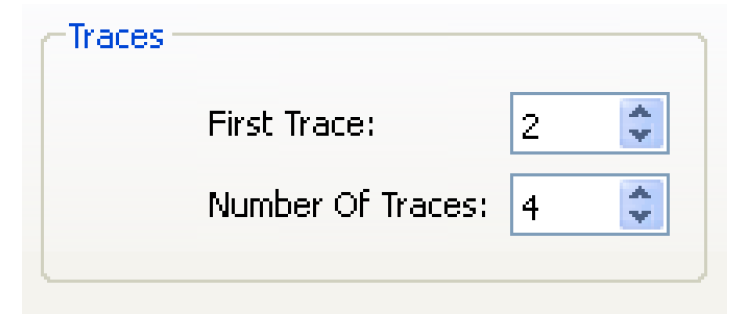
For more information, see “Input DMI Runs” in Solution Approaches.
Iterative Pre-Run Rules
In Iterative MRM, it is now possible to execute Pre-Run rules before each single run. Select the Before Each Run toggle. The default is the previous behavior, that is, they only execute Before First Run. See “Iterative Runs” in Solution Approaches for more information.
Iterative MRM flag
The “i” flag is now specific to iterative MRM. The name of the “i” flag was changed to “Iterative MRM” (originally it was “Computed Input”, then it was “Initialization”, now it is “Iterative MRM”).
Output Slot Name options
The MRM output to Excel file includes three slot name options:
• Long: the full slot name (limited to 31 characters for worksheet names, Excel’s limit)
• Short: the name shortened using a heuristic (removed spaces and vowels)
• Index: the name slotN is used: E.g. slot0, slot1,...
For more information, see “Output” in Solution Approaches.
Output to Excel
The Excel Output from MRM (and from output devices) now uses the same code as the new RdfToExcel library to create Excel files from RDF files. This includes the ability to specify Output slot names described above.
Objects
Agg Diversion Site
Agg Diversion Site objects with the Lumped structure now compute and set the Total Depletion Shortage and then allocate the shortage proportionally to each member elements' Depletion Shortage slot. Note, this only applies to lumped agg diversions. See “Lumped Structure” in Objects and Methods for more information.
MODFLOW connection
RiverWare’s connection with MODFLOW is currently not functional. The associated methods on the Computational Subbasin, Aggregate Diversion Site, Groundwater Storage, Reach, and Water User objects have been disabled and cannot be selected. An error will be posted during model load if the methods were previously selected.
This functionality is described in “RiverWare / MODFLOW Connection” in Objects and Methods. If you wish to use this functionality or have any questions, contact CADSWES at riverware‑support@colorado.edu.
Reach
Autoregressive Outflow
To be more general, the category Negative Outflow Adjustment category was changed to Outflow Adjustment. A new method was then added to this category called Autoregressive Outflow method. This method computes the outflow to be a function of the inflow and outflows at previous timesteps. For more information, see “Autoregressive Outflow” in Objects and Methods.
Stage Adjustment Category
A category, Stage Adjustment, and method, Stage Coefficient Weighting were added to the reach. This method adjusts the current stage to be a weighted sum of the previously computed current stage and previous timesteps’ stage values. For more information, see “Stage Adjustment” in Objects and Methods.
Uncertainty Methods, Slots, and Units removed
The Reach Uncertainty Calculation category and all methods were removed. All uncertainty unit types were also removed.
Reservoir
Conditional Operating Levels
A category, Conditional Operating Levels category and method Inflow Sum over Range were added to the level and storage reservoirs. This category and methods allow the operating level relationship to change to an alternative table at specific times in the run. In particular, this method switches the operating level table based on a hydrologic condition. At the beginning of the timestep on the trigger date, if the sum of the Inflow Sum slot over the criteria range is greater than the Trigger Volume, the Operating Level 2 Table is used. It continues using this table until the reset date at which it goes back to the original table. Any time the table switches, the Operating Level Storage Table is re-computed.
For more information, see “Conditional Operating Levels” in Objects and Methods.
Elevation Maximum Duration Constraints
A category Elevation Maximum Duration Constraints, and method Constant Additional Surcharge Release was added. This category is only available when the Flat Top Surcharge method is selected. This method modifies the surcharge release to constrain a reservoir’s Pool Elevation to not be above a certain level for longer than a certain period of time. A single reservoir can have multiple constraints of this type, each applying to a different elevation. For example, Res A might have two constraints:
• Pool Elevation should not be greater than 1000 m for more than 2 consecutive days.
• Pool Elevation should not be greater than 800 m for more than 5 days.
For more information, see “Elevation Max Duration Constraints” in Objects and Methods.
Hydrologic Inflow Calculation
When the level power or storage reservoir is dispatching and solving for Hydrologic Inflow (using the solveMB_givenInflowOutflowHW or solveMB_givenInflowOutflowStorage dispatch method), the precipitation is now included in the mass balance equation.
Also, on the storage reservoir, the pumped storage flow (+Flow TO Pumped Storage - Flow FROM Pumped Storage) is added to the equation to compute hydrologic inflow. This matches how it is done on the level power reservoir.
Inflow Sum Slot
A general slot, Inflow Sum, was added to all reservoir objects. The slot sums water coming into the reservoir. It is like Total Inflows but does not remove Diversions and Flow TO Pumped Storage as Total Inflows does. Inflow Sum is set at the end of each dispatch method.
For more information, see “Inflow Sum” in Objects and Methods.
Max Flag on Outflow when linked to Canal
Previously, a reservoir linked to a canal could not have the max flag specified on outflow. The solution equations were enhanced to now allow one or both reservoirs to have the max flag on outflow. For more information on the canal solution, see “solveFlow” in Objects and Methods.
Operating Level Storage Table
The slot Temporary Operating Level Table was renamed Operating Level Storage Table (and made non-temporary). This slot is computed at run time and is derived (for more information, see “Derived Slots”) from the Operating Level Table.
Power Plant Failure methods
A category, Power Plant Failure, and method Max Pool, Outflow, Tailwater were added to the power reservoirs.
The Max Pool, Outflow, Tailwater method models the shutoff and failure of the plant when one of the above slots exceeds its criteria. If it only exceeds its shutoff limit, it cannot produce power on that timestep. If it exceeds its failure limit, it cannot produce power on that timestep and any future timesteps. The Power Plant Cap Fraction is used to track failure where 1=On and 0=failed.
To implement the method, the power methods were re-organized so that each one can call this method and then check for failure or shutoff. In some cases, the tailwater and operating head computation are done earlier in the methods so they are computed even if the constraints are exceeded. This may change results, now there will be values, when previously there were not.
For more information, see “Power” in Objects and Methods.
Sloped Reservoir - Weighting Coefficients method
On the sloped reservoir, the Profile K Coeffs Table was added to the Weighting Coeffs method. A lookup is done on this table when the Flow Parameter is computed for each partition. Existing models with this method will require you to enter values for this table.
For more information, see “Weighting Coefficients” in Objects and Methods.
Uncertainty Methods, Slots, and Units removed
The reservoir uncertainty calculation categories and methods were removed. On the storage and level power reservoir, the following were removed:
• Uncertainty Calculation category and all methods
• Hydrologic Inflow Uncertainty category and all methods
• Evaporation Uncertainty category and all methods
• Bank Storage Uncertainty category and all methods
Unregulated Spill Nomenclature
A more generalized nomenclature for the Flashboard and Flashboard and Superboard methods was implemented. Now the methods and slots are referred to as: Two Unregulated Flows and Three Unregulated Flows.
When an old model is opened, method, slot, and columns names are automatically updated. Please modify any rules that referenced the flashboard or superboard slots.
For more information, see “Unregulated Spill Type” in Objects and Methods.
Water User
Water User Groups
A slot, Water User Groups, was added to each water user object. It contains the subbasins to which the water user belongs. This gives an indication on the object of its subbasin membership. For more information, see “Water User Groups” in Objects and Methods.
Optimization
Improved Data Checking
Quality checks were added to piecewise approximations to be similar to the quality checks that exist for tangent and secant approximations. Examples of curvature checking include checks that the pieces have expected relative slopes and checks that the data before and after the pieces lie above/below the lines extrapolated from the end pieces as expected.
For approximation data tables which are expected to be a monotonically increasing function, this assumption is now checked and a warning is issued for each table where it does not hold. Note that 3-dimensional tables describe a family of curves and each of them is checked.
Infeasible Problem Handling
When the optimization controller encounters an infeasible problem, it now discards the basis and makes another attempt to solve the problem. If the problem is still found to be infeasible, the run is aborted as before.
Unregulated Spill in Optimization
Although unregulated spill failure is implemented as described “Unregulated Spill Nomenclature”, optimization now uses the appropriate unregulated spill table given method selection and failure conditions at the beginning of run. Failure during the run isn't modeled in optimization.
User Defined Optimization Variables
You can now write optimization policies which refer to user defined variables. Each user defined optimization variable must be a series slot or a column on a agg series slot on a data object.
To configure that a series slot on a data object is a user defined optimization variable, on the series slot configuration dialog, check the Is User Defined Variable check box. Then, this slot can participate in the optimization problem. You must still add policy that defines the equation for this variable to pull it into the problem.
Also, the automatically generated post-opt RBS ruleset now includes rules to set the user defined variable slots to their optimal values.
Plotting and Output
Create Similar Plot Pages
A utility, Create Similar Plot Pages, was added to allow you to create one or more similar plot pages for different Objects, Slots, Accounts, or Supplies. This utility is similar to plot templates but is more direct and allows you to generate many plot pages at one time. It substitutes the new choices into plot titles and the device name of the plot pages when creating similar new plots.
For more information, see “Creating Similar Plot Pages” in Output Utilities and Data Visualization.
Output to Excel
The Excel Output Device now uses the same code as the new RdfToExcel library to create Excel files. This includes the ability to specify Output slot names described “Output Slot Name options”.
Time Axis Control
To help users with models that have data that is longer than the run range (perhaps due to pre or post-run dispatching as described “Post run dispatching”), enhancements were made to the plot utility to only plot the run or other range. Two new toolbar icon buttons were added to the plot page dialog (and the Graph menu). The options are:
• 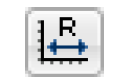 Scale to run range: Scale the time axis to the run range.
Scale to run range: Scale the time axis to the run range.
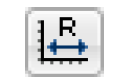 Scale to run range: Scale the time axis to the run range.
Scale to run range: Scale the time axis to the run range.• 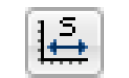 Scale to specified time range: This opens a dialog to set the time range.
Scale to specified time range: This opens a dialog to set the time range.
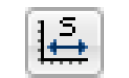 Scale to specified time range: This opens a dialog to set the time range.
Scale to specified time range: This opens a dialog to set the time range. Also, you can configure the default time range to use when plotting. From the plot page, use the Edit Preferences Default Axis Settings menu. Then specify the desired setting in the Initial Time-Axis Auto Scaling region. This setting is persistent in model files.
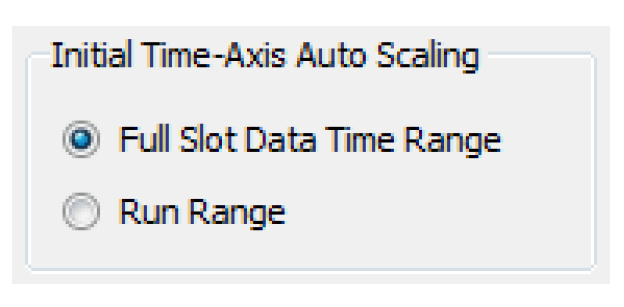
RiverWare Policy Language
Expression Font Colors
For better readability, the font color of the selected expression’s foreground text is now either white or black (dynamically computed) to contrast with the configured background color. Previously, it always used the configured foreground color which could be hard to read.
Initialization Rules
In RiverWare 6.0, Initialization Rules could either set values with the “Z” or “i” flags. It was decided to replace the “i” flag option with the “R” flag option. Thus, initialization rules can set either the “R” or “Z” flag. In rulebased simulation, values set with the “Z” flag are given the highest priority, that is, zero (0) priority. Values set by initialization rules with the “R” flag are given a low priority equal to the number of rulebased simulation rules plus one (number of RBS rules + 1).
Existing Initialization Rules sets which contain rules which previously set the “i” flag will be adjusted to set the “R” flag instead; a one-time warning will be issued.
Because the “i” flag is now specific to iterative MRM, the name of the “i” flag was changed to “Iterative MRM” (originally it was “Computed Input”, then it was “Initialization”, now it is “Iterative MRM”).
New Predefined Functions
The following predefined functions were added to RPL:
CompletePartialDate
The datetime function CompletePartialDate(DATETIME partialDate, DATETIME sourceDate) fills in the missing components of the partialDate value to make it fully specified. The missing component are taken from the second argument, sourceDate, a datetime. If not fully specified, sourceData should have at least the components which are missing from the date which is being completed.
For more information, see “CompletePartialDate” in RiverWare Policy Language (RPL).
DispatchEndDate
The datetime function DispatchEndDate returns the last dispatch date. For more information, see “Post run dispatching” for a description of post-run dispatching or “DispatchCount” in RiverWare Policy Language (RPL) for the function documentation.
GetRunCycleIndex
The numeric function GetRunCycleIndex() returns the run cycle. For more information, see the section on Run Cycles “Run Cycles” or the function documentation “GetRunCycleIndex” in RiverWare Policy Language (RPL).
GetYearAsString
The string function GetYearAsString(DATETIME date) returns the year of the given datetime as a string. E.g., Given the datetime January 1, 2000, this function will return the string “2000”. For more information, see “GetYearAsString” in RiverWare Policy Language (RPL).
HasFlag
The boolean function HasFlag(SLOT slot, DATETIME date, STRING flag) checks if the specified slot at the specified datetime has the specified flag. For a description and list of possible flags, see “HasFlag” in RiverWare Policy Language (RPL)
Palette Functions Tab
On the RPL Palette functions tab, a toggle was added that allows you to show or hide only functions which have the return type of the selected RPL expression.

On the Predefined Functions tab, when the checkbox is off, all predefined functions are shown even if no expression is selected.
RPL Debugging Indicator
A button was added to the Run Control dialog to indicate the state of the RPL Debugger. Select the button to toggle the state. Shift-Click the button to open the RPL Debugger.
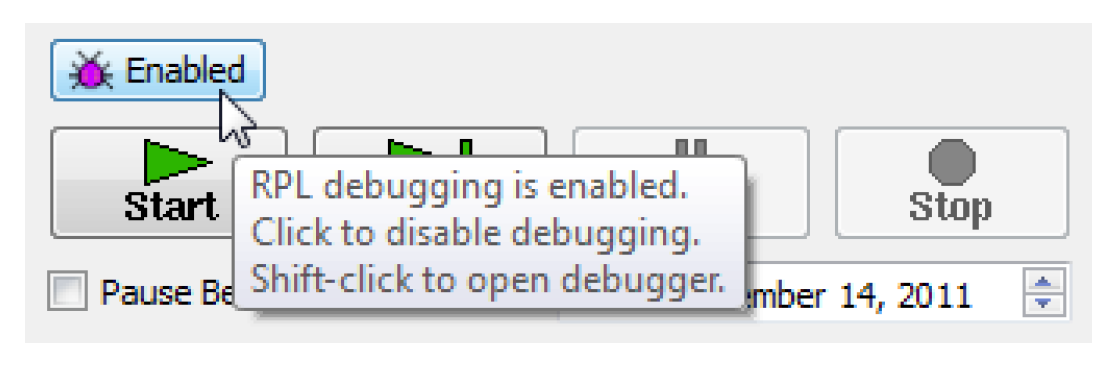
This button is shown when RPL Debugging is first enabled, but remains in place for that RiverWare session. To hide the button, use the View Show RPL Debugging Button. For more information on RPL Debugging, see “RPL Debugger” in Debugging and Analysis
RPL Set Navigation
To better aid in navigating RPL sets, color coded icons are now displayed on the bottom of the workspace for any
• Ruleset, goal set, or global function set opened from a file
• Embedded sets (OLAM, expression slots, Init rules, Iterative MRM) that contain at least one group

Mouse over any icon for a tool tip indicating the location or click to open that set. Also, the sets are still available through the Policy menu.
Run Range
Post run dispatching
You can now specify the number of timesteps past the finish timestep for which dispatching is possible. From the Run Control, use the View (Rulebased) Simulation Run Parameters menu. Then specify the integer number of timesteps in the Number of Post-Run Dispatch Timesteps spinner.
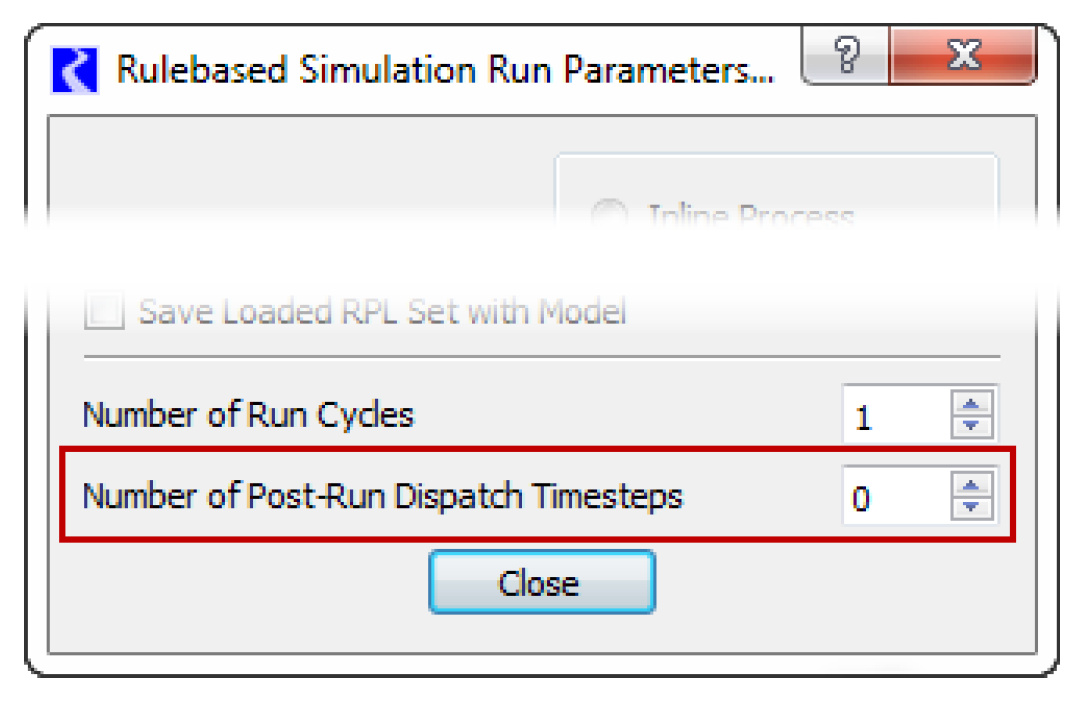
This feature is useful when values are forecasted or lagged in the model. The post run dispatching allows the objects to solve past the end of the run so that rules or other logic can correctly look at values past the end of the run.
See “Number of Post-Run Dispatch Timesteps” in User Interface for more information.
To further support this a RPL predefined function GetDispatchEndDate was added. Also, see the next section for display changes related to the these time ranges.
Run Range Display
The following user interface changes were made to support pre and post run dispatching:
• The model run analysis tool now shows a dotted line for pre (blue) and post run (red) timestep.
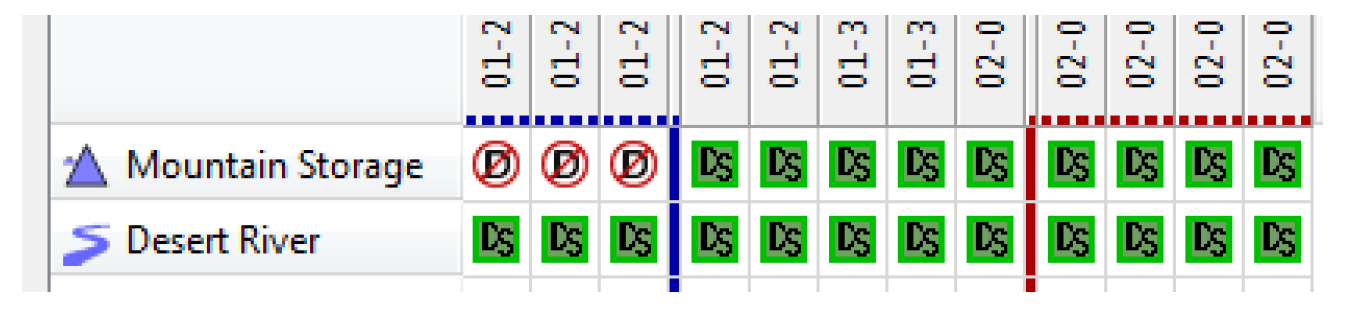
• Slot, Edit Account, SCT, and Run Analysis dialogs now show a blue divider before the start timestep, and a red divider after the finish timestep.
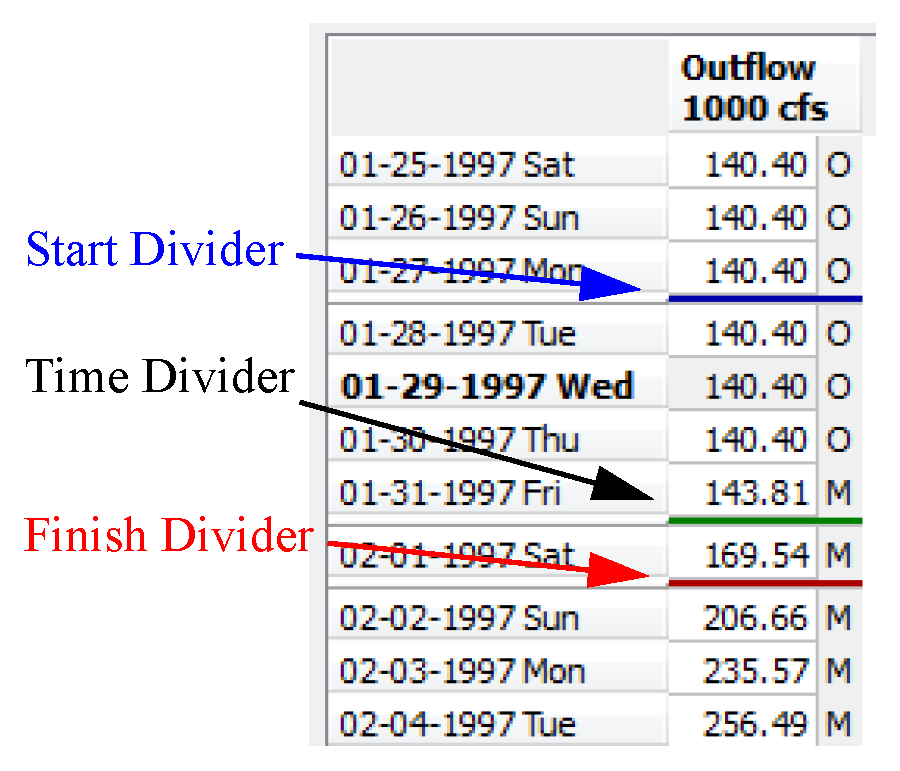
• The model run analysis now opens by default to the start timestep.
• Date time spinners are no longer limited to the run range.
• Plots were enhanced to give better control of the time range displayed. See “Time Axis Control” for a description.
• Statistical slots were enhanced to allow control over the analysis range. See “Statistical Slot analysis Range” for more information.
Rulebased Simulation
Run Cycles
Rulebased simulations can now cycle through the run timesteps multiple times. each pass through the run timesteps is referred to as a Run Cycle.
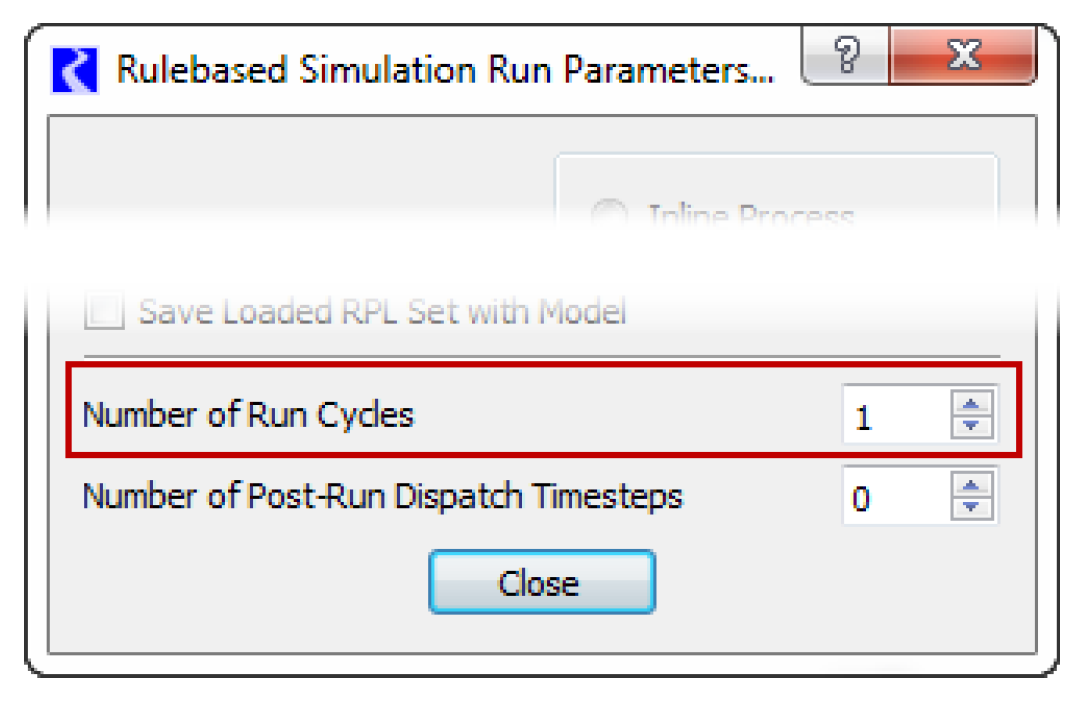
Traditionally and by default, RBS simulations cycle through the timesteps in the run a single time, i.e., the default number of Run Cycles is 1. You may adjust this value upwards in the Rulebased Simulation Run Parameters dialog.
Also, a RPL predefined function GetRunCycleIndex() was added to support this feature.
For more information, see “GetRunCycleIndex”.
SCT
Aggregation Functions
The SCT was improved to allow you to quickly specify the summary function for aggregating timesteps for one or more slots on the SCT.
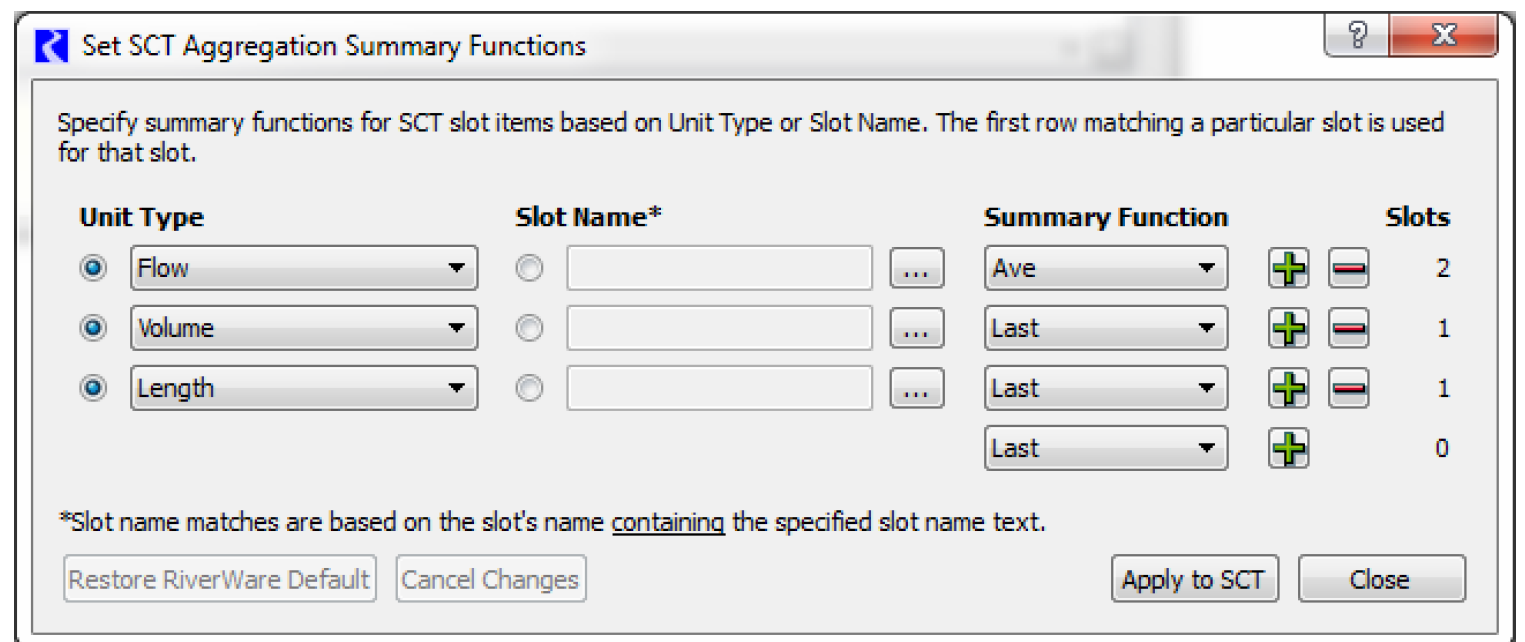
See “Change a Slot’s Summary Function” in User Interface for more information.
Interpolate Shortcut
“Ctrl-L” was added as an accelerator (shortcut) to the Interpolate operation in SCT dialogs.
Lock is Preserved
The SCT’s lock status is now preserved when an SCT is saved and re-opened. Previously, it was always locked when the SCT was opened.
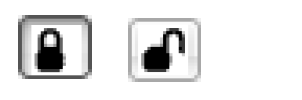
Series List tab
A new tab was added to the SCT, Edit Series Slot List. This tab provides a list of all the series slots in the SCT and allows you to easily rearrange and reorganize them. It has the following features:
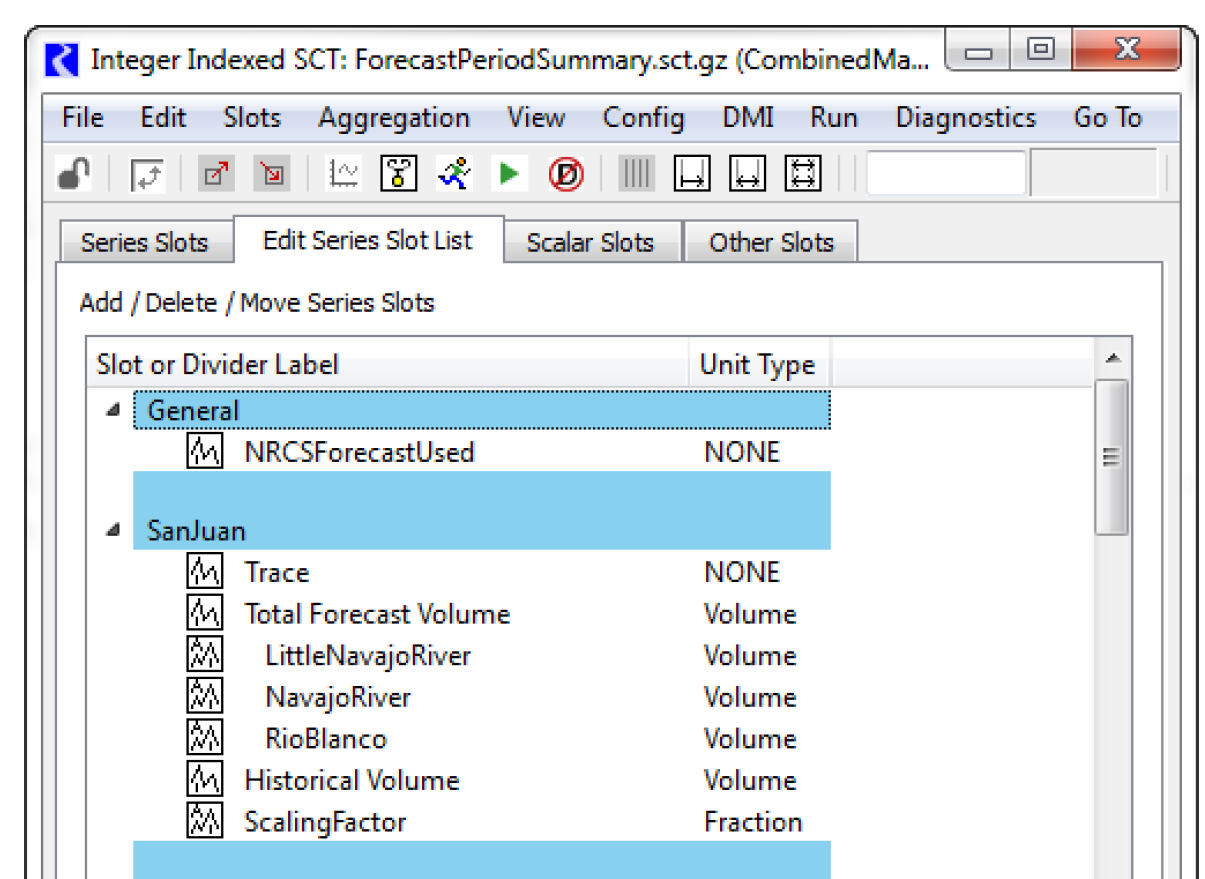
• It is the default tab when a new SCT is created.
• You can add, delete, or move slots up or down in the list. You can move a single selected slot or move a group of selected slots.
• You can re-label slots.
• You can group slots together and give them a label in the divider.
• You can Create Similar Groups of slots. For example if you have five slots for a given reservoir, you can quickly add those same five slots for each reservoir in your system.
For more information on this feature, see “Edit Series Slot List Tab” in User Interface.
Slots
Collected Notes for Slots with Expression
The ability to collect notes on series slots with expressions was added. If requested, notes from all series slots referenced in the expression of the expression slot will be copied to the expression slot as “collected” notes when the expression slot is evaluated. For more information, see “Collected Notes on Expression Slots” in User Interface.
These collected notes are also displayed on any Tabular Series Slot Reports (“Tabular Series Slot Report” in Output Utilities and Data Visualization) where notes are configured to be shown.
Derived Slots
Certain table and periodic slots are computed at run time using values from another slot. That is, these slots are “derived” from a different slot. Now these derived slots are displayed as read-only values (cross-hatched) and they indicate their source slot. When there is an issue accessing derived slots, now the diagnostics correctly indicate the source slot where the data issue should be fixed.
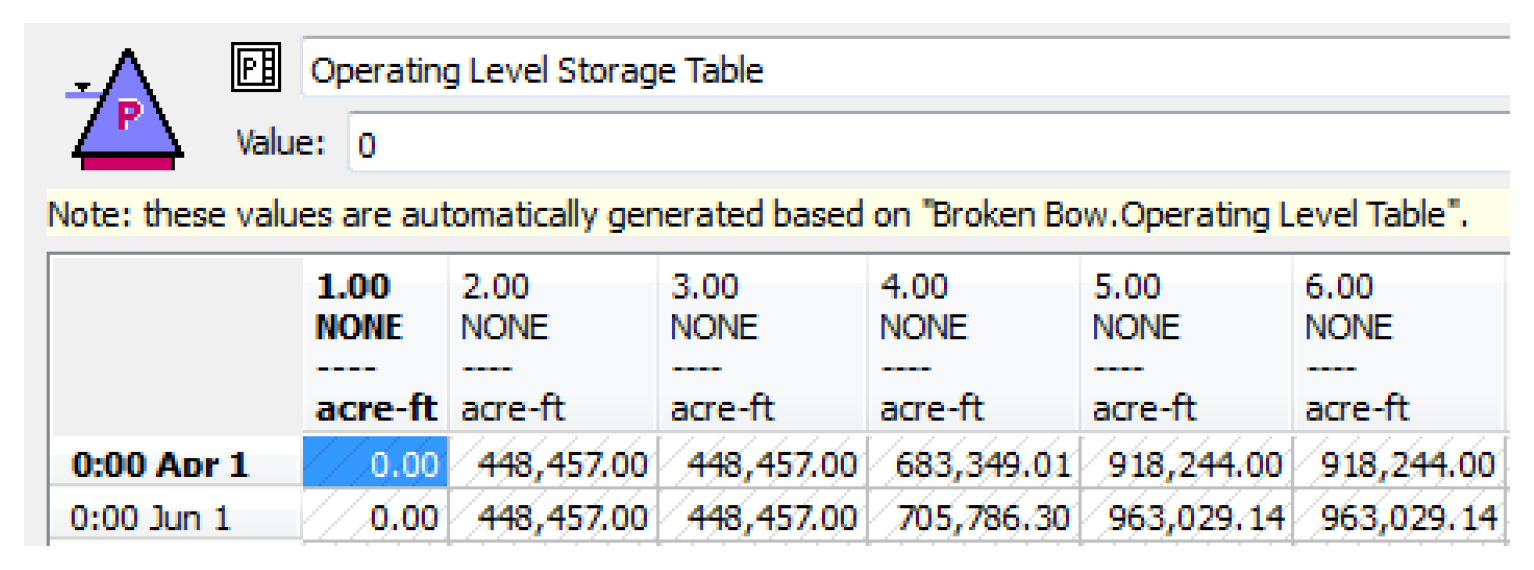
Interpolate Shortcut
“Ctrl-L” was added as an accelerator (shortcut) for the Interpolate operation in slot dialogs.
Read Only Indication
Previously, on the Open Object dialog, slots on snapshot data objects displayed an RO indicating they were “read only”. This RO indication has been removed. The slots still show a cross-hatch over the data indicating it cannot be edited.
Slot Description
Text descriptions can now be added to any type of slot on any type of objects. Previously, they could only be added to data object slots. The Description can be shown from the View Show/Add Description or from the toggles at the bottom of the dialog.
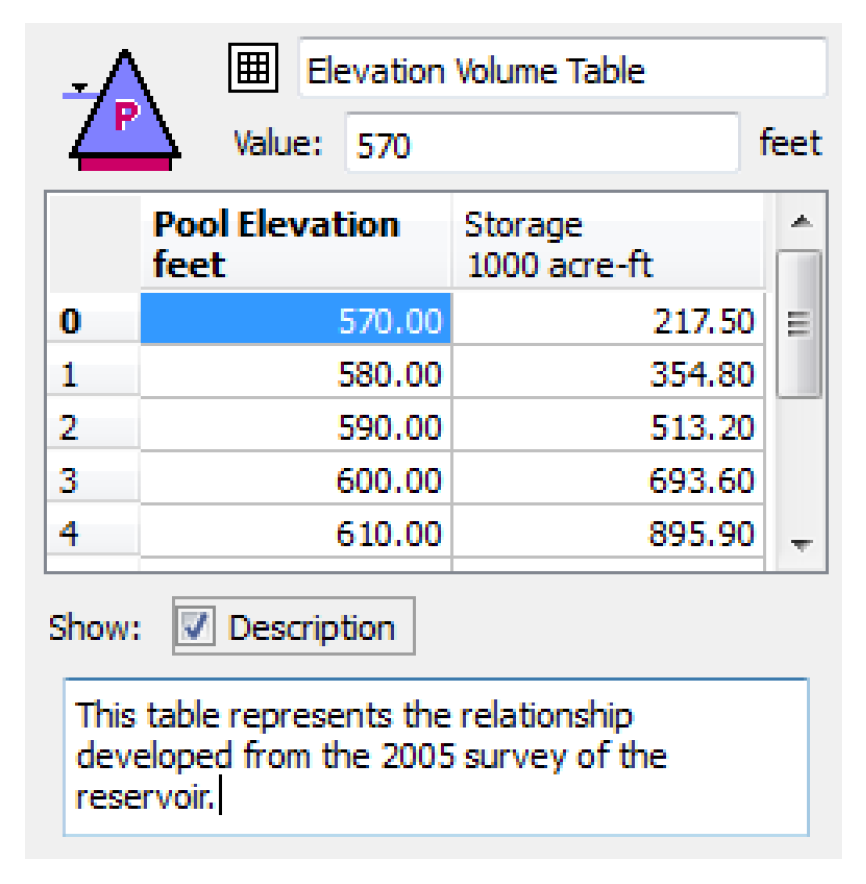
Previously, you could search for slots that had Input values. Now you can also search for slots that have descriptions including those that contain a specific text string. Access the utility from the Workspace Slots Find Descriptions menu. Then specify the slots you wish to search and whether to look for all descriptions or those descriptions that contain a specific string. Select Search to execute. The resulting slots are shown in a list that includes the first 150 characters of the description.
For more information, see “Slot Descriptions” in User Interface.
Statistical Slot analysis Range
To help users with models that have data that is longer than the run range (perhaps due to pre or post-run dispatching as described “Post run dispatching”), enhancements were made to the statistical slot to only use the run range for analysis. This allows the run range to be the official analysis period; all computations are performed on that range only.
The statistical table slot now supports options to more easily filter the input slot data to the various time ranges. Previously, you could filter by a specified range. Now the configuration has options to filter by Run Range, Slot Data Range, or a Specified Range as shown in the figure. Newly created statistical slots default to the run range filter.
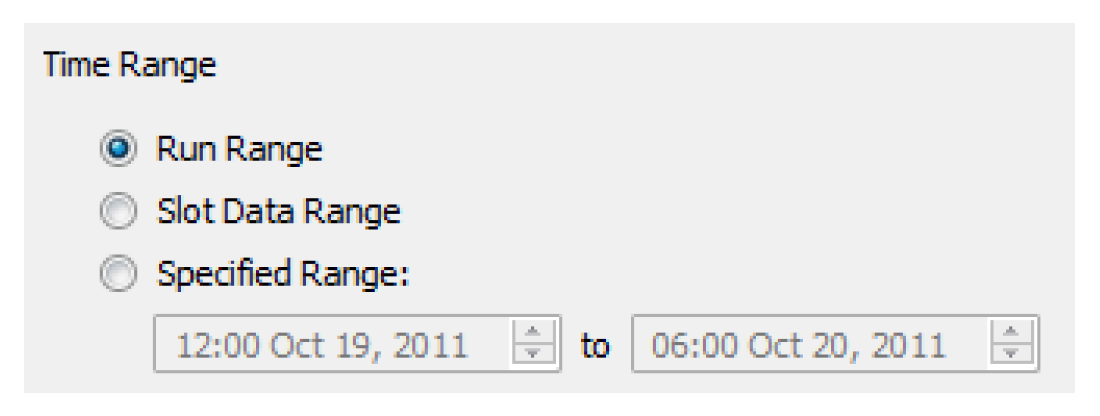
For more information, see “Configuring a Statistical Table Slot” in User Interface.
Units and Display of Numbers
Display of Commas in Numbers
You can now show commas as a thousands separator in most numeric displays in RiverWare. By default, this feature is enabled. If you wish to disable it, you can do so from the Workspace Show Commas in Numbers menu.
Uncertainty Unit Types removed
Because uncertainty methods were removed, all uncertainty unit types were also removed:
• PercentUncertainty
• VolumeUncertainty
• FlowUncertainty
• LengthUncertainty
• TimeUncertainty
User Unit Additions
The following user units were added to the available user units (i.e. the “units” file):
• Volume: cfs-hr, kcfs-hr, KAF, MAF
• Flow: kcfs, KAF/day, MAF/day, KAF/month, MAF/month, KAF/year, MAF/year
• Power per Flow: MW/kcfs
USACE-SWD Methods
USACE Special Results
The run analysis dialog was enhanced to display information helpful to understanding and analyzing certain algorithms including Flood Control and other USACE-SWD methods.
The information is displayed in the Details panel of the Run Analysis dialog. Previously, there were two views: Dispatch Behavior and Rule Effects. Now there is a third view called USACE Methods
This view shows the values for various slots involved in the algorithm. Because the forecast period is so critical, the dialog shows values from the specified timestep and throughout the forecast period. Information includes final and intermediate values and diagnostic information describing the reason that releases were limited.
Because debugging data is shown on this dialog, many previously temporary slots were made non-temporary but are not shown on the Open Object dialog (i.e. they are invisible). Also, many slot’s names have been changed.
For more information on this utility, see “Model Run Analysis—Special Results Details Dialog” in USACE‑SWD Modeling Techniques..
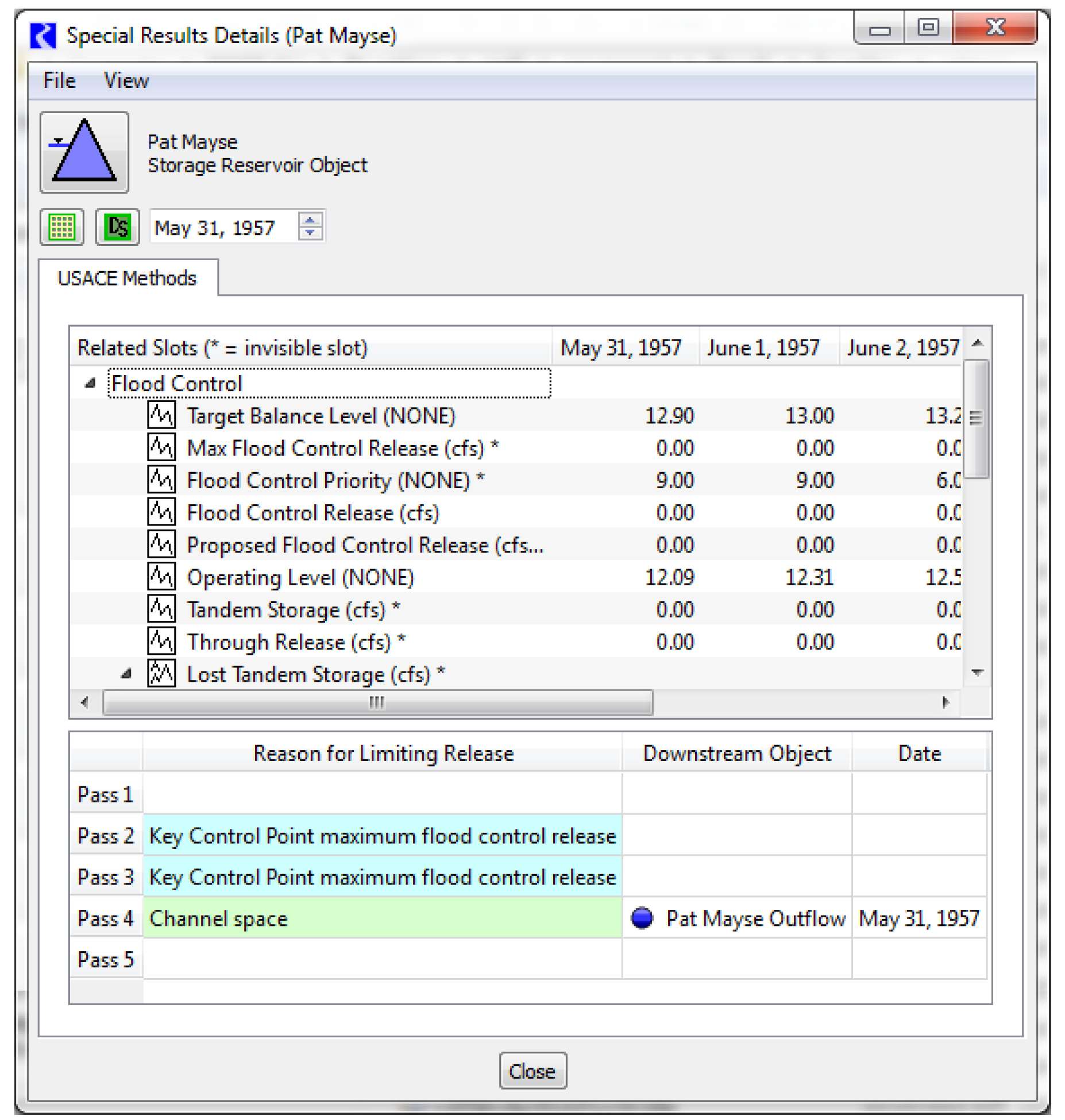
Hydropower Modifications
The HydropowerRelease predefined RPL function determines the additional release to meet hydropower load without causing additional downstream flooding as determined by the FloodControl predefined RPL function. This function was modified and in some cases, results may be different than in previous versions.
The function uses the empty space computed from the last pass of flood control. In certain situations, on Key Control Points only, this is not the total empty space that should be used for the hydropower additional downstream flooding computation. As a result, the hydropower release was being incorrectly constrained. The was fixed for version 6.0.5 but then modified again for 6.1. If this function is used in your model, the results may be slightly different due to these changes.
Workspace
Accounting canvas re-implemented
The accounting canvas was re-implemented (in Qt4) and improved. Now the standard pan, zoom, and locator views are available. Also, the following improvements were made:
• Object labels are to the right of the icon
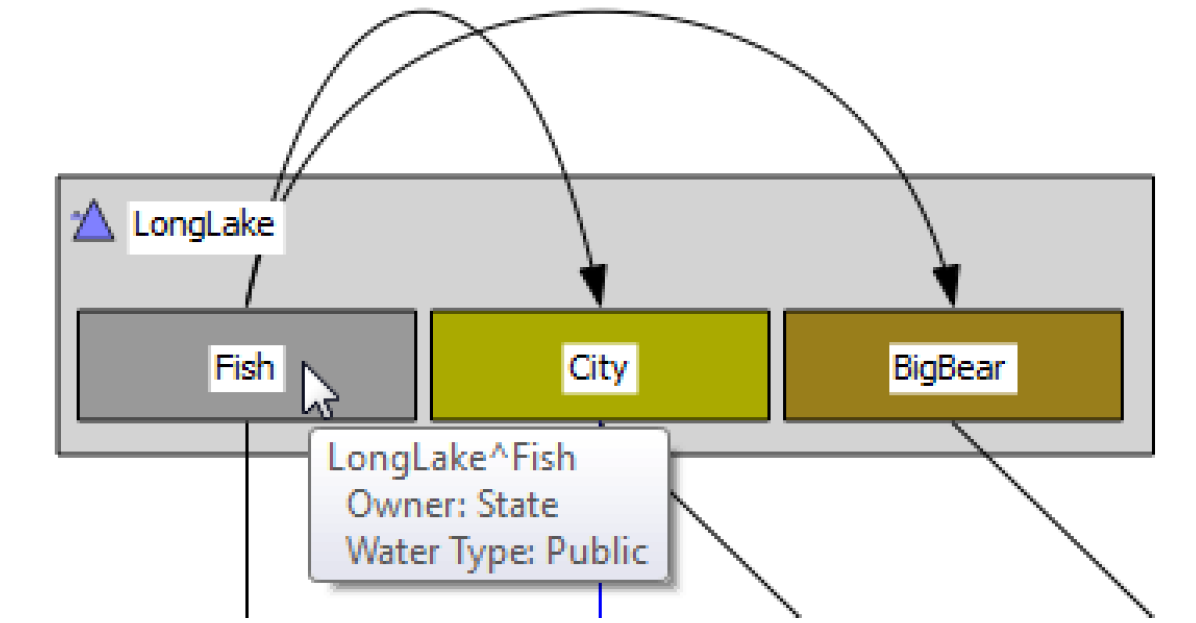
• Better display of arrow heads and curved lines
• Selected objects and accounts are now shown with a dotted outline
• Background images can be displayed
• Tool tips and the status bar now show the object, account name, owner, water type, release type and/or destination depending on the item.
For more information, see “Accounting Network” in Accounting.
Add Item to Workspace Group
A link, account, or object can be added to an existing workspace group using the context menus. Right-click the item and choose Add to Link/Object/Account Group and select the destination group.
Workspace Navigation changes
The following changes were made to the workspace and the locator views:
• When loading a model, if no object is visible within the view, the view is scrolled to the most central object.
• A zoom factor of 140% was added.
• Auto-scaling of both the Locator View and In-View Locator was improved.
• Only the Locator View dialog or the In-View Locator mode is active at any one time.
World File Image Registration
On the geospatial canvas, you can register a background image using an ESRI world file. Supported operations include:
• Determine if there is a world file associated with an image.
• Read a world file.
• Translate between pixel coordinates and map coordinates.
• Calculate world file parameters based on an image and image location.
• Write a world file.
For more information, see “Geospatial Canvas Configuration Dialog” in User Interface.
Closed Bug Reports
The following bugs have been closed for this release. For more information on any bug, see the CADSWES website. The bugs are listed in order by bug number:
4160 | 4312 | 4456 | 4871 | 4955 | 4964 | 4970 |
4989 | 4993 | 4994 | 4995 | 4997 | 4998 | 4999 |
5000 | 5001 | 5002 | 5003 | 5004 | 5006 | 5007 |
5008 | 5009 | 5010 | 5011 | 5012 | 5013 | 5015 |
5017 | 5018 | 5019 | 5020 | 5021 | 5025 | 5026 |
5027 | 5028 | 5029 | 5030 | 5031 | 5036 | 5038 |
5039 | 5040 | 5041 | 5042 | 5043 | 5044 | 5045 |
5046 | 5047 | 5048 | 5050 | 5052 | 5055 | 5056 |
5057 | 5058 | 5059 | 5060 | 5061 | 5062 | 5063 |
5064 | 5065 | 5066 | 5068 | 5070 | 5072 | 5074 |
5075 | 5076 | 5077 | 5078 | 5079 | 5080 | 5081 |
5082 | 5083 | 5084 | 5085 | 5088 | 5089 | 5090 |
5091 | 5092 | 5093 | 5094 | 5095 | 5096 | 5097 |
5098 | 5099 | 5101 | 5102 | 5103 | 5104 | 5105 |
5108 | 5110 | 5111 | 5112 | 5113 | 5114 | 5116 |
5117 | 5118 | 5121 | 5124 | 5125 | 5126 | 5127 |
5130 | 5131 | 5133 | 5134 | 5136 |
Revised: 11/11/2019