Sharing Multiple Run Configurations
Share multiple run configurations by exporting one or more configurations from one model and then importing them into another model.
Exporting Configurations
Exporting MRM configurations is available from the File and then Export MRM Configurations menu.
Once the MRM Configuration Export window is opened, specify the MRM Configurations and the file to which to export.
Note: Configuration groups are not shown or exported.
Figure 3.4 Figure 3: MRM Configuration Export Window
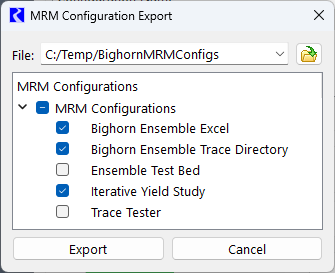
Use the Export button to write the configurations to the file.
Importing MRM Configurations
Import previously exported MRM configurations using the File and then Import MRM Configurations menu. A blank import window will open:
Figure 3.5 Importing from the Multiple Run Control Window
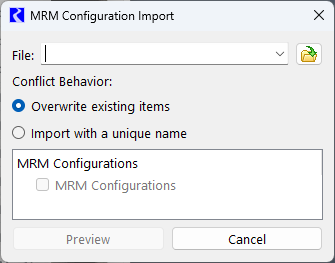
Importing MRM configurations occurs in two steps, Preview and Import.
First specify the file and click the Preview button to load and read the file. This provide the opportunity to examine the effects of importing the configurations and to specify how to resolve conflicts. A sample is shown in Figure 3.6 where the configurations will be overwritten (Overwrite Existing Items option), as shown with a hazard icon.
Figure 3.6 Resolve Conflicts by Overwriting Existing Configurations
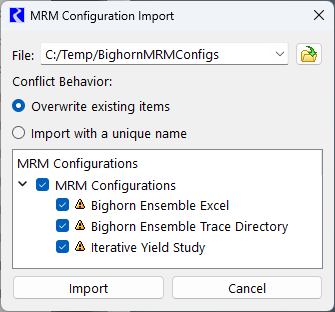
If the Import with a unique name is selected, configurations will be imported and renamed using the IMPORT # syntax as shown below.
Figure 3.7 Figure 6: Resolve Conflicts by Importing Configurations with a Unique Name
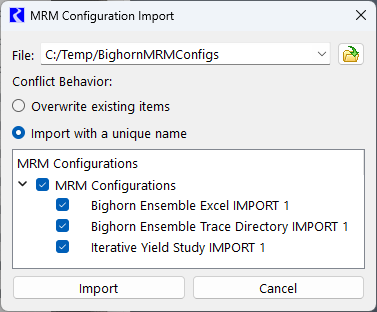
After selecting the configurations to import and specifying how to resolve conflicts, select the Import button to import the configurations into the workspace.
Revised: 06/06/2025