Data Management Interface (DMI)
The following changes have been made to RiverWare DMI functionality.
Control File-Executable DMIs
The following changes have been made to Control File-Executable DMIs.
Control File Trace Number Syntax using %t
For a Control File-Executable DMI, the Control File can contain %o for object and %s for slot as a symbolic representation in the file name. Now, you can also use %t to specify the trace number. The %t is replaced with the MRM trace number or a default of 1.
For more information, see File Name and Directory Specification in Data Management Interface (DMI).
DMI Mapping Groups for Control File-Executable DMIs
The DMI Year Mapping Group enables you to map years from your data source to simulation run years, for example, to map historical years from the hydrologic record to the run years. Previously the DMI Map Group only supported Database DMIs (e.g., Excel) and a daily timestep. The following enhancements were added to the DMI Mapping Group:
• Year Mapping Groups can now be used with Control File-Executable DMIs.
• Year Mapping Groups now support any timestep less than or equal to one day.
• An option was added to easily specify consecutive years in which only the first year must be specified, and the following years are populated automatically.
See Year Mapping Groups in Data Management Interface (DMI) for more information.
Figure 1.1 Screenshot of the DMI Year Mapping Group Dialog
fi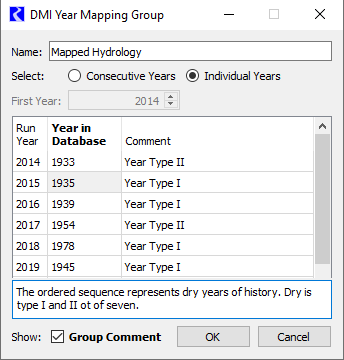
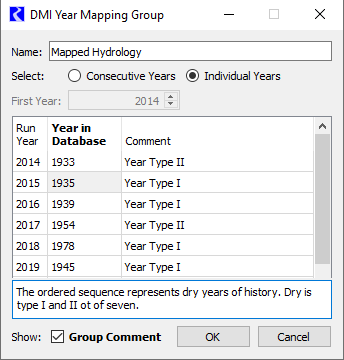
Database DMIs
The following changes have been made to Database DMIs.
Database DMI Slot Selection Enabling/Disabling
Previously, if a dataset was turned off, then its slot selections were also turned off. If a slot selection was subsequently turned on, then the dataset and all its slot selections are also turned on.
Now, a right-click context menu item was added with options to turn on or off a slot selection, without affecting the dataset or its other slot selections. This allows you to more easily enable a single slot selection for debugging purposes.
See Enabling and Disabling for Debugging in Data Management Interface (DMI) for more information.
Database DMI Dialog Column display
The Database DMI now shows the relevant columns for the datasets shown. For example, for DSS datasets it shows part information while for USGS and the new CDSS web service datasets, it shows the site name and parameter. A new menu allows you to switch between column displays.
Figure 1.2 Screenshot of DMI Configuration View Column Options.
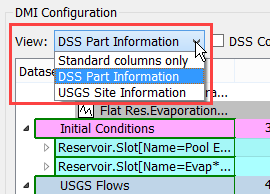
See View Columns in Data Management Interface (DMI) for more information.
HDB Database DMI Oracle Version
The HDB Database DMI connection was upgraded from Oracle 19c as describe in the important note in HDB Database DMI Oracle version.
New CDSS Web Service Dataset
A new web service dataset was added to connect to Colorado’s Decision Support System (CDSS). The web service dataset provides a connection to a website that serves the data in a specific format. The dataset creates the query URL and sends it to the website, which then accesses the data and returns it in the appropriate format. RiverWare then reads the data and imports it into the slots. Web service datasets support Input DMIs only.
For more information, see CDSS Surface Water Time Series - Day in Data Management Interface (DMI).
USGS and CDSS Site Map changes
The USGS and the new CDSS dataset Site Maps now allow for improved querying of Site IDs from the web service. Enter an alternative name and the site map will search for that name or the object name to find the site ID from the web service.
For example, in Figure 1.3, the site map is now querying the entered text “Otowi Bridge” in the USGS web service to get the Site ID.
Figure 1.3 Screenshot of the USGS Site Map with Alt Name Query
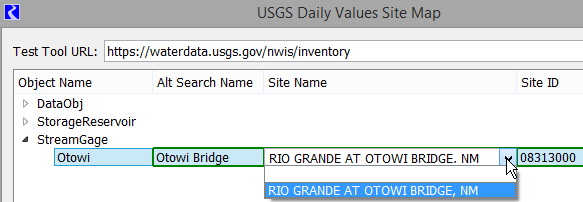
In addition, green boxes now highlight editable fields. Tool tips provide information on what to enter.
See USGS Site Maps in Data Management Interface (DMI) for more information.
Revised: 07/05/2022