Copy and paste one or more slot values
Use this procedure to copy one or more timestep values from a slot and paste them to timesteps in the same slot, a different slot, or a different SCT.
Note: Before performing this procedure, see Copying and Pasting Slot Values for important details about these operations.
1. Go to the Series Slot tab.
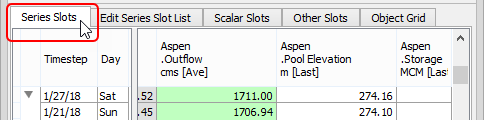
2. Select the cells to copy. All cells must be in the same slot. You can select one cell, multiple contiguous cells, or multiple non-contiguous cells.
Note: In aggregated view, if you select a summary cell, the values for all timesteps in the aggregation interval will be copied. If you select a detail cell, just those values will be copied.
3. On the SCT menu, select Select Edit, then Copy cells; alternatively, press Ctrl+C.
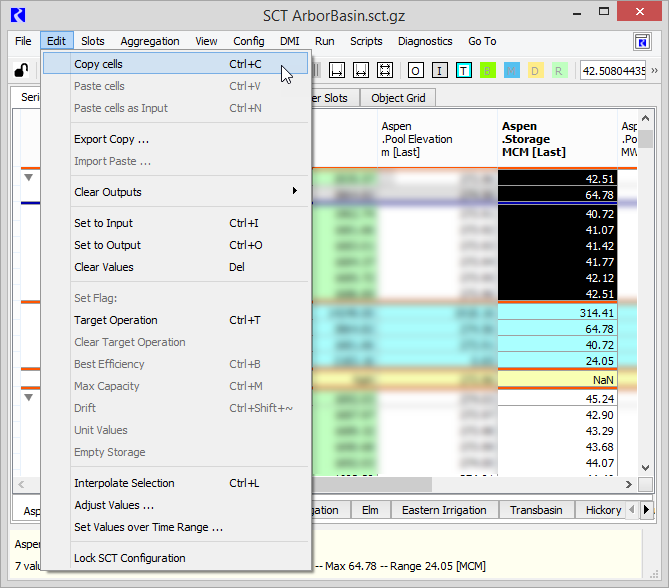
The timestep values are copied to the RiverWare clipboard, and the cells are displayed with crosshatching in a user-defined Copy color.
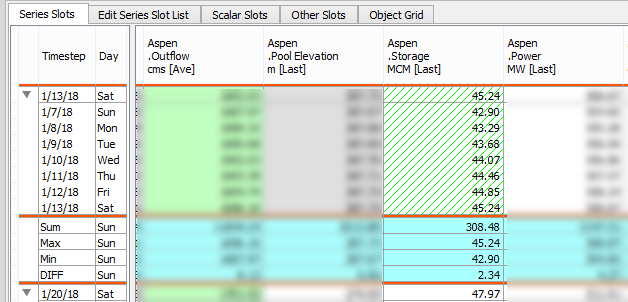
4. Select one or more paste targets. Targets can be in the same slot as the source values, a different slot with the same unit type, or a different SCT. See Table 3.1 and Table 3.2 for details on how the copied values will be pasted to the targets.
5. Paste the values, as follows:
– To perform a default paste, select Edit, then Paste; alternatively, press Ctrl+V. Input values are pasted as Input (I), and non-Input values are pasted as NaNs, as follows:
• Best Efficiency (B), Drift (D), Max Capacity (M), and Unit Values (U) values are pasted to the destination cells as NaNs while retaining the source type flag.
• Other non-Input values are pasted as NaNs with an Output (O) flag.
– To paste all cell values as Input (I), select Edit, then Paste Cells as Input; alternatively, press Ctrl+N.
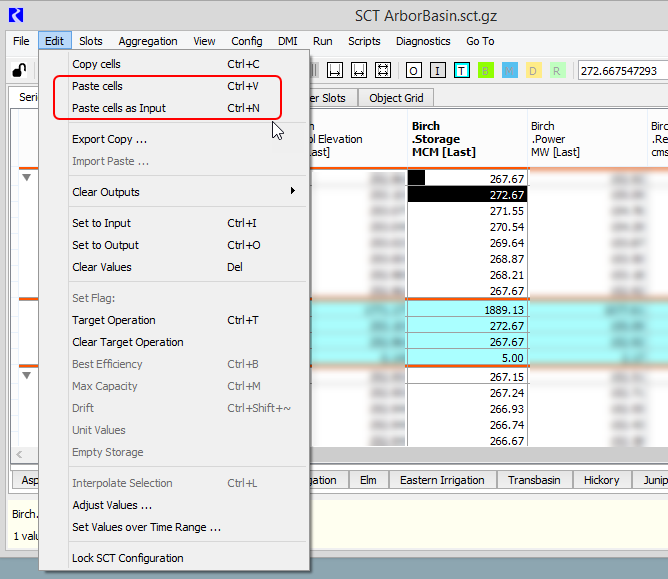
The values are pasted to the appropriate timesteps.
6. Optionally, you can repeat Step 4. and Step 5. to paste the same values to additional cells in the same or different slots.
Related topics
Revised: 06/04/2022