Configuring Individual Accounts
The Water Accounting System Configuration dialog is used to configure all new or existing accounts at once. To configure an individual account, use the Open Account dialog. The Open Account dialog can be used both to configure an individual account and to view the data associated with that account.
To access the Open Account dialog, use one of the following methods:
• From the object dialog, switch to the Accounts tab. Select the account and then select Account, then Open Account from the menu bar or right-click the account and select Open Account from the context menu.
• From the Edit Account dialog, select View, then Open Account.
• From the Accounting View of the workspace, right-click the account and select Open Account from the context menu
The Open Account dialog has the following tabs: Slots, Methods, Supplies, and General.
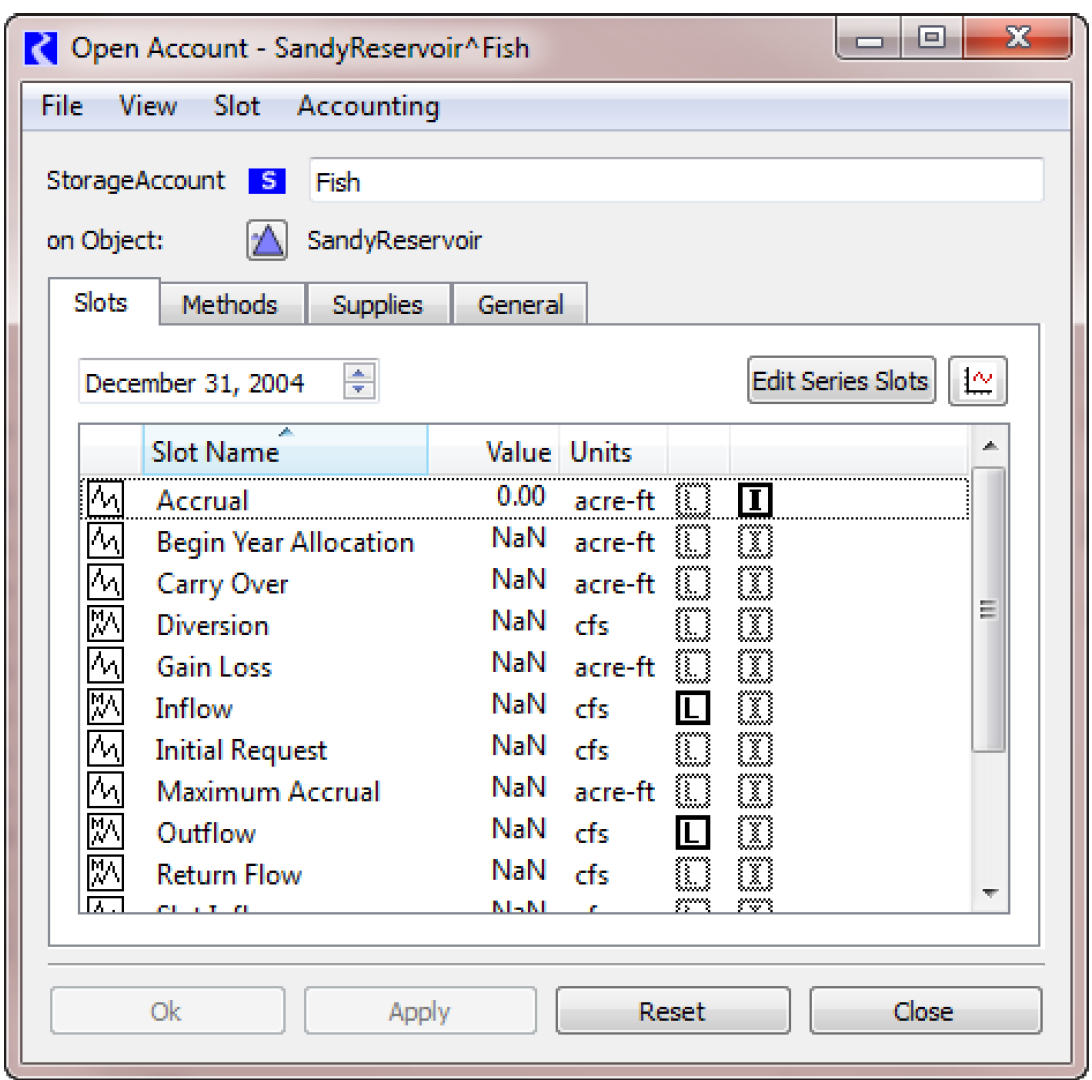
Slots
The Slots tab shows all of the slots on the account. Double-click on a slot to bring up a view of that slots data. If the slot is a multi-slot, both the total and the components will be shown. This is another location where accounting data can be entered or edited. In the Slots tab, there is also a date time spinner to scroll to a specific date and a plot button to plot the selected slot(s).
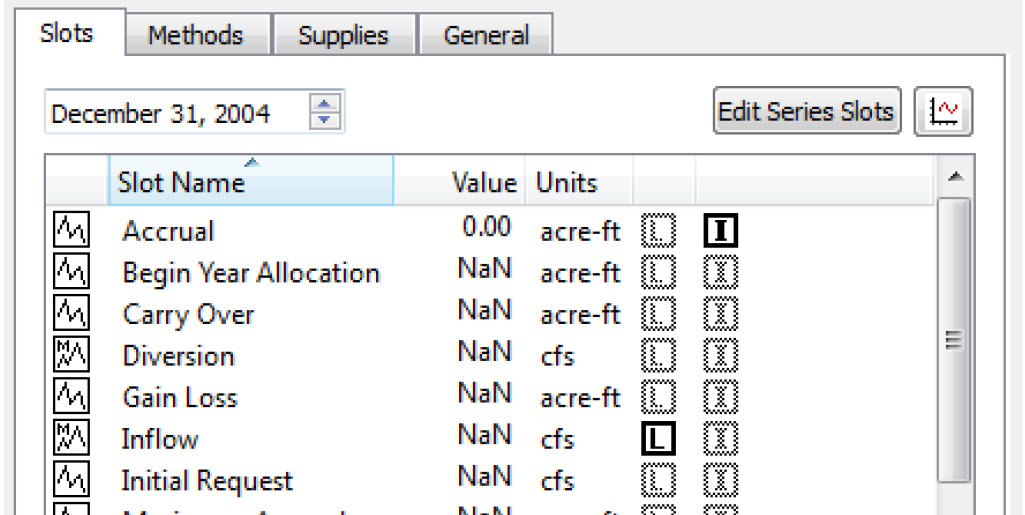
From the Slots tab, you can double-click any slot to see the values in a standard slot dialog. From the slot dialog, you can view variables listed in Table 3.1. You can make changes to units, scale, precision and format which actually result in a Slot Exception in the Unit Scheme; see Unit Schemes in User Interface for details.
Note: The Open Slot configuration dialog is the only location to set the accounting slot’s Convergence.
Editable Variable | Description |
|---|---|
Units | The unit displayed in the user interface |
Scale | A multiplier of the unit (e.g., 1 cms or 10 cms), so its effect is to be a divisor of the value displayed. |
Precision | The number of digits after the decimal point that are displayed |
Format | A choice amongst float and scientific. • Float means floating point, displayed with the precision number of digits after the decimal point, e.g., 55.99, if precision is 2. • Scientific means in standard scientific notation, e.g., 5.599e+01. |
Convergence | Determines when an assignment to a slot is considered to have changed the value in the slot. When a slot value V is given a new value V’ and | V - V’ | < V * convergence, V and V’ are considered to be equal and the assignment is not made. This is necessary to allow the solution of the model to converge. When the value V is 0, the convergence criterion is: | V’ | < 1.1 x 10-12. Keep in mind that convergence check (as all computation) is done in internal RiverWare units, not in the user (display) units. |
Methods
The Methods tab is used to select methods associated with a given account. For example, there are categories that have to deal with the calculation of Initial Request for water rights appropriation, Storage Account Carryover, and whether this account has a water right. Methods in the Storage Account Carryover category determine the storage carryover on the Begin Accrual Date.
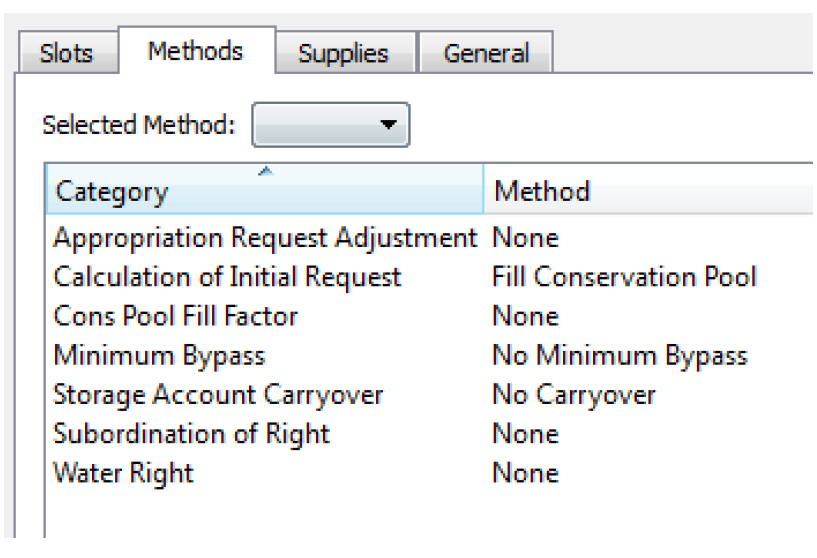
Highlight the desired category row, then use the Selected Method pull down menu to choose an alternative method.
Note: You can select methods on many accounts in one action using the multi-account method selector which is accessed from the Accounts Manager. See Multiple Account Method Selector for additional information.
Supplies
The Supplies tab is used to configure supplies into the account. Supplies are the mechanism to link two accounts on the same or linked objects. All supply configurations are done on the downstream account. Supplies are explained further later.
Figure 3.8
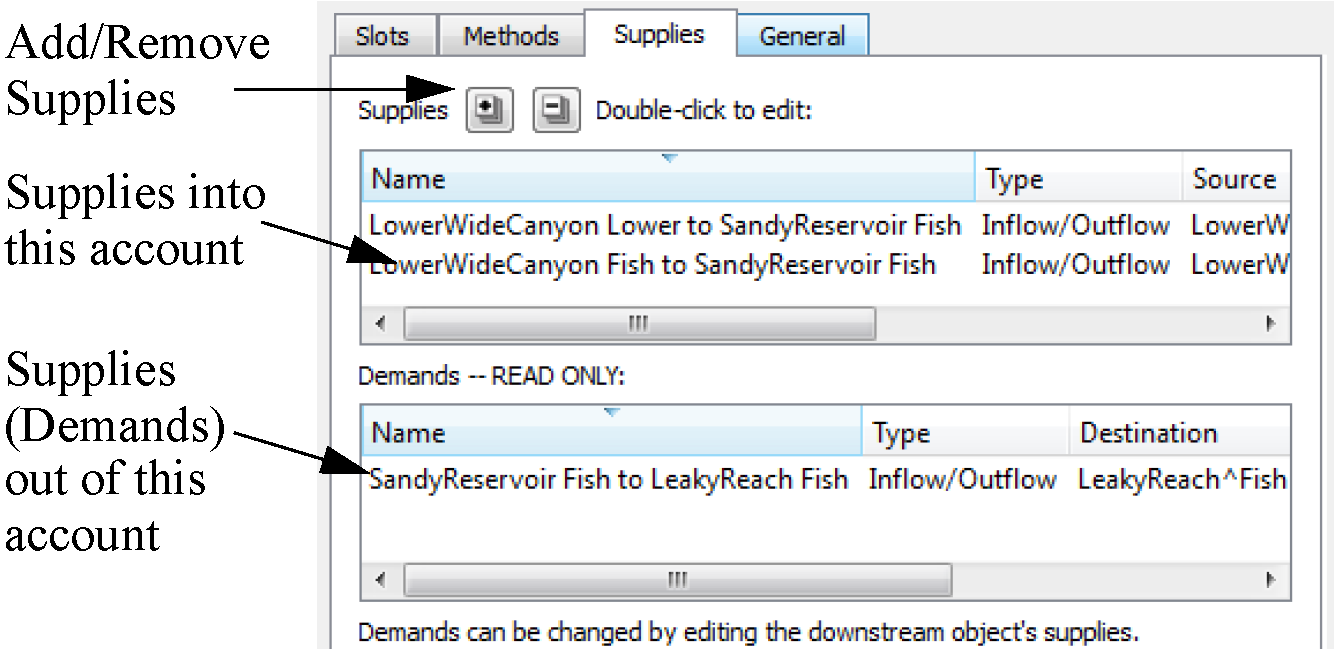
Double-clicking an existing supply will open the Edit Supply dialog for that supply. This dialog, shown in the Figure 3.9, can be used to change an individual supply’s name, release type or destination.
Figure 3.9
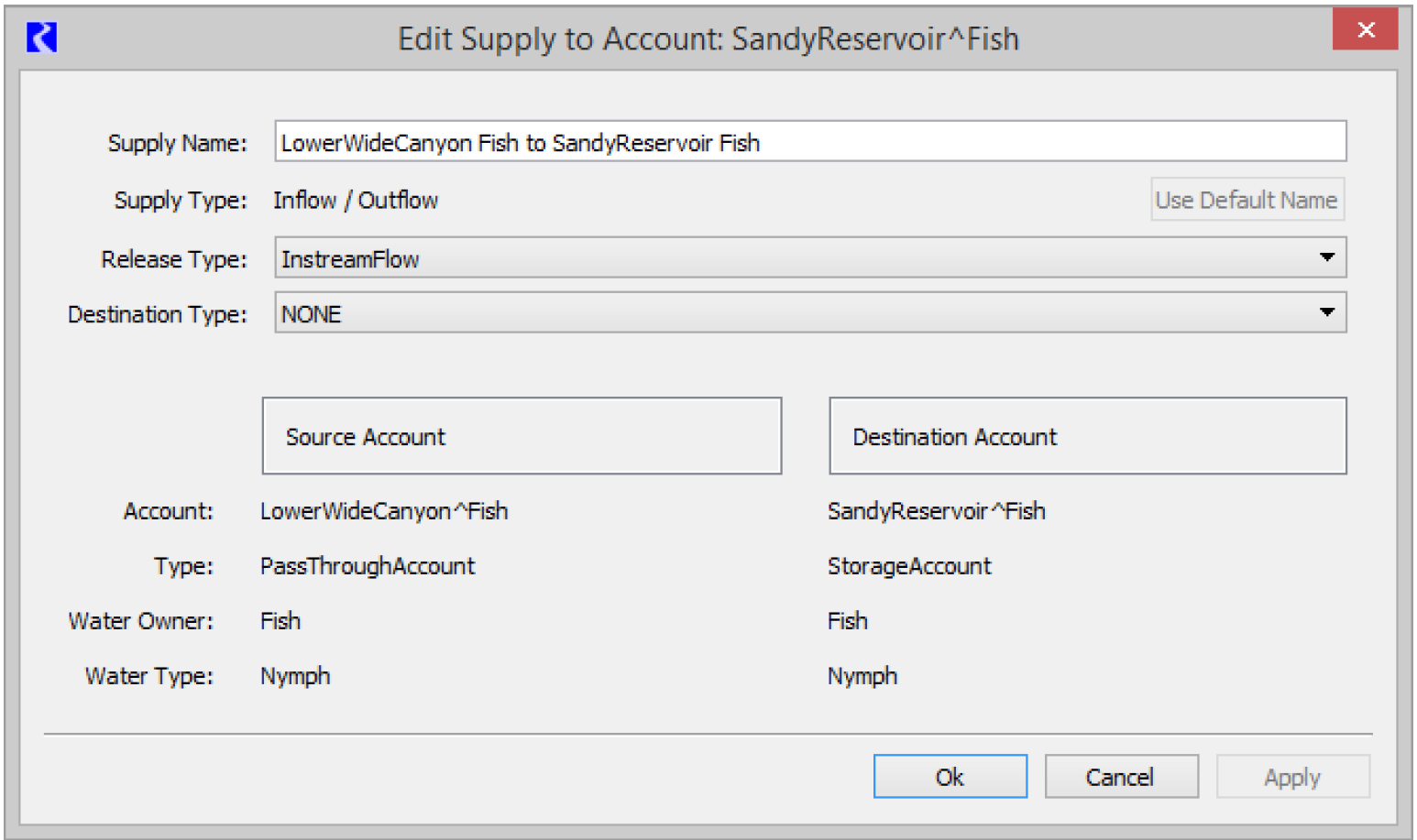
The demands area is used to view the supplies leaving the account. The demands are read-only; nothing can be changed. To edit a demand, the user must open the downstream object and edit the supplies entering the downstream object.
General
The General tab is used to configure general properties of the account. The user can select the Water Type and Water Owner, although the types must already be defined in the Account System Configuration. The user can also specify a Priority Date for the account, where applicable. The Has Priority Date toggle box must be selected to enter a priority date. The equal/unequal icon indicates if the date shown is unique or not with respect to the priority dates of other accounts. Selecting this icon will open the Account Manager Dialog to show accounts with the equal priority date (see Water Accounts Manager for details). If equal priority dates are allowed in the Account System Configuration, a copy icon is also shown that when pressed will open an account selector to choose an account from which to copy a priority date. An assigned Priority Date is used by rule functions to allocate water.
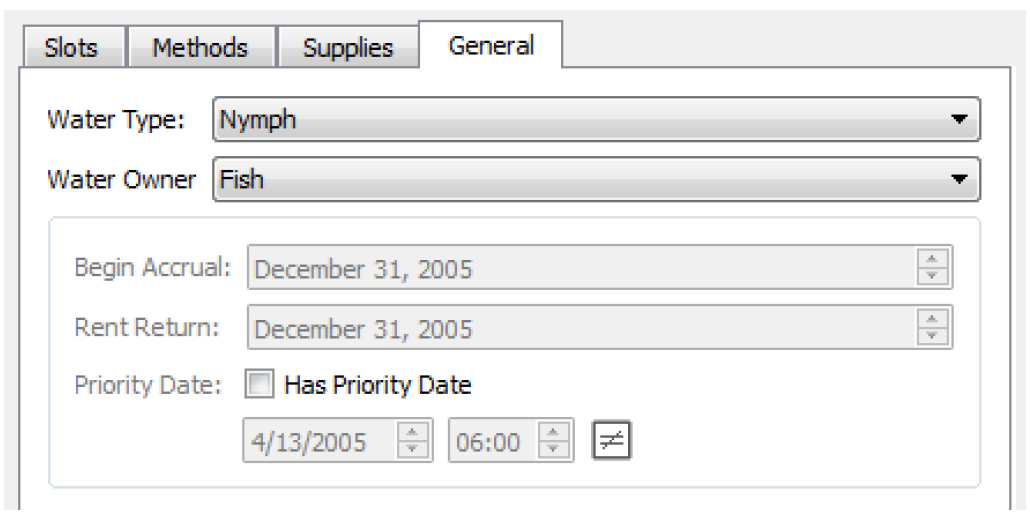
Revised: 01/04/2021