Exporting and Importing User Defined Subbasins
Share subbasins from one model to another using export and import functionality from the Subbasin Manager. Exported subbasins are saved in the same file format as exported objects.
Export
Export subbasins with the File and then Export Subbasins menu or the Export Selected Subbasins context menu (right-click).
In the Export RiverWare Subbasin File windows, select the file to which to export the subbasins. By default, only the subbasin definitions, basic information along with the names of the objects that belong to it, are exported. Check the Export member objects to also export the entirety of the subbasins' member objects to the same file, allowing them to be imported with the subbasins. When exporting member objects with subbasins, the same options are presented as when exporting the objects themselves. See Export for more information on exporting objects.
Figure 7.3 The Export RiverWare Subbasin File dialog with the Export member objects option selected.
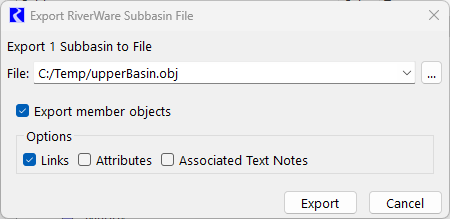
Import
Import with the File and then Import Subbasins menu. This opens the Import RiverWare Subbasin File window. If the selected file also contains objects, then the window contains the same options as when importing the objects themselves.
Figure 7.4 Import Subbasin when the selected file contains no object data
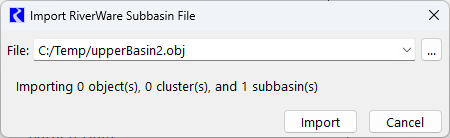
Figure 7.5 Import Subbasin when the selected file contains object data

All subbasins and objects in the selected file will be imported into the current model when you click the Import button. Any imported subbasins or objects whose names conflict with those in the current model will have a number appended to their name so as to differentiate them from existing subbasins and objects.
See Import for more information on importing objects.
Revised: 06/06/2025