Managing MRM Configurations
This section describes how to manage MRM configurations using the Multiple Run Control dialog. The basics of creating, deleting, and opening a configuration for editing are described here.
• Open the MRM Dialog by selecting Control, then MRM Control Panel from the main RiverWare menu bar or select the MRM button on the toolbar. 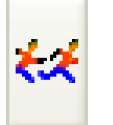
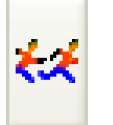
Creating a New Configuration
Use the following procedure to create a new configuration.
Figure 3.1 MRM Configuration menu with New selected
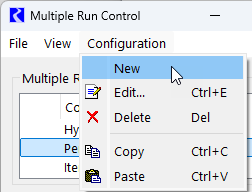
• Select Configuration, then New from the Multiple Run Control Dialog.
• Double-click the newly created configuration (or highlight it and select Configuration, then Edit or right-click the highlighted configuration to bring up a context menu and select Edit).
• In the MRM Configuration, make any necessary edits to the new configuration and select OK. See Setting Up a Multiple Run Configurationfor details.
Editing an Existing Configuration
• Highlight the desired configuration in the Multiple Run Control dialog and select Configuration, then Edit or right-click the highlighted configuration to bring up a context menu and select Edit.
• Apply desired edits in the MRM Configuration dialog and select OK.
Deleting an Existing Configuration
• Highlight the configuration to be deleted and select Configuration, then Delete or right-click the highlighted configuration to bring up a context menu and select Delete.
• Apply the deletion by confirming the dialog
Copying an Existing Configuration
An easy way to create a new configuration similar to an existing one is by copying the existing configuration and making changes. Configurations can only be copy and pasted within one model (i.e., within one open session of RiverWare).
• Highlight the configuration to be copied and select Configuration, then Copy or right-click the highlighted configuration to bring up a context menu and select Copy.
• Select Configuration, then Paste to paste the copied configuration into the open Multiple Run Control dialog or right-mouse select the highlighted configuration to bring up a context menu and select Paste.
• Highlight the “Copy of” configuration and select Configuration, then Edit (or right-click the highlighted configuration to bring up a context menu and select Edit).
• Change the name, if desired, and make any other edits. Select OK in the Multiple Run Editor.
• Edit notations. Whenever a configuration is edited, the change is noted with an icon in the Multiple Run Control dialog until those changes have been either accepted or canceled. 

Reordering and Grouping Configurations
Organize MRM configurations by reordering and grouping as described in the following sections.
Reordering Configurations
Use the move up and move down buttons to reorder the selected configuration. This ordering is saved and persists between RiverWare sessions.
Figure 3.2 Move Up/Down buttons on the Multiple Run Control window.
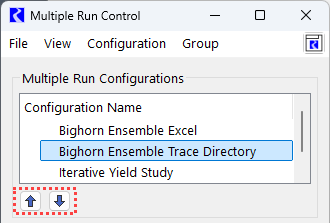
Grouping Configurations
Create MRM Configuration Groups to better organize the list. These groups can be rearranged using the Move Up/Down buttons below the list or collapsed to hide MRM configurations that are not needed at the moment.
Figure 3.3 MRM Configuration Group containing two configurations
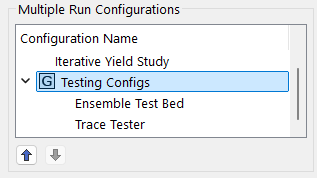
The Group menu and the right-click context menu allows you to manage MRM Configuration Groups as follows:
• Move Configuration to Group: move the selected configuration to a new or existing group
• Remove Configuration from Group: remove the selected configuration from the group
• Create New Configuration Group: create an empty group
Tip: When you create a new group, it is added to the bottom of the list. Scroll down to find the new group.
• Delete Configuration Group: delete the selected group
Revised: 06/06/2025