RiverWare Policy Language (RPL)
The following changes were made to the RiverWare Policy Language.
Display of Values Set by Initialization Rules and OLAMs
The information available about series slot values set by initialization rules and user-defined Object Level Accounting Methods was improved as follows:
• For values set by initialization rules during a simulation or optimization run, there is now an associated index:
– IR for values set with the Rule (R) flag or
– 0 for values set with the DMI Input (Z) flag.
This is the same behavior as for rulebased simulation runs.
• For values set by user-defined Object Level Accounting methods, the method’s index is shown along with the Method (m) flag.
• The View and then Show Priorities operation is now enabled. For simulation-based controllers, the default is to not show priorities, but you can now elect to do so.
• For Open Slot, Series Slot Viewer, and SCT windows, the tool tip displayed when hovering over a value with the Z or R flag now displays the initialization rule that set the value, for example, as shown in the screenshot:
Figure 1.11 Display of Slot Values set by Initialization Rule with tooltip
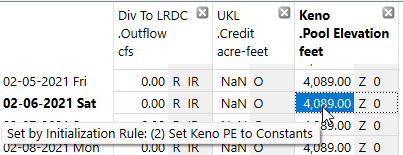
• The Open Rule operation is available in the context menu.
Figure 1.12 Context Menu Showing Open Init Rule
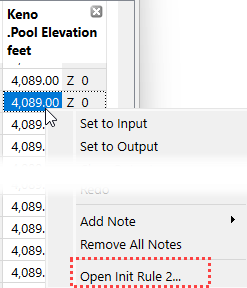
For more information, see Do Initialization Rules have Individual Priorities. in RiverWare Policy Language (RPL).
RPL Debugger Initial Appearance
The initial size of the RPL Debugger was increased to make it easier to see more of the contents. In addition, the default widths of the columns displaying rule, goal, or function names were increased to make it easier to read the names when the Debugger opens. Also, in the Call Stack panel, the treeview is now initially collapsed to make it easier to see more of the call stack. A sample is shown in the screenshot below.
Figure 1.13 RPL Debugger with New Default Column Widths
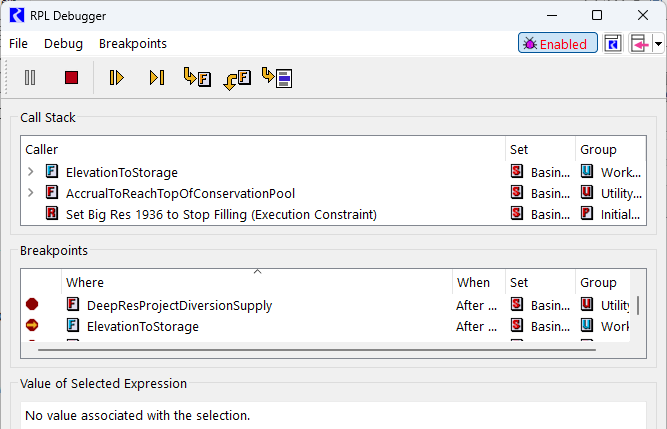
Open Subbasin References
A new Open Subbasin operation was added to the context menu for RPL rule, goal, method, and function editors. When selected, the operation shows the Subbasin Manager with the selected subbasin expanded to show the objects it contains. For more information, see Opening Subbasins From RPL Dialogs in RiverWare Policy Language (RPL).
Figure 1.14 RPL Context Menu to Open Subbasin
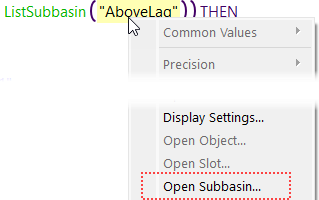
Revised: 06/06/2025