General RiverWare Improvements
The following general improvements were made to RiverWare.
Improvements when switching monitors
Improvements were made when switching a display or monitor such as connecting/disconnecting a laptop to a docking station or external display. Windows that would be opened outside the bounds of any current screen or display are now opened in a default position within the visible area. This fix resolves issue RW-6781.
New Default RPL Set Save Settings
For new models, the default is to save all RPL sets in the model file. That is, by default the following RPL parameter settings are enabled:
• Save Loaded Ruleset in Model,
• Save Loaded Optimization Goal Set in Model, and
• Save All Global Functions Sets in Model.
This default applies to new models; existing models are not modified.
Better Tracking of Changes to RPL Sets and Model Files
The RPL set change tracking logic was updated to account for whether the set is being saved in the model file or in a separate file. The tracking of changes to sets was extended to user edits, including edits to:
• the set name in RPL set editors,
• the function body and post-execution checks in function editors, and
• inline comments in all RPL frames.
RPL set editors with unsaved changes are now decorated with an asterisk (*) in the window title bar to indicate that status.
Figure 1.1 RPL Set Editor with asterisk indicating unsaved changes
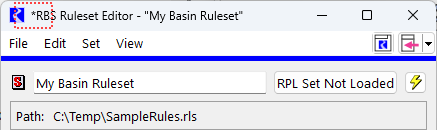
Improved Messages When Closing RPL Sets
When initiating one of the following operations, RPL sets may be closed:
• Exit RiverWare
• Close Model (previously called Clear Workspace)
• Open Model.
In each of these contexts, the user is presented with a confirmation, with improved wording. In addition, for contexts in which there are RPL sets with unsaved changes, the confirmation now lists the sets with unsaved changes, giving their names, RPL application type, and where the set is configured to be saved.
Figure 1.2 Exit RiverWare Confirmation Example
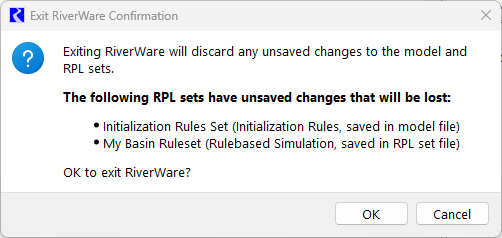
When a RPL Set saved to a file is closed, the confirmation now has a Save (or Save As) button as shown in the screenshot below.
Figure 1.3 Close RPL Set Warning Message Example
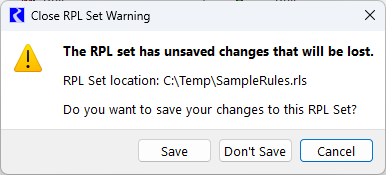
Change in Terminology Related to Opening and Closing Models and RPL Sets
For clarity and consistency throughout the user interface, the following changes in terminology were made:
• The RPL set editor’s File menu operation Close (and Unload) was renamed to Close RPL Set.
• Many locations that used the phrase “load model” were updated to use the phrase “open model”.
• The menu operation Workspace then Clear Workspace was move to the File and then Close Model menu.
• The script action Remove RPL Set was changed to Close RPL Set. Existing scripts with the Remove RPL Set action will be automatically updated to the new name.
Revised: 06/06/2025