Find Non-Visible Slots
When you select a new user method or controller (particularly the Optimization controller), slots may be added. These slots are required by the method and/or the controller. If the method is later changed to a method that does not require the slot, the slots are made non-visible, but they still exist and can hold data. Depending on the model, these non-visible slots can bloat the model file. Prior to RiverWare version 9.5, there was no way to find these slots, let alone delete them. You could re-select the method and delete the data, but not the entire slot.
This section describes a tool to find non-visible slots and optionally delete them.
Accessing the Tool
To access the tool, use the Workspace, then Slots, then Find Non-Visible Slots menu. The Search Slots utility opens with Find Non-Visible Slots selected.
Note: For a large model, it could take a moment for the utility to open and perform the initial search.
Figure 4.59 Search Slots utility with Find Non-Visible Slots selected
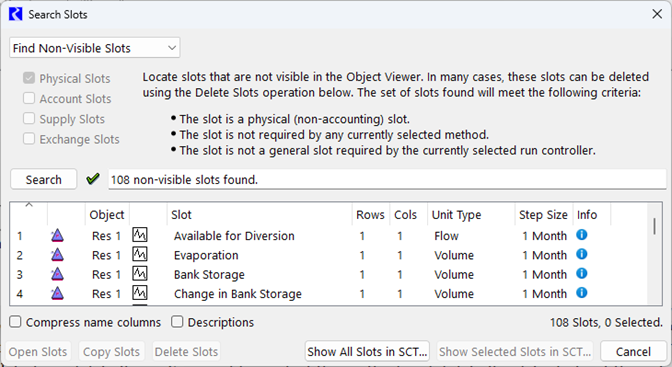
Searching for Non-Visible Slots
When it first opens, it will automatically perform a search. If you make changes to the model, you can trigger a search using the Search button.
As noted, the utility will find slots that are physical slots (non-accounting) and that are not required by any currently selected method or not a general slot required by the current run controller. It will find slots added by methods that are no longer selected, water quality methods, or controller specific methods.
Shown in the table is the object icon, object name, slot name, information on the size, unit type and step size for series slots. Hover over the Info icon to find all the methods that require that slot and could have added that slot.
Figure 4.60 Find Non-Visible Slots: Info Tool Tip
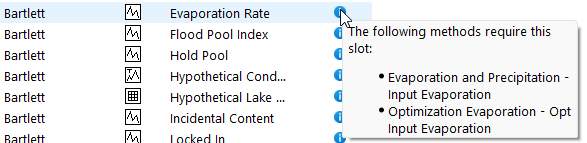
This utility can also be used to find slot descriptions as described Searching Slot Descriptions and Find Inputs as described Finding Inputs.
Tip: See Searching Slot Descriptions for more information on the controls and buttons in this utility.
Deleting Non-Visible Slots
If you decide these slots are no longer needed, you can delete them. Highlight the desired slots or use Ctrl-A to select them all. Then use the Delete Slots button. A confirmation will ask if you are sure.
Warning: Deleting slots will also delete any data stored on those slots. There is no undo and is irreversible. Use the Delete Slots with caution. Save a copy of the model before deleting slots and test your model after deleting the slots ensure those slots were not used by RPL or other unexpected places.
If you delete a slot and then reselect the method that required the slot, it will add the slot a new.
Revised: 07/08/2025