Enhanced Scenario List Simulator Window
Simulating a scenario is composed of activities. The activities that are typically of most interest to users are the activities which represent the RiverWare invocations that simulate traces. There can be many RiverWare invocations and when traces fail or otherwise behave unexpectedly, it can be time consuming to open the viewers for RiverWare diagnostics and scroll through the diagnostics to identify problems. To begin to address these issues, The Scenario List Simulator window was enhanced as follows:
• The list view now has a third level. For RiverWare invocation activities, they show the individual traces or Index Sequential Mode (ISM) runs and the status.
• Each row has a button in the fourth column to either open the diagnostics, the applicable folder, or invoke RiverWare with the per-trace model file open, if available.
See the screenshot image below with the following annotations:
1. Column with buttons for diagnostic messages, folder, or RiverWare
2. Successful ISM/Trace. The RiverWare icon is disabled as runs were not configured to be saved if the run was successful.
3. Unsuccessful ISM/Trace. The RiverWare icon is enabled as unsuccessful runs are configured to be saved. You can click the icon to open RiverWare and automatically load the saved model.
Figure 1.1 Scenario List Simulator with Activities and Buttons Shown
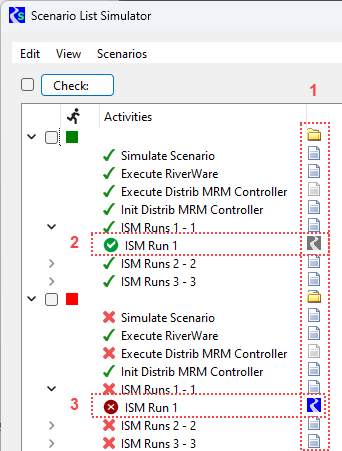
For more information, see Viewing Scenario Simulation Details in RiverSMART User’s Guide.
Revised: 07/08/2025