General RiverWare
New Open Object Dialog
The Open Object dialog has been completely re-written using the Qt graphical user interface toolkit. The new dialog has a slightly different layout, but all previous functionality remains in nearly the same place as in the old dialog.
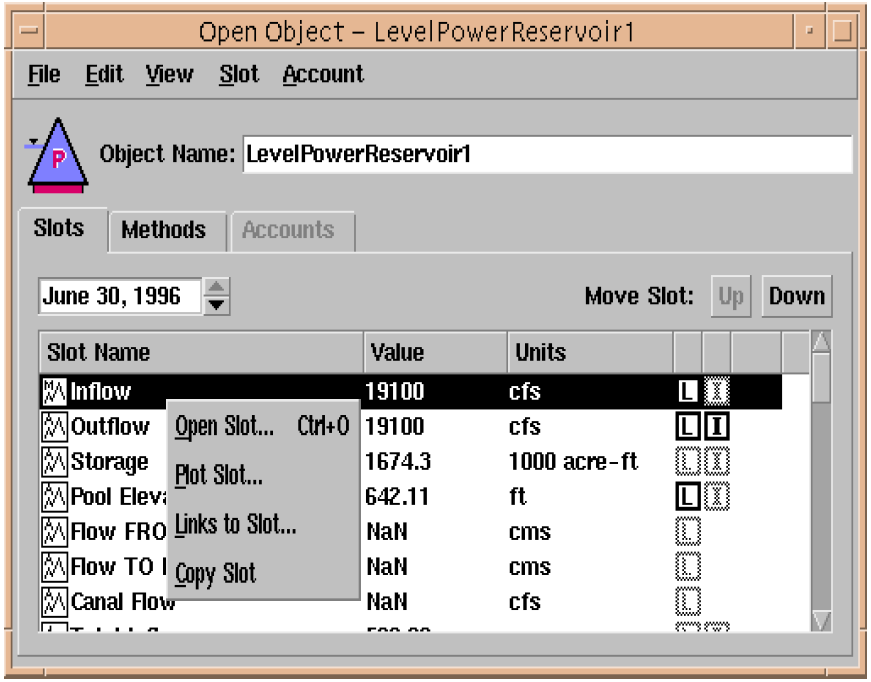
Note: The old Open Object dialog can still be accessed for this release by setting the environment variable RW_USEOLDOPENOBJECT. This should only be used as a temporary workaround as the old Open Object dialog will be permanently removed in an upcoming release.
In addition to numerous bug fixes from the old Open Object dialog, some of the new enhancements in the dialog include:
• Extensive use of right-mouse-button context menus. Many functions are now available both from the dialog menubar and from context menus. Most items in the lists - slots, accounts, and aggregate elements - have their own context menus that are activated by right-clicking on an item in the list.
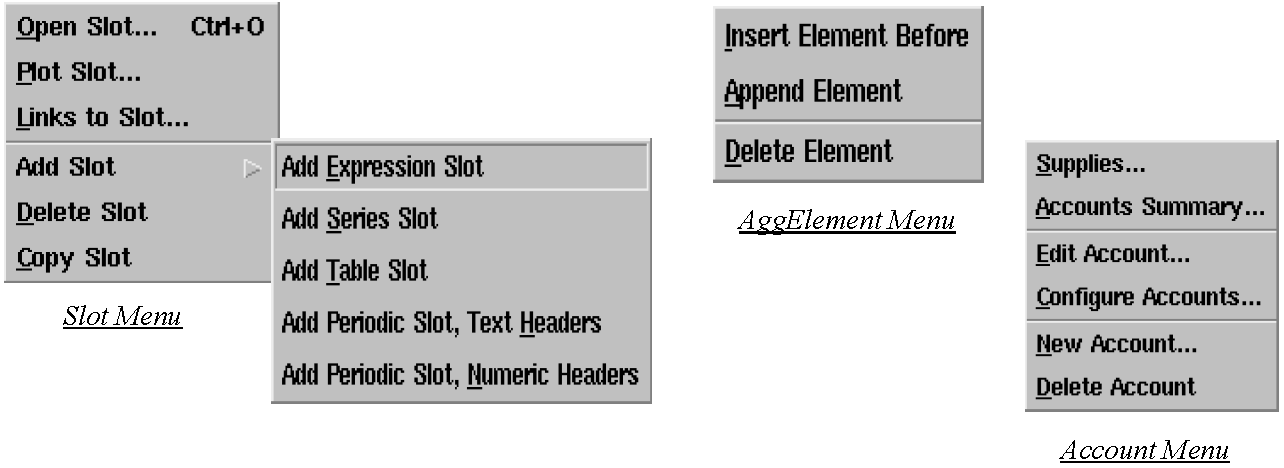
• Open and plot slots directly from the Engineering Methods view.
• Display slots for different controllers directly from the Open Object dialog without changing the controller in the Run Control Dialog. From the main dialog menubar select “View” “Show Slots for.”
• Reorder the slots in the “Engineering Slots” view. Slots can be ordered by selecting a slot and pressing the “Up” and “Down” buttons at the top of the slot list or, for non-aggregate objects, by clicking and dragging a slot within the list. The new custom slot order is automatically saved for the object. The slot order can also be saved to be applied to other objects of the same type by selecting “View” “Save Object-Type Slot Order.” All slot orders are saved in the model file.
• Sort the items in any of the lists - engineering slots, engineering methods, or accounts - by pressing a column in the header at the top of the listview. All lists can be sorted alphabetically ascending or descending by any column in the list. The engineering slots list can also be sorted by slot type, by the custom slot order for the specific object, or by the slot order saved for all objects of the given type.
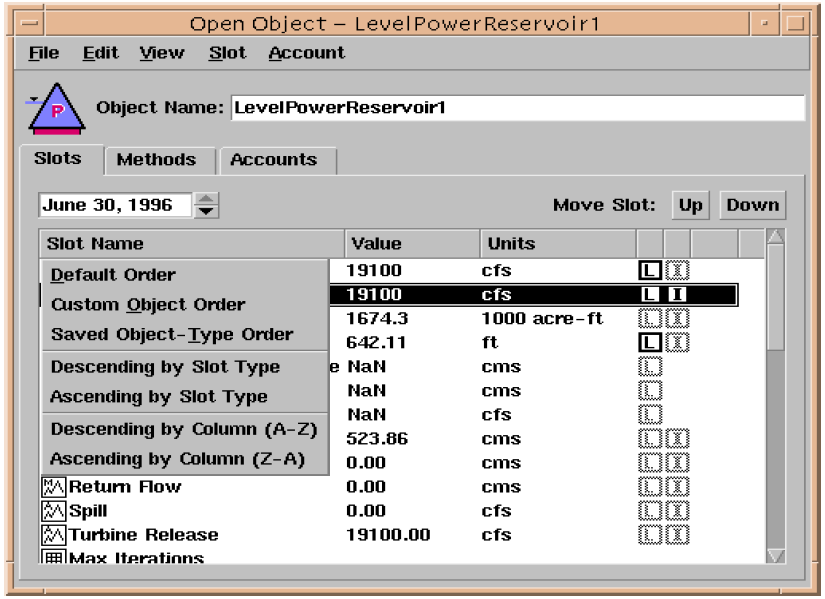
• Aggregate objects now use the same Open Object dialog as non-aggregate objects.
Exporting a Slot Now Includes Comments
The text files generated when exporting a slot now include automatically generated comment lines (starting with "#"). These comment lines include the slot name and the scale and units of the data. Exported files for Table Slots and Agg Series Slots include one comment line for each slot column.
Note: The comment lines are intended for user convenience only. They are human readable only -- not "machine" readable. The exact format of these comment lines is not guaranteed, and could be changed in future releases.
Qt/Galaxy Integration (Solaris Only)
The background and foreground colors are controlled differently for Galaxy-based dialogs and Qt-based dialogs in RiverWare. Galaxy-based colors are controlled through the X-Windows manager. While Qt-based dialogs are controlled through the ’qtconfig’ application. A new environment variable, RW_SYNC_XRESOURCES, has been added to RiverWare. By setting this environment variable, Qt will query Galaxy and attempt to mimic the colors used by Galaxy. Galaxy dialogs often use a dithering algorithm, so colors may not match exactly.
Revised: 01/11/2023