Replicate a slot group to other objects
Use this procedure to add slots to an SCT by applying the slot group structure for one object to multiple objects that are assigned the same, or mostly the same, slots. The new slot group includes the same slots as the original group if these slots are included in the new object.
Note: You can replicate the structure of a slot group only if it contains slots from a single object or account; slot groups containing slots from multiple objects are not eligible.
1. Go to the Edit Series Slot List tab. Alternatively, press Alt+Shft+S.
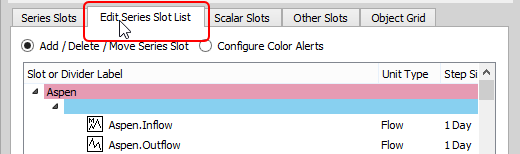
2. Select the divider for the slot group you want to replicate; you can select one only. Typically, you would select a slot group for an object that has the same, or mostly the same, slots as the objects you want to add to the SCT.
The Create Similar Groups button is activated.
3. Select Create Similar Groups.
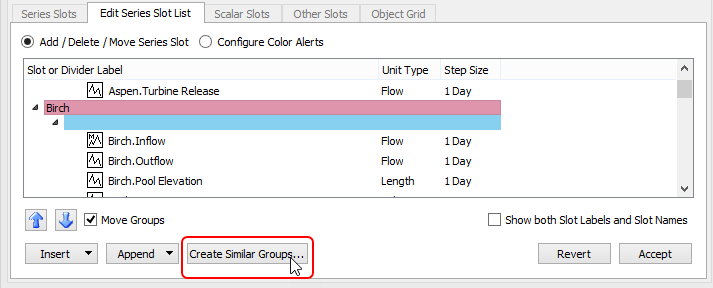
The Select object for new SCT slot groups dialog box opens, displaying a list of all objects in the model that have the same object type as the object to which the selected slot group belongs.
4. Select the objects you want to add to the SCT. You can select any number of objects; one slot group will be created for each object you select.
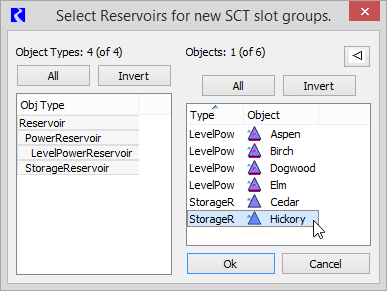
5. Select Ok to confirm the selection; the dialog box closes.
The new slot groups are added to the slot list, immediately after the selected one. There is one new slot group for each new object you have selected, and each group contains all slots from the original group that are also assigned to the new object. If a slot in the original group is not assigned to the new object, it is not included in the new slot group for the new object.
Slots in the new group are listed in the same order as the original group. If the object name is included in the original slot group’s divider, the new object’s name is also included in the new slot group divider.
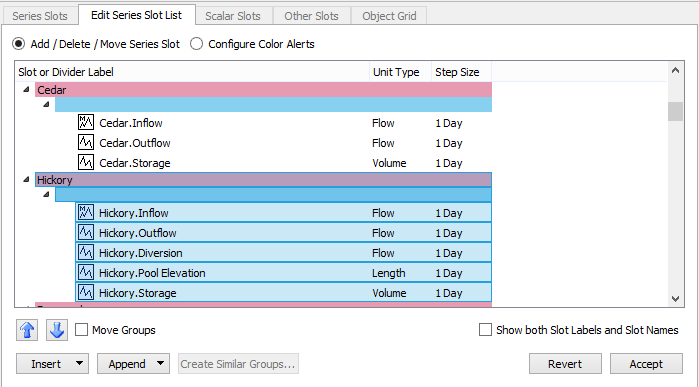
6. Review the new groups and, optionally, make any changes you want at this time.
7. When the slot list is arranged as you want, select Accept to accept the changes.
The Series Slots tab becomes active, and the new slots are included in the positions you have defined. Slot values are from the model.
Related topics
Revised: 07/05/2022