Flags tab
Allows you to show or hide the specified flag buttons on the SCT toolbar and define custom background colors for each flag.
Note: Even if a flag button is hidden, you can still set the flag from the SCT menus.
Note: See Color tab for custom color options for other SCT elements.
Note: See Toolbar tab for details on other toolbar buttons.
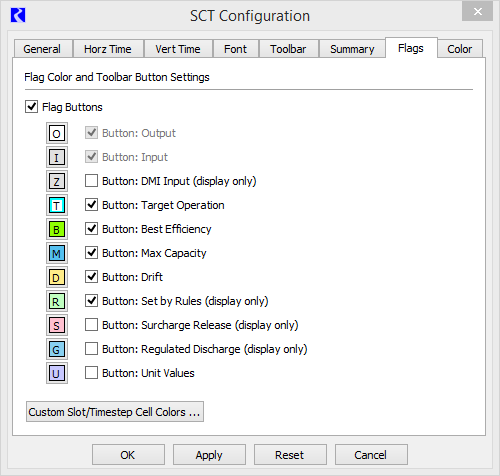
Flag Buttons
Select to enable flag buttons on the SCT toolbar. Use the remaining check boxes to select the buttons you want to show.
Clear to disable all flag buttons, removing the flag button section from the SCT toolbar.
Flag options are:
• Output (O)—indicates the value was set by simulation. This button is always displayed when flag buttons are enabled.
• Input (I)—indicates user-input data which may not be overwritten by simulation results. This button is always displayed when flag buttons are enabled.
• DMI Input (Z)—value was set by an input DMI or initialization rule.
• Target Operation (T)—available for Storage and Pool Elevation slots.
• Best Efficiency (B)—power calculation flags available for Energy slots.
• Max Capacity (M)—available to Outflow slots.
• Drift (D)—available to Regulated Spill and Bypass slots.
• Set by Rules (R)—indicates the value was set directly by a rule.
• Surcharge Release (S)—available to the Surcharge Release slot.
• Regulated Discharge (G)—available to the Regulation Discharge slot.
• Unit Values (U)—available to Turbine Release and Energy slots on power reservoirs with the Unit Power Table method selected.
Color button
Select the color button to customize the background color used for the specified cell value flag. This selection opens a color selector dialog box that allows you to define or select a custom color.
Button: flag name
Select the check box to include the specified button in the flag portion of the SCT toolbar.
Buttons
Custom Slot/Timestep Cell Colors
Select to open the Custom SCT Cell Colors dialog box, which allows you to customize text and background colors for cell highlights and threshold alerts. See Define custom colors for highlights and threshold alerts for details.
OK
Select to apply the changes and close the SCT Configuration window.
Apply
Select to apply the changes and keep the SCT Configuration window open.
Reset
Select to cancel the changes and keep the SCT Configuration window open.
Cancel
Select to cancel the changes and close the SCT Configuration window.
Revised: 07/05/2022