Vert Time tab
This tab provides settings for configuring the vertical timestep orientation.
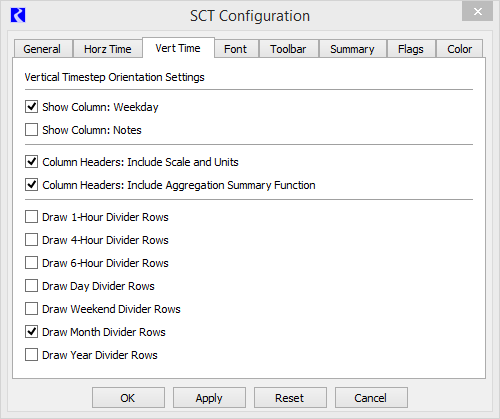
Show Column: Weekday
Select to include the Day column in the timestep header. This column displays the day of the week of each timestep.
Clear to hide this column.
Show Column: Notes
Select to include the Notes column in the timestep header. This column displays the text of all notes that have been assigned to slots at that timestep. You can also add and edit notes when the column is displayed.
Clear to hide this column.
See Display and edit series slot notes for details.
Column Headers: Include Scale and Units
Select to include the scale and unit type for each slot in the slot header.
Clear to hide this information.
Column Headers: Include Aggregation Summary Function
Select to include the summary function assigned to each slot in the slot header. This information is displayed only when aggregated view is enabled.
Clear to hide this information.
Draw time period Divider Rows
Select to display a divider row to mark the specified time period. The divider row appears as a thick line in a user-defined color. See Color tab for the divider color settings.
The dividers are visible in non-aggregated view and in aggregated view when details are shown. The dividers are not visible in aggregated view when details are hidden.
Note: You can select only one hourly divider row (1-Hour, 4-Hour, or 6-Hour). However, you can select multiple divider rows for the remaining time periods (Day, Weekend, Month, and Year).
Options are:
• Draw 1-Hour Divider Rows—show dividers rows at the end of each hour. If you select this check box, you cannot select the 4-Hour or 6-Hour dividers.
• Draw 4-Hour Divider Rows—show dividers rows at the end of each four-hour period. If you select this check box, you cannot select the 1-Hour or 6-Hour dividers.
• Draw 6-Hour Divider Rows—show dividers rows at the end of each six-hour period. If you select this check box, you cannot select the 1-Hour or 4-Hour dividers.
• Draw Day Divider Rows—show divider rows at the end of each day.
• Draw Weekend Divider Rows—show divider rows before Saturday and after Sunday.
• Draw Month Divider Rows—show dividers rows at the end of each month.
• Draw Year Divider Rows—show divider rows at the end of each year.
Buttons
OK
Select to apply the changes and close the SCT Configuration window.
Apply
Select to apply the changes and keep the SCT Configuration window open.
Reset
Select to cancel the changes and keep the SCT Configuration window open.
Cancel
Select to cancel the changes and close the SCT Configuration window.
Revised: 07/05/2022