Object Dialogs
Custom Slots on Simulation Objects
You can now create custom slots on any object including Simulation Objects. Previously, custom slots were only allowed on Data Objects. Having custom slots on Simulation objects allows you to locate your custom slots with the object to which they refer. This also makes RPL logic, Scripts, Output Devices, and DMIs much easier. For example, instead of referring to a reservoir’s minimum outflow on an accompanying data object, ReservoirData.MinFlow[ ], you can move the minimum flow custom slot onto the reservoir and refer to it directly: Reservoir.MinFlow[ ].
With this enhancement, the Open Object dialog was improved as follows:
• A custom column was added with a C icon to indicate a slot is custom. Select the header to sort and show all custom slots together.
• Custom slots are shown with icons that have a pale yellow background.
• Slot Groups are now allowed on any simulation objects except Aggregate objects.
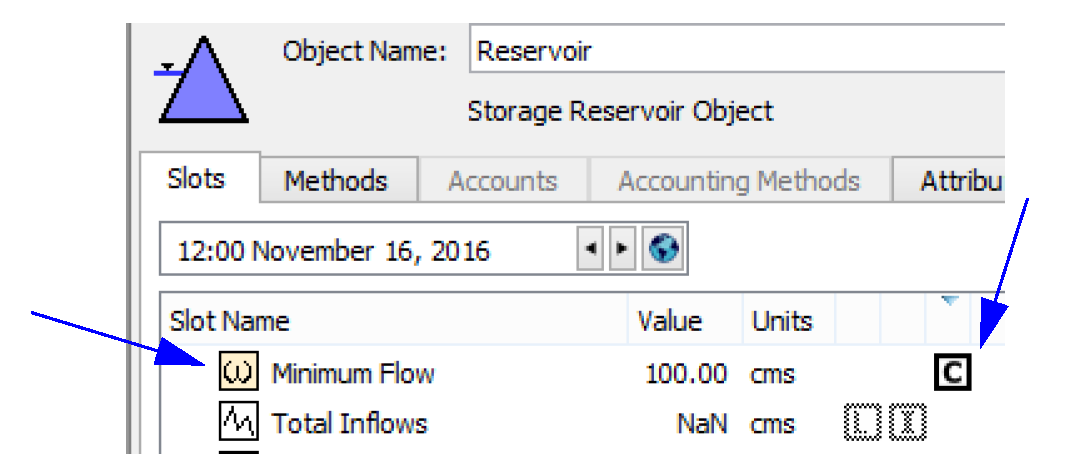
Move Slots Utility
• A new Move Slots utility was added that allows you to move one or more slots from one object to another. To move slots using the new functionality:
– Open the object containing the slots that you would like to move
– Select the slots to be moved.
– Select the Move Slots to Object... menu from the Slots menu or right-click context menu.
– This will open the Move Slots to Object dialog.
– Select the destination object.
– Select the Move button.
– A confirmation dialog is presented; if the action is confirmed and successful, the destination object dialog is opened and the moved slots selected.
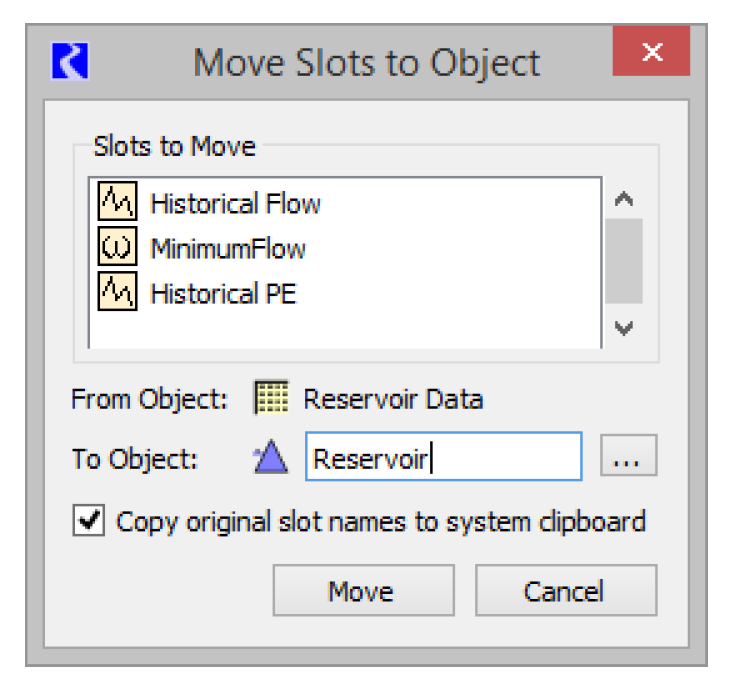
Revised: 07/05/2022