Show or hide the slot list in a cell
Use this procedure to show or hide the slot list in one or more selected cells. This is useful when you want to hide some slot lists so you can focus on others in a large object grid.
1. Go to the Object Grid tab.
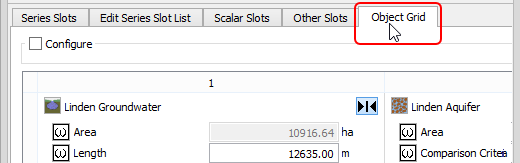
2. Perform one or more of the following actions, as applicable.
– To open or close a single cell, select the Open/Close Selected Cells button in that cell.
– To open or close multiple contiguous or non-contiguous cells, select the cells, then select the Open/Close Selected Cells button in one of the selected cells.
– To open or close an entire row or column, select the row or column header, then select the Open/Close Selected Cells button in one of the selected cells.
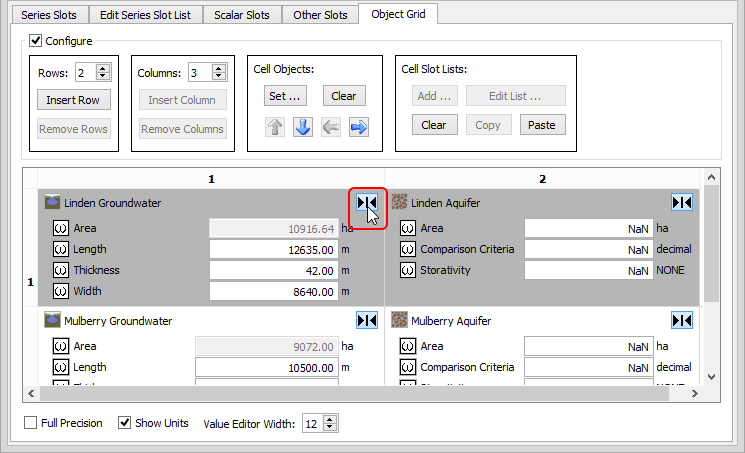
– To open a cell and the ones immediately adjacent to it, do one of the following:
• Shft+select the Open/Close Selected Cells button in a cell. The selected cell and the ones immediately adjacent to it are simultaneously selected and opened, while the remaining cells on the grid are left unchanged. The selected cells remain selected so you can dynamically open and close them as a group by selecting one of their Open/Close Selected Cells buttons.
• Ctrl+select the Open/Close Selected Cells button in a cell. The selected cell and the ones immediately adjacent to it are simultaneously selected and opened, while the remaining cells on the grid are closed. The selected cells remain selected so you can dynamically open and close them as a group by selecting one of their Open/Close Selected Cells buttons.
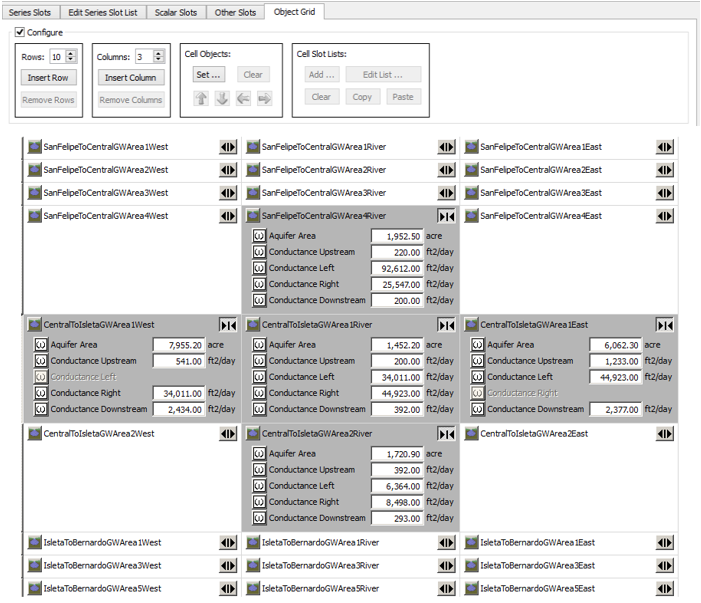
Related topics
Revised: 06/04/2022