Slots
Expression Slots - RPL
A number of changes were made to expression slots:
• Expression Slots no longer allow Input Flags
• Expression slots now have better diagnostics as described Diagnostics
• Expression slots can now have an If without and Else.
Expression Slot - Old Style
Old style expression slots will not be supported for future releases. Please convert them to RPL Expression slots. A warning message is issued on model load if any old-style expressions are found. See Deprecated Expression Slots for more information.
Find Series Slots with Inputs
A new feature, “Find Series Slots with Inputs”, can be used to find values that are input in the model. It is accessed from the RiverWare Workspace using the: Workspace Slots Find Inputs menu. You have options to filter on the types of series slots on which to look for input values including Physical, Account, Supply, and Exchange Slots. The search may be limited to either Initialization Timesteps (before the Run Start timestep) or Run Period Timesteps (on or after the Run Start timestep). Finally, you have the option to open slots, containing objects, or to add slots to an SCT for further viewing. For more information, see Finding Inputs in User Interface.
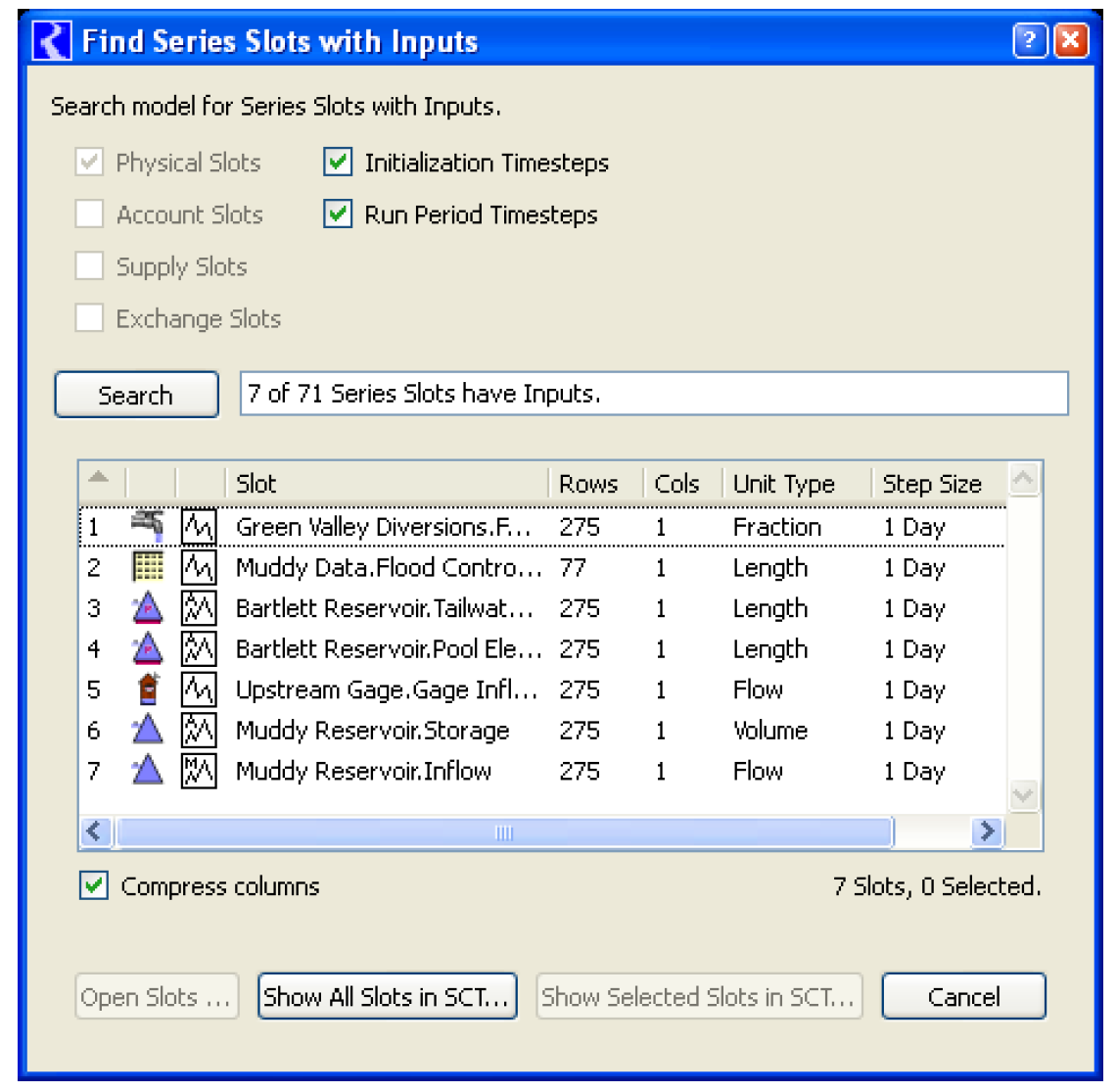
MultiSlot Dialogs:
On the Open Slot dialog for Multi-slots, a check box was added below the slot data to allow you to “Show Subslots”. The check box text indicates the number of subslots in the MultiSlot. The check box is shown only if the MultiSlot has at least one subslot. It is initialized to OFF if the MultiSlot has exactly one subslot; otherwise, it is initialized to On.
Selection Statistics Area
The Selection Statistics Area (a.k.a. summary area) is now supported for all series slots (previously it was available only in accounting dialogs). The Selection Statistics Bar is optionally shown using the toggle under the View Show Selection Statistics menu.
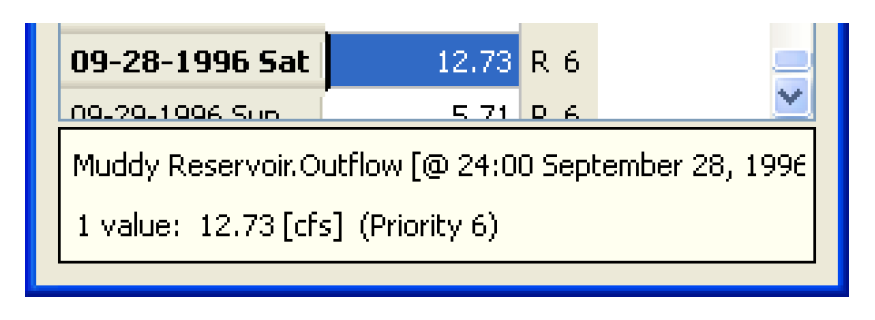
Showing priority in series data
Priorities are showable in all series slot applications. They are shown by default in the slot dialog for both physical and accounting slots when a rulebased simulation controller is selected, but are off by default in the other accounting applications (e.g. edit account).
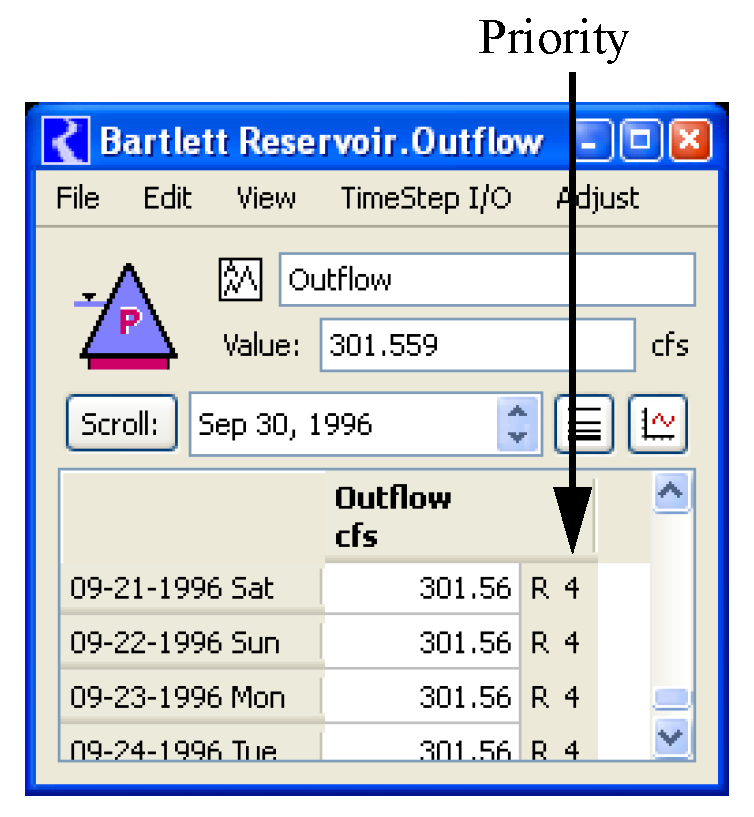
When you change to a non-rulebased simulation controller, priority display is turned off in all instances. When priorities are showable, priority display can be toggled on or off with the Ctrl + Shift + P accelerator:
Statistical Slot Functions
Four new functions were added to statistical slots that will generate
• Monthly Maximums by Year
• Monthly Minimums by Year
• Monthly Average by Year
• Monthly Totals by Year
See Statistical Functions in User Interface for more information.
Unit Defaults on Data Objects Slots
When slots on Data Objects are configured, the user unit and scale are read from the riverwareDB file and used as defaults when a new unit type is chosen. For example, you have a riverwareDB file that says that flow slots should use 1000 cfs as the scaled units. If you create a new slot on a data object and specify that it has Flow unit type, the configuration dialog will default the user units to cfs and the scale to 1000. This make model building easier and more consistent.
Revised: 06/04/2022