RiverWare MRM Event
The RiverWare MRM event allows you to specify the name of a Multiple Run Management (MRM) configuration that has been set up in the RiverWare model. If you link a RiverWare MRM event to a RiverWare event, the MRM configuration is included as a variable in the development of RiverWare scenarios.
Note: To work correctly with RiverSMART, the MRM configuration in the RiverWare model must specify that runs be distributed.
MRM Configuration Dialog Box
This dialog box opens when you open an MRM event on the RiverSMART workspace.
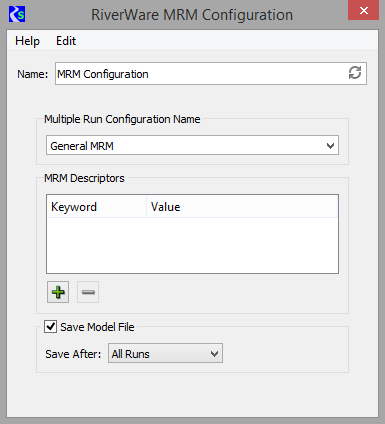
Name
Enter a unique user-defined name for the RiverWare MRM event.
Multiple Run Configuration Name
Select the MRM configuration file from the menu, which lists all MRM configurations defined in the specified RiverWare model.
MRM Descriptors frame
In this frame, you add user-defined optional MRM descriptors. To add a new MRM descriptor to the list, select Plus. To remove a selected MRM descriptor, select Minus.
Keyword / Value
When you add an MRM descriptor, you define keyword/value pairs by editing the Keyword and Value fields. This is useful when policies and DMIs in an MRM configuration go together, rather than exist as separate input events in RiverSMART—for example, VIC demand, VIC supply, and VIC operations. You can associate one or more keyword/value pairs with the configuration to describe the inputs it represents.
Using the previous MRM Configuration dialog box as an example, a DMI in the MRM configuration brings in a hydrology based on climate change projections. A descriptor is therefore added to indicate the Supply is Climate Change. When a scenario is simulated, these descriptors are written to the MRM configuration in the RiverWare model as MRM descriptors. They also appear in the Description tab of the MRM Configuration dialog box of the model running the scenario.
Within the RiverWare model, you can optionally configure MRM descriptors to be written to CSV and netCDF files that may be outputs from the multiple run for the scenario.
Save Model File
To save the model after each run, select the Save Model File option and specify when to save the model as follows:
– Successful Runs: Save the model for runs that complete successfully.
– Unsuccessful Runs: Save the model for runs that abort.
– All Runs: Save the model for both successful and unsuccessful runs.
For the specified runs, the model will be saved in the Working\RiverWare\ScenarioName folder with names RwModel-00001.mdl.gz, RwModel-00002.mdl.gz, and so on.
Revised: 08/02/2021