RiverWare Event
The RiverWare event allows you to perform the following actions.
• Specify the RiverWare executable to be used to perform simulations.
• Control whether the simulation status dialog box is displayed.
• Add batch script commands to the simulations.
RiverWare Configuration Dialog Box
This dialog box opens when you open a RiverWare event on the RiverSMART workspace.
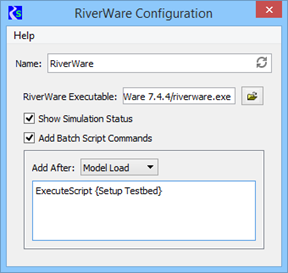
Name
Enter a unique user-defined name for the RiverWare event.
RiverWare Executable
Required field. Specify the path to the RiverWare executable. You can enter the path in the text box or select it through the File Chooser. The path can include environment variables. There is no default.
Show Simulation Status
Select the check box if you want to display simulation status; this is the default.
Clear the check box if you do not want to display simulation status.
Add Batch Script Commands
Select the check box if you want user-defined RiverWare Command Language (RCL) batch script commands inserted into the RCL script used to configure a model file for a scenario. You can enter the commands in the text box below.
Clear the check box if you do not want batch script commands inserted into the RCL script; this is the default.
Add After
Available only if the Add Batch Script Commands selection is enabled. Select when you want the batch script commands to be inserted. Options are:
• Model Load—inserts the commands after the model file is loaded; this is the default.
• Pre-Run DMIs—inserts the commands after the prerun DMIs are invoked.
Enter batch script commands
Available only if the Add Batch Script Commands selection is enabled. Enter one or more batch script commands in the text box. The commands are inserted into the RCL script as entered, except with blank lines removed. The commands can include environment variables.
Revised: 08/02/2021