Configure cell value editing options
Use this procedure to configure methods for editing and updating timestep values on the Series Slots tab. See General tab for details on these options.
1. On the SCT menu, select Config, then General.
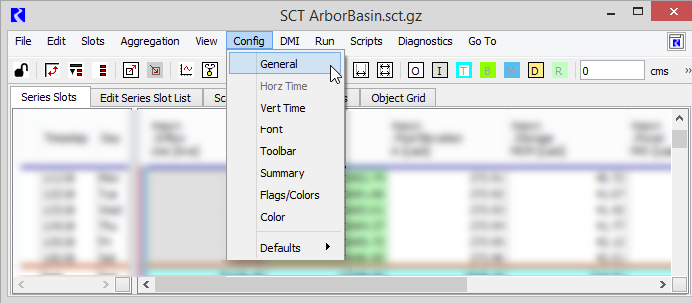
The SCT Configuration window opens at the General tab.
2. Select or clear the Double Click Data Cell Toggles Detail Rows check box, as follows:
– Select to make all cells read only; double-clicking a cell does not open it for editing.
Note: For aggregated view with Show/Hide Details only, double-clicking a cell causes the aggregation interval display to switch between summary and detail view.
– Clear to make all cells, except read-only cells, editable by double-clicking.
3. Select or clear the Full Precision Editing check box, as follows:
– Select if you want cell values to be editable to full precision.
– Clear if you want cell values to be editable to display precision only.
4. Select or clear the Auto-Evaluate Expression Slots on Edits check box, as follows:
– Select if you want to fully evaluate across all timesteps whenever a single timestep value is edited.
Note: This may cause refresh delays in the SCT if there are many expression slots or if the slots do not evaluate quickly.
– Clear if you do not want expression slots to fully evaluate across all timesteps when a single value is edited.
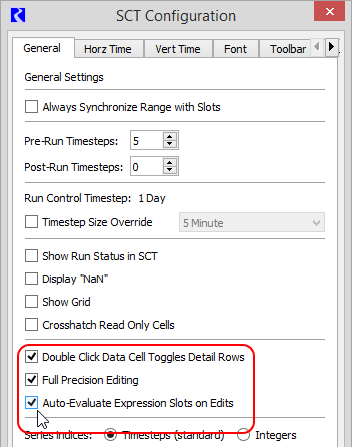
5. Select Apply or OK to apply the change to the SCT.
The SCT display is immediately updated.
Related topics
Revised: 08/02/2021