General RiverWare
Database DMIs: HEC-DSS connection
There is now the ability to develop a direct connection between RiverWare and the Hydrologic Engineering Center’s Data Storage System (HEC-DSS). This connection is established by creating a new Database DMI from the DMI menu of the DMI Manager. Parameters, Name Maps and Data Sets are then created in the Utilities menu. More information on this feature can be found in the Data Management Interface Documentation in the RiverWare Help. This is the alpha release of this feature; the functionality and user interface are still under development.
DMI
It is now possible to use scalar, list, and periodic slots in DMI import and/or export processes. The syntax necessary to use these slots is described in the Data Management Interface Documentation in the RiverWare Help.
Multiple Run Management
Generate Excel Files from RiverWare
In MRM, it is possible to generate Excel files directly from RiverWare (Windows only), bypassing the ExcelWriter step. A screen shot of this feature is shown in the figure.
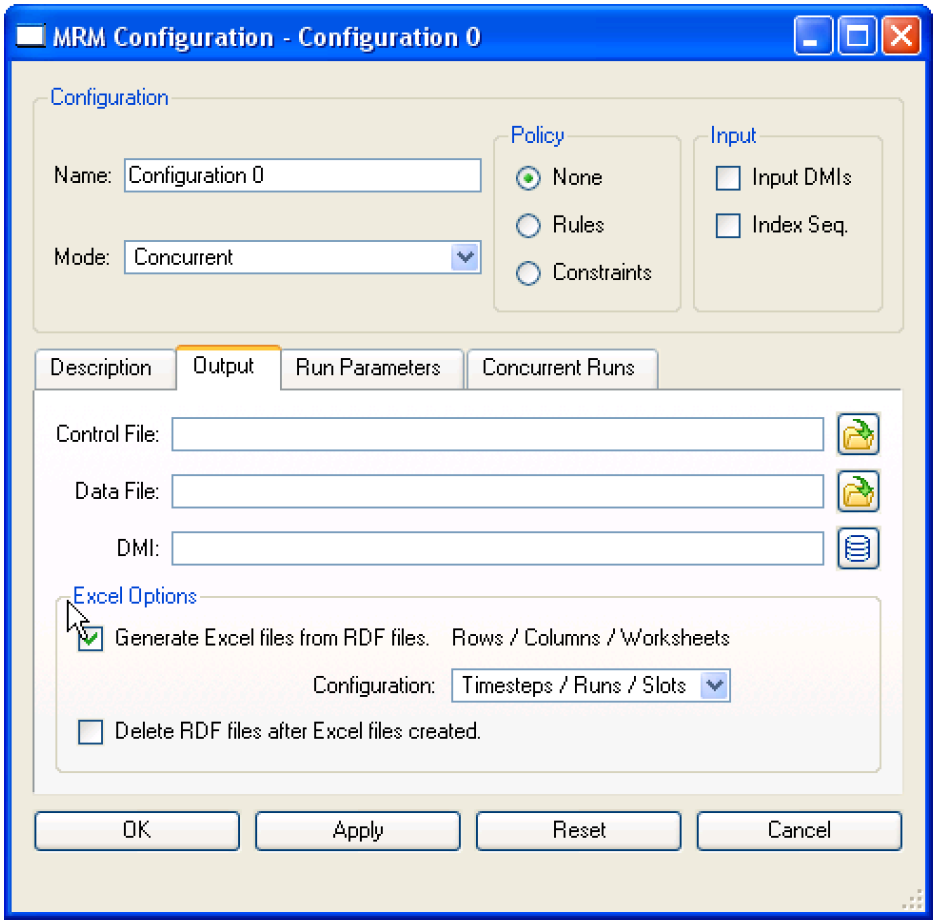
In the Output tab of the MRM configuration, the user must select the toggle: “Generate Excel files from RDF files” and then specify the configuration. MRM then creates the Excel files specified data files. The user can also specify that they wish to delete the RDF files after the Excel files are created.
Index Sequential Rotate By Years
An option has been added to the input tab of the MRM Configuration dialog to allow the initial offset and interval of rotation of input data for index sequential runs to be specified in years as well as in timesteps. The addition of years allows for daily data to automatically rotate 365 or 366 timesteps for each year depending on whether or not it is a leap year. This prevents an accumulating offset of the input data over many runs due to the leap year days if only 365 timesteps can be specified as the rotation.
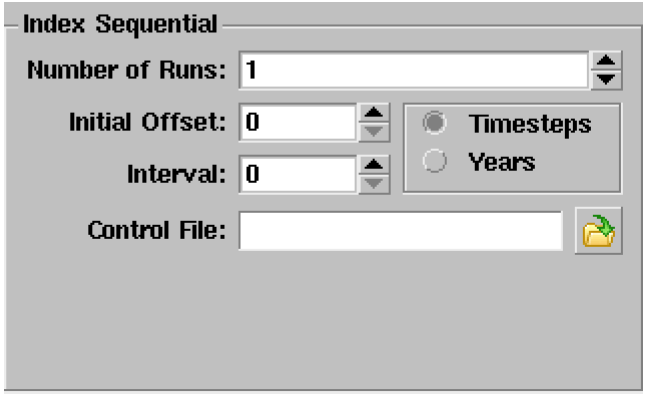
Output Data File
In MRM, the output data file is now editable again in the user interface. Previously it was read only for models which migrated from the old MRM implementation to the new.
Output Manager
Output Manager Ported to Qt
The Output Manager was ported to Qt to improve its maintainability and appearance.
Generate Excel Files from RiverWare
Enhancements were made to allow the user to directly generate Excel files from Riverware (Windows platform only). This is accessed from the Output Manager as a new Output Type. The user must enter an Output Name and select or enter the name of the output Excel file. The user then selects the slots and the desired Excel configuration, i.e. slots as rows, timesteps as columns, runs as worksheets. A screen shot of this feature is shown in the figure. The user no longer needs to create RDF files and use ExcelWriter.
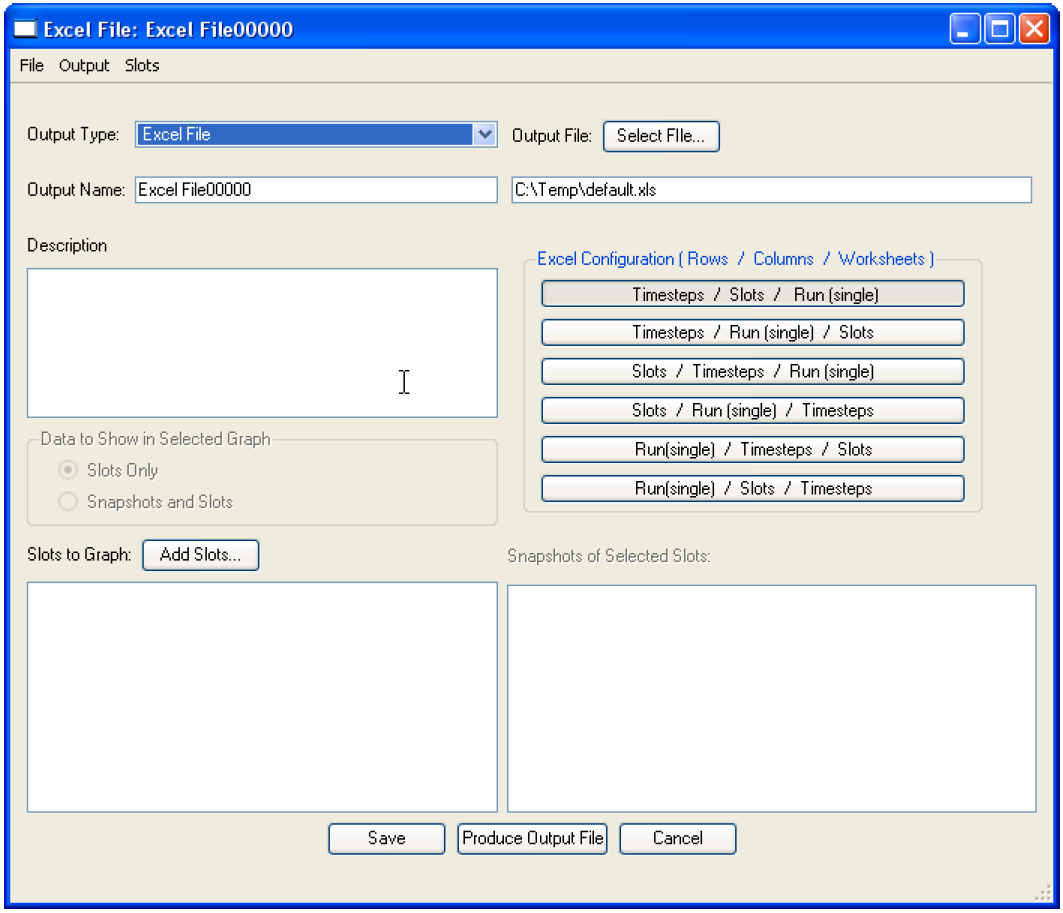
Plotting Accounting Slots
Accounting slots can now be plotted directly from the Plot Dialog. Previously, accounting slots could only be plotted from the Output Manager or from the SCT.
Environment Variables in the Output Manager
It is now possible to use environment variables in the output file paths for output devices.
Scenario Manager
Scaling Scenario Slots
In the Scenario Manager, it is now possible to scale all of the values in a scenario slot using the Scale Slot menu option. It is also possible to revert those scaled slots back to baseline values using the Fill with Baseline Values menu option.
Statistical Table Slots
Flow Duration and Annual Max Frequency Curves
The Statistical Table slot was added to the Data Object. The user selects the desired series slot as input and selects either a Duration Curve or a Max Annual Frequency Curve. The Duration Curve ranks the data in order and calculates the percentage of time each value is equaled or exceeded. The Max Annual Frequency Curve determines the maximum value for each year, then ranks the values and determines the percent exceedence. The user can then plot the resulting statistical data.
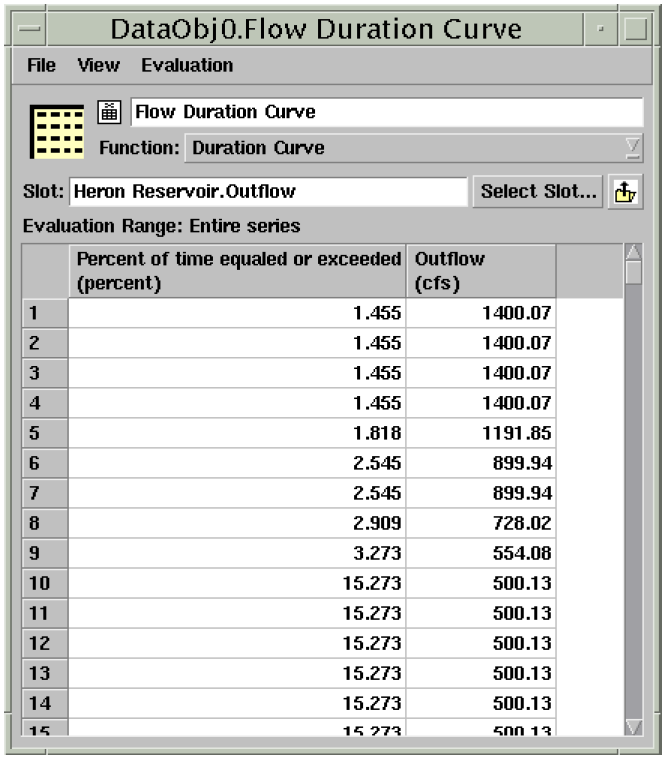
Run Control
Extended Time Series Range
The date/time range was extended from 500 years to 2,000 years. The valid date/times now range from 24:00 December 31, 1799 to 24:00 December 31, 3799.
Batch Mode and RiverWare Command Language (RCL)
New command line arguments
New command line arguments were added for running RiverWare from a command line prompt. The --objlist <file> prints a sorted list of all the simulation objects in the model, once loaded, to the specified <file>. The --slotlist <file> argument prints a list of the slots in the model, once loaded. Included with this is descriptive information about the slot including input or output data. By default, the initial timestep is used to characterize the data. The --slotdate <date> option changes the timestep at which it characterizes data. The <date> is specified as a string, e.g. “12:00 March 13, 2006.” Finally, the --acctdata <file> option prints a list of the accounts and descriptive information to the specified <file>. A full list of command line arguments can be found by typing “riverware --help” in the command window.
StartController Enhancement for MRM
In the RiverWare Command Language, the StartController command was extended to include the MRM configuration name:
StartController!MRM {configuration name}
If the configuration name isn’t specified, or if it doesn’t exist, batch mode prints an error message and exits.
Working with Models on Windows and Solaris
It is no longer necessary to save a model using the .gz extension if you wish to use it on both Windows and Solaris platforms. Now, models saved in an uncompressed format should be compatible on both platforms.
Revised: 08/02/2021