Export values to an external application
Use this procedure to copy values from the SCT to the Windows clipboard so the values can be pasted into an external application. You can copy any number of values, up to the entire SCT, at one time.
Note: Values on the RiverWare clipboard can also be pasted to other locations in RiverWare where an Import Paste is supported. See Slots in User Interface for details.
Note: You can also export series slot values from the Slot Viewer; see Open a slot dialog for details.
1. Go to the Series Slot tab.
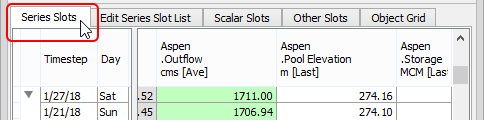
2. Select the cells to copy. You can select any combination of cells, including one cell, multiple non-contiguous cells, a range of cells, one or more entire slots, or an entire sheet.
3. On the SCT menu, select Edit, then Export Copy.
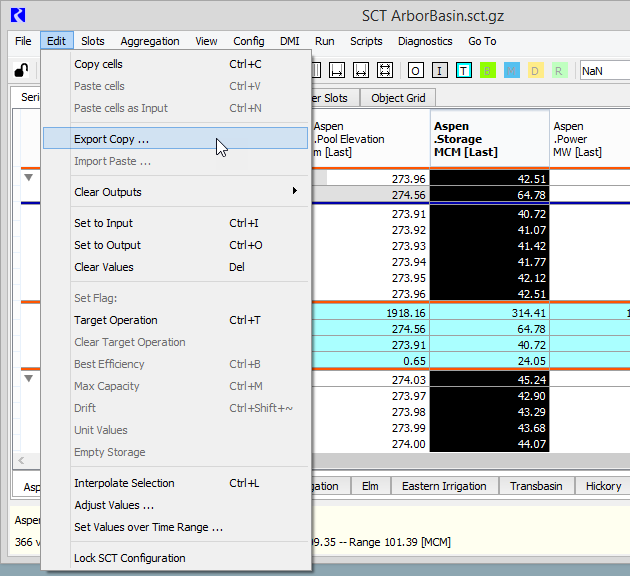
The Export to Clipboard dialog appears.
4. In the dialog box, specify the copy options.
– Select a Data Precision option:
• Display—copies values to the displayed precision only.
• Model—copies values to the model precision.
– Show NaN—if selected, NaNs are copied to the Windows clipboard as the string “NaN”; if cleared, NaNs are copied as null fields.
– Include Row Headers—copies the row headers for the selected cells; this is useful when exporting to a spreadsheet.
– Include Column Headers—copies the column headers for the selected cells; this is useful when exporting to a spreadsheet.
Note: Headers are copied as currently displayed in the SCT. Depending on the timestep orientation and the SCT display options, the headers may include units and days of the week.
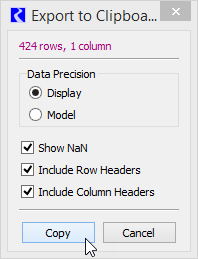
5. Select Copy.
The values are copied to the Windows clipboard. The values are copied as follows, depending on whether aggregated view is currently enabled.
– Hide Detail—summary values only
– Show/Hide Details—summary values only, even if details are shown
– Show All Detail—details only, no summary
– No Aggregation—details only, no summary
Note: Windows clipboard data format is ASCII-encoded decimal numeric values, or “NaN” for undefined values. Values within a row are separated by tab characters. Rows are separated by new line characters.
6. Paste the values into a Windows application, including Excel, Notepad, Word, and RiverWare itself.
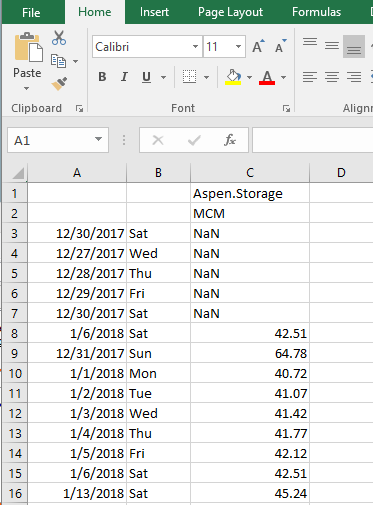
Related topics
Revised: 01/04/2021