SCT View menu
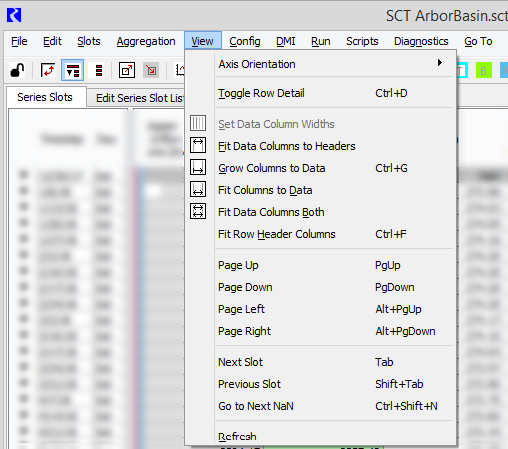
Axis Orientation
Switch between horizontal and vertical timestep orientation.
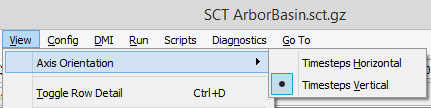
Toggle Row Detail
Active only when aggregated view is enabled using Show/Hide Details.
Select to switch between showing and hiding all detail for all timestep aggregations at once.
Set Data Column Widths
Available only when a column is selected. Sets all columns to the width of the selected column.
Fit Data Columns to Headers
Sets the width of all columns to fit the text in the column headers. Grows and shrinks columns as needed.
Grow Columns to Data
Expands the column widths to fit the cell data values, as needed. Grows columns only.
Fit Columns to Data
Sets the column widths to fit the cell data values. Grows and shrinks columns as needed.
Fit Data Columns Both
Sets the column widths to fit the column headers and the cell data values. Grows and shrinks columns as needed.
Fit Row Header Columns
Sets the column widths in the row header table to fit the column headers. Also adjusts the splitter between the row header table and the SCT data table to fit the row header table exactly.
Note: Many, though not all, of the column width adjustments are preserved when you save and reload an SCT.
Page Up, Page Down, Page Left, Page Right
Scroll the SCT window display in the indicated direction.
Next Slot, Previous Slot
Move the active cell to the next or previous slot.
Go To Next NaN
Go to the next cell with a NaN value. The search always goes through timesteps first, then through subsequent slots.
Refresh
Refresh the SCT display and clear any selections.
Revised: 01/04/2021