Data Management Interface
Configure Datasets Utility
A new utility was added to the Database DMI that allows you to configure multiple DSS dataset file paths simultaneously.
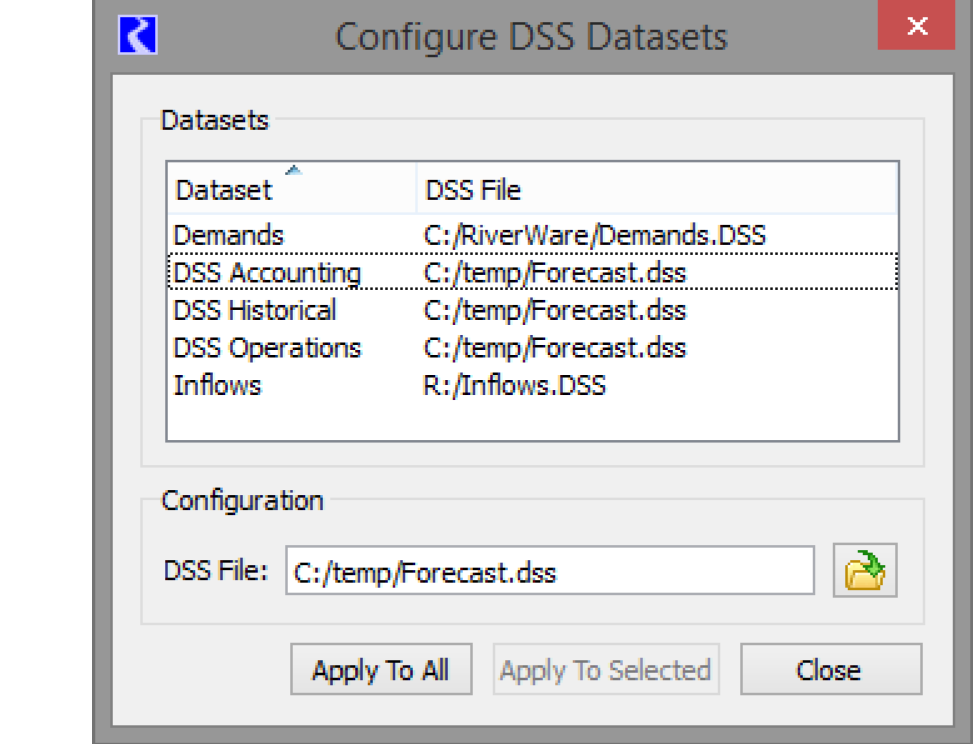
For more information, see Setting Multiple DSS Dataset Files in Data Management Interface (DMI).
Database DMI Copy/Paste
Copying a Database DMI from the DMI Manager was modified to allow for two options:
• Copy Database DMI Only: This option copies only the top level Database DMI, but none of the Datasets or Name Maps. When pasted, the new DMI refers to existing Datasets and Name Maps. This was the previous behavior.
• Copy Database DMI, Datasets, and Name Maps: This option provides a “deep copy” of the Database DMI and all of the Dataset and Name Maps it accesses. For this option, when pasted, the new Database DMI is connected to newly pasted Datasets and similarly, Name Maps.
For more information, see Copy and Paste DMIs in Data Management Interface (DMI).
Database DMI Export/Import
The Database DMI Import/Export functionality was improved such that importing a DMI modifies the connections to any Datasets and Name Maps that are also imported. This allows you to take an entire Database DMI, Dataset, and Name Map and move it from one model to another and preserve the connections. For more information, see Sharing Database DMIs in Data Management Interface (DMI).
Excel Database DMI supports Table, Periodic and Scalar slots.
The Excel Dataset and Database DMI now allows you to import or export Table, Periodic and Scalar slot values. Previously, only series slots could be imported or exported. With this new functionality, you can use the Ranges approach to specify a range or list of cells in Excel to use or you can use the Headers approach and configure your Excel sheet in a specific format.
For more information, see Table / Periodic / Scalar Slots Configuration Options in Data Management Interface (DMI).
Revised: 01/04/2021