Objects on the Workspace
A model can be created on a blank workspace by selecting desired objects from the object palette and placing them on the workspace. The object icons are a convenient way to visualize the physical layout of a modeled system. These objects also contain the data and the physical process algorithms that drive the simulation.
The Object Palette
Objects are added to the workspace using the object palette. The Palette contains all of the available object types used to represent features of a river basin. It is the source from which objects are instantiated on the workspace. To place objects on the workspace, drag them off the object palette and place them in the desired location on the workspace. The object palette is accessed as follows:
• By selecting the object palette selector button on the main toolbar. 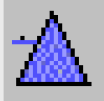
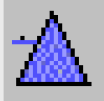
• Selecting Workspace, then Objects, then Object Palette from the menu bar.
• By right-clicking on the workspace. This will bring up a menu with an option to Add Object. Select the desired object to place it on the workspace.
The coordinates of the objects on the workspace are saved with the model so that objects will remain in position.

Pulling Objects Off The Palette
An object is created by selecting its icon and dragging it off the Palette onto the workspace. At the time an object is created, default attributes are defined by several sources. The first timestep and timestep size in SeriesSlots are matched to the Run Control run time settings. Display units and other slot configurations will conform to the currently active Unit Scheme; see Unit Schemes in User Interface for details. Default user methods are also selected for new objects. Slots associated with the selected controller and Methods are allocated in memory. See Object Types in Objects and Methods for details on each type of object.
See Objects on the Workspace in User Interface for details on managing objects, including selecting, importing, exporting, deleting, and clearing the workspace.
Revised: 01/04/2021